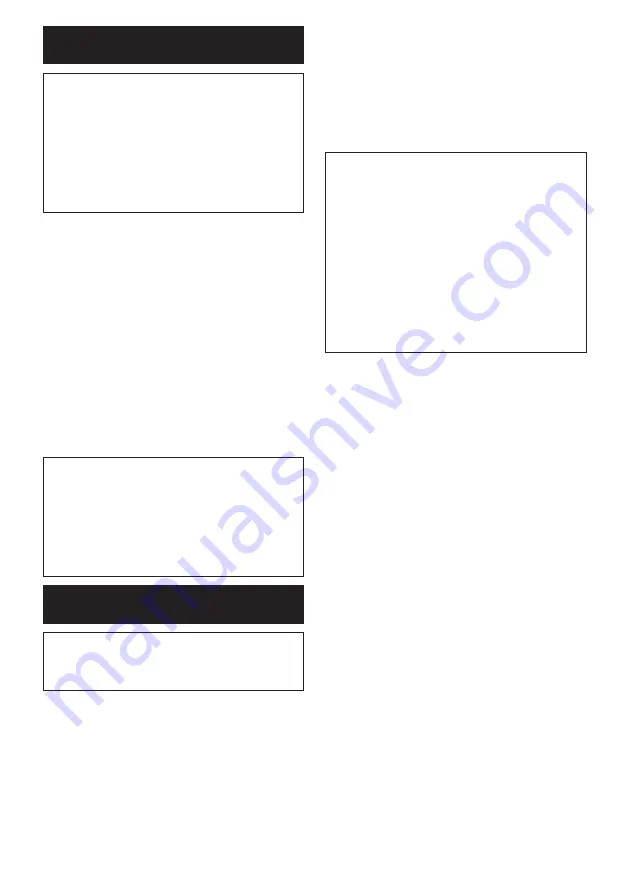
19
ENGLISH
Tool registration for the vacuum
cleaner
NOTE:
A Makita v ac uum c leaner supporting th e
w ireless ac tiv ation f unc tion is req uired f or th e tool
registration.
NOTE:
F inish installing th e w ireless unit to th e tool
bef ore starting th e tool registration.
NOTE:
D uring th e tool registration, d o not pull th e
sw itc h trigger or turn on th e pow er sw itc h on th e
v ac uum c leaner.
NOTE:
R ef er to th e instruc tion manual of th e v ac uum
c leaner, too.
If you wish to activate the vacuum cleaner along with
the switch operation of the tool, finish the tool registra
-
tion bef oreh and .
1.
I nstall th e batteries to th e v ac uum c leaner and th e
tool.
2.
Set the stand-by switch on the vacuum cleaner to
" A U T O " .
Fig.39 :
1.
Stand-by switch
3.
P ress th e w ireless ac tiv ation button on th e v ac -
uum c leaner f or 3 sec ond s until th e w ireless ac tiv ation
lamp blinks in green. A nd th en press th e w ireless ac ti-
vation button on the tool in the same way.
Fig.40:
1.
Wireless activation button
2.
Wireless
ac tiv ation lamp
I f th e v ac uum c leaner and th e tool are linked suc c ess-
fully, the wireless activation lamps will light up in green
f or 2 sec ond s and start blinking in blue.
NOTE:
The wireless activation lamps finish blinking
in green af ter 20 sec ond s elapsed . P ress th e w ireless
ac tiv ation button on th e tool w h ile th e w ireless ac ti-
v ation lamp on th e c leaner is blinking. I f th e w ireless
ac tiv ation lamp d oes not blink in green, push th e w ire-
less activation button briefly and hold it down again.
NOTE:
When performing two or more tool registra
-
tions for one vacuum cleaner, finish the tool registra
-
tion one by one.
Starting the wireless activation
function
NOTE:
F inish th e tool registration f or th e v ac uum
c leaner prior to th e w ireless ac tiv ation.
NOTE:
R ef er to th e instruc tion manual of th e v ac uum
c leaner, too.
A f ter registering a tool to th e v ac uum c leaner, th e
vacuum cleaner will automatically runs along with the
sw itc h operation of th e tool.
1.
I nstall th e w ireless unit to th e tool.
2.
C onnec t th e h ose of th e v ac uum c leaner w ith th e tool.
Fig.41
3.
Set the stand-by switch on the vacuum cleaner to
" A U T O " .
Fig.42:
1.
Stand-by switch
4.
P ush th e w ireless ac tiv ation button on th e tool
briefly. The wireless activation lamp will blink in blue.
Fig.43:
1.
Wireless activation button
2.
Wireless
ac tiv ation lamp
5.
P ull th e sw itc h trigger of th e tool. C h ec k if th e
v ac uum c leaner runs w h ile th e sw itc h trigger is being
pulled .
T o stop th e w ireless ac tiv ation of th e v ac uum c leaner,
push th e w ireless ac tiv ation button on th e tool.
NOTE:
T h e w ireless ac tiv ation lamp on th e tool w ill
stop blinking in blue w h en th ere is no operation f or
hours. In this case, set the stand-by switch on the
v ac uum c leaner to " A U T O " and push th e w ireless
ac tiv ation button on th e tool again.
NOTE:
The vacuum cleaner starts/stops with a delay.
T h ere is a time lag w h en th e v ac uum c leaner d etec ts
a sw itc h operation of th e tool.
NOTE:
T h e transmission d istanc e of th e w ireless unit
may vary depending on the location and surrounding
c irc umstanc es.
NOTE:
When two or more tools are registered to one
vacuum cleaner, the vacuum cleaner may start run
-
ning even if you don t pull the switch trigger because
anoth er user is using th e w ireless ac tiv ation f unc tion.
Summary of Contents for DHS782
Page 2: ...Fig 1 Fig 2 Fig 3 Fig 4 Fig 5 Fig 6 1 2 3 4 Fig 7 2 ...
Page 3: ...2 1 1 Fig 8 1 2 Fig 9 2 1 Fig 10 1 Fig 11 1 Fig 12 1 Fig 13 1 0 45 0 48 Fig 14 2 1 Fig 15 3 ...
Page 4: ...1 Fig 16 Fig 17 1 2 Fig 18 2 1 Fig 19 1 Fig 20 2 1 4 3 Fig 21 1 2 3 4 Fig 22 4 ...
Page 6: ...Fig 30 1 2 Fig 31 1 Fig 32 1 Fig 33 1 Fig 34 Fig 35 1 Fig 36 6 ...
Page 7: ...1 3 4 2 Fig 37 2 1 3 Fig 38 1 Fig 39 1 2 2 1 Fig 40 Fig 41 1 Fig 42 7 ...
Page 8: ...1 2 Fig 43 1 Fig 44 1 Fig 45 1 2 2 1 Fig 46 1 Fig 47 1 1 Fig 48 8 ...
Page 9: ...2 1 Fig 49 1 B A 2 1 Fig 50 9 ...
Page 163: ...7 ...
















































