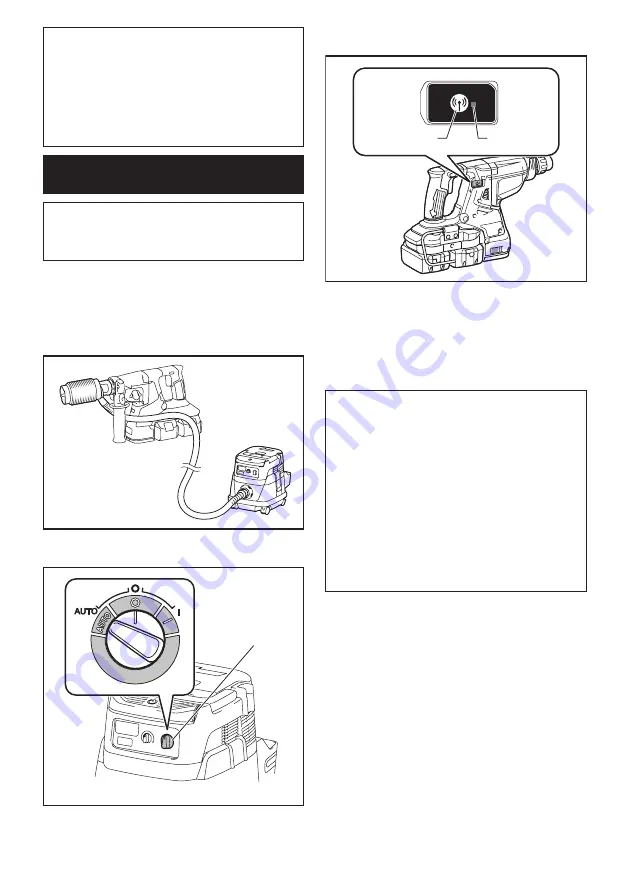
20 ENGLISH
NOTE:
The wireless activation lamps finish blinking
in green after 20 seconds elapsed. Press the wireless
activation button on the tool while the wireless acti-
vation lamp on the cleaner is blinking. If the wireless
activation lamp does not blink in green, push the wire-
less activation button briefly and hold it down again.
NOTE:
When performing two or more tool registra-
tions for one vacuum cleaner, finish the tool registra
-
tion one by one.
Starting the wireless activation
function
NOTE:
Finish the tool registration for the vacuum
cleaner prior to the wireless activation.
NOTE:
Refer to the instruction manual of the vacuum
cleaner, too.
After registering a tool to the vacuum cleaner, the
vacuum cleaner will automatically runs along with the
switch operation of the tool.
1.
Install the wireless unit to the tool.
2.
Connect the hose of the vacuum cleaner with the
tool.
3.
Set the stand-by switch on the vacuum cleaner to
"AUTO".
1
►
1.
Stand-by switch
4.
Push the wireless activation button on the tool
briefly. The wireless activation lamp will blink in blue.
1
2
►
1.
Wireless activation button
2.
Wireless activation
lamp
5.
Pull the switch trigger of the tool. Check if the
vacuum cleaner runs while the switch trigger is being
pulled.
To stop the wireless activation of the vacuum cleaner,
push the wireless activation button on the tool.
NOTE:
The wireless activation lamp on the tool will
stop blinking in blue when there is no operation for
2 hours. In this case, set the stand-by switch on the
vacuum cleaner to "AUTO" and push the wireless
activation button on the tool again.
NOTE:
The vacuum cleaner starts/stops with a delay.
There is a time lag when the vacuum cleaner detects
a switch operation of the tool.
NOTE:
The transmission distance of the wireless unit
may vary depending on the location and surrounding
circumstances.
NOTE:
When two or more tools are registered to one
vacuum cleaner, the vacuum cleaner may start run-
ning even if you don't pull the switch trigger because
an other user is using the wireless activation function.









































