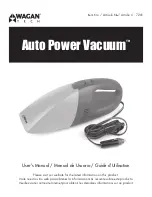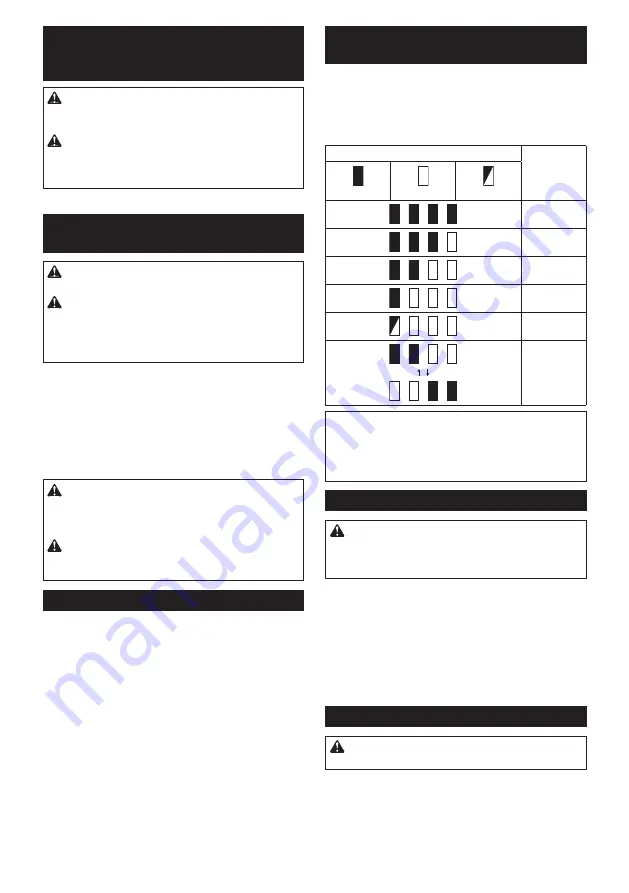
11 ENGLISH
FUNCTIONAL
DESCRIPTION
CAUTION:
Always be sure that the tool is
switched off and the battery cartridge is removed
before adjusting or checking function on the tool.
CAUTION:
Take care not to trap finger(s)
between cleaner and battery as shown in diagram
when loading battery.
Trapping finger(s) may cause
injury.
►
Fig.1
Installing or removing battery
cartridge
CAUTION:
Always switch off the tool before
installing or removing of the battery cartridge.
CAUTION:
Hold the tool and the battery cartridge
firmly when installing or removing battery cartridge.
Failure to hold the tool and the battery cartridge firmly may
cause them to slip off your hands and result in damage to
the tool and battery cartridge and a personal injury.
►
Fig.2:
1.
Red indicator
2.
Button
3.
Battery cartridge
To remove the battery cartridge, slide it from the tool
while sliding the button on the front of the cartridge.
To install the battery cartridge, align the tongue on the
battery cartridge with the groove in the housing and slip
it into place. Insert it all the way until it locks in place
with a little click. If you can see the red indicator as
shown in the figure, it is not locked completely.
CAUTION:
Always install the battery cartridge
fully until the red indicator cannot be seen.
If not,
it may accidentally fall out of the tool, causing injury to
you or someone around you.
CAUTION:
Do not install the battery cartridge
forcibly.
If the cartridge does not slide in easily, it is
not being inserted correctly.
Battery protection system
The tool is equipped with a tool/battery protection sys-
tem. This system automatically cuts off power to the
motor to extend tool and battery life. The tool will auto-
matically stop during operation if the tool or battery is
placed under one of the following conditions.
Overloaded:
The tool is operated in a manner that causes it to draw
an abnormally high current.
In this situation, turn the tool off and stop the application
that caused the tool to become overloaded. Then turn
the tool on to restart.
If the tool does not start, the battery is overheated. In
this situation, let the battery cool before turning the tool
on again.
Low battery voltage:
The remaining battery capacity is too low and the tool
will not operate. In this situation, remove and recharge
the battery.
Indicating the remaining battery
capacity
Only for battery cartridges with the indicator
►
Fig.3:
1.
Indicator lamps
2.
Check button
Press the check button on the battery cartridge to indi-
cate the remaining battery capacity. The indicator lamps
light up for a few seconds.
Indicator lamps
Remaining
capacity
Lighted
Off
Blinking
75% to 100%
50% to 75%
25% to 50%
0% to 25%
Charge the
battery.
The battery
may have
malfunctioned.
NOTE:
Depending on the conditions of use and the
ambient temperature, the indication may differ slightly
from the actual capacity.
NOTE:
The first (far left) indicator lamp will blink when
the battery protection system works.
Switch action
CAUTION:
Before installing the battery car-
tridge into the tool, set the slide switch to "O" side
and check that the switch trigger actuates properly
and returns to the "OFF" position when released.
When the slide switch is set to "O" side:
To start the tool, simply pull the switch trigger. Release
the switch trigger to stop.
When the slide switch is set to "I" side:
While the slide switch is set to "I" side, the switch trig-
ger is pulled automatically and the cleaner continues
actuating. To stop the cleaner, set the slide switch to "O"
side and release the switch trigger.
►
Fig.4:
1.
Slide switch
2.
Switch trigger
Lighting up the lamp
CAUTION:
Do not look in the light or see the
source of light directly.
To turn on the lamp, pull the switch trigger. During the
tool actuating, the lamp turns on.
Release the switch to turn off the lamp.
When the remaining battery capacity gets low, the lamp
starts blinking.
►
Fig.5:
1.
Lamp
2.
Switch trigger
Summary of Contents for DCL280FTC
Page 2: ...Fig 1 3 1 2 Fig 2 1 2 Fig 3 1 2 Fig 4 1 2 Fig 5 1 2 3 Fig 6 2 ...
Page 3: ...1 2 4 3 Fig 7 1 Fig 8 1 2 Fig 9 1 2 Fig 10 1 2 Fig 11 1 Fig 12 1 Fig 13 1 Fig 14 3 ...
Page 4: ...3 2 1 Fig 15 2 1 Fig 16 1 2 Fig 17 1 2 Fig 18 1 2 Fig 19 1 2 3 Fig 20 1 2 Fig 21 Fig 22 4 ...
Page 5: ...1 Fig 23 2 1 3 Fig 24 1 2 Fig 25 1 2 3 Fig 26 Fig 27 1 Fig 28 Fig 29 Fig 30 5 ...
Page 6: ...Fig 31 Fig 32 1 2 Fig 33 1 Fig 34 3 4 1 2 5 Fig 35 2 3 1 4 Fig 36 6 ...
Page 7: ...2 1 Fig 37 2 1 Fig 38 1 2 Fig 39 1 2 3 Fig 40 7 ...