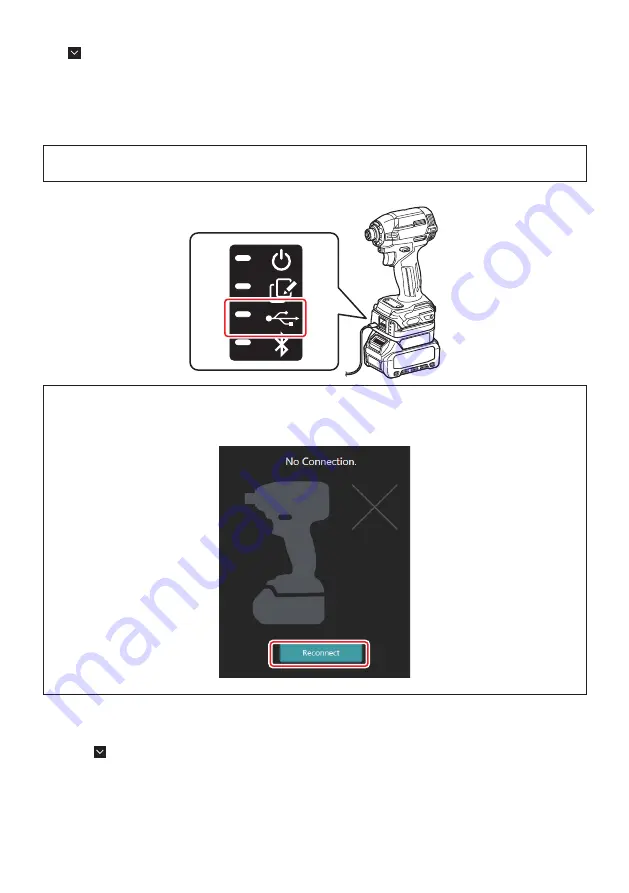
7 ENGLISH
Communication settings
Click
(arrow mark) on the top right to display the following items:
—
COM port setting
You can change the target USB (COM port) for communication.
—
Disconnect the device
Terminate the connection with the connector currently connected.
—
Reconnect the device
Reconnect connector that is connected to the target USB (COM port).
NOTICE:
Do not disconnect the USB cable while the USB connection lamp is blinking.
NOTICE:
Install the battery cartridge to the connector when you want to connect the tool.
When the connection is completed, the USB communication lamp is on.
NOTE:
You cannot connect the connector to the PC with USB connection while the connector is connected to the
smartphone / tablet with Bluetooth connection. In this case, once disconnect the Bluetooth connection and then
connect the connector with USB.
NOTE:
To connect the tool from the next time onwards, you can connect the tool from "Reconnect".
Disconnecting the connection
Follow the steps below to disconnect the USB cable.
1.
Click
(arrow mark) displayed in the upper right of the screen, and then click "Disconnect the device".
2.
A message that the connection has been terminated will be displayed. Click "OK".
3.
Make sure that the USB communication lamp turns off, then disconnect the USB cable.






















