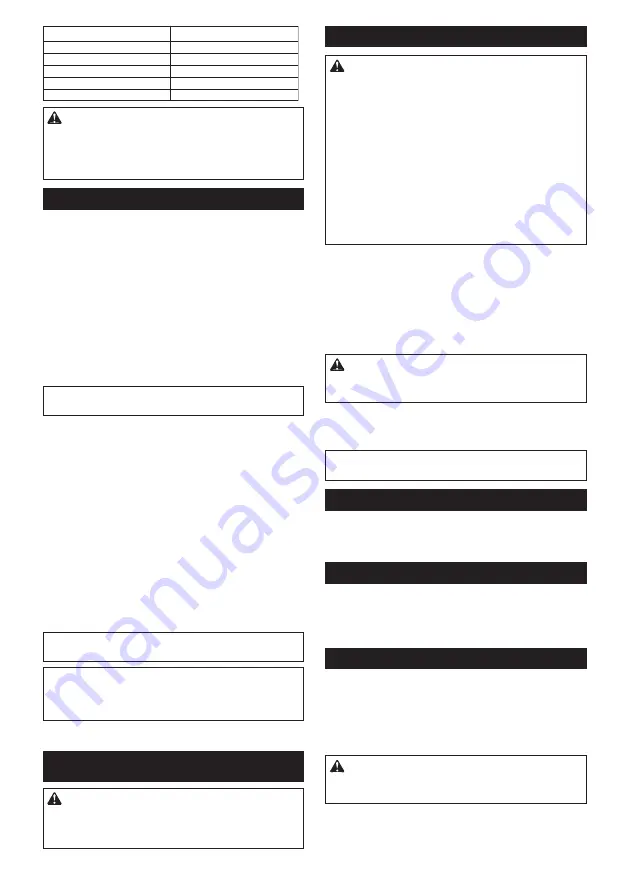
10 ENGLISH
Number on adjusting dial
4 - 6
Mild steel
3 - 6
Stainless steel
3 - 4
Aluminum
3 - 6
Plastics
1 - 4
Workpiece to be cut
Wood
CAUTION:
•
The speed adjusting dial can be turned only as
far as 6 and back to 1. Do not force it past 6 or
1, or the speed adjusting function may no longer
work.
Electronic function
The tool is equipped with the electronic functions for
easy operation.
•
Soft start
The soft-start function minimizes start-up shock,
and makes the tool start smoothly.
•
Soft no-load rotation
To reduce the vibration and align the jig saw blade
with the cutting line easily, the tool automatically
reduces the rotation speed until the tool starts cut-
ting the workpiece when the speed adjusting dial
is set at 3 or higher. Once the tool starts cutting
the workpiece, the tool speed reaches the preset
speed and keeps the speed until the tool stops.
NOTE:
When the temperature is low, this function
may not be available.
Disabling the soft no-load rotation
function
Country specific
To disable the soft no-load rotation function, follow the
steps below.
1.
Make sure that the tool is turned off.
2.
Set the speed adjusting dial to "1".
3.
Press the lock/unlock button to turn on the tool.
4.
Set the speed adjusting dial to "6" by turning it,
and then set it to "1" by turn it back.
The lamp blinks twice to indicate that the soft no-load
rotation function is disabled. To enable this function
again, perform the same procedure again.
NOTE:
If the soft no-load rotation function is disabled,
the lamp blinks twice when the tool is turned on.
NOTE:
You can also disable or enable the soft
no-load rotation function by changing the speed
adjusting dial from "6" to "1" and changing it from "1"
to "6".
ASSEMBLY
CAUTION:
•
Always be sure that the tool is switched off and
the battery cartridge is removed before carrying
out any work on the tool.
Installing or removing saw blade
CAUTION:
•
Always clean out all chips or foreign matter
adhering to the blade and/or blade holder.
Failure to do so may cause insufficient tighten
-
ing of the blade, resulting in a serious personal
injury.
•
Do not touch the blade or the workpiece imme
-
diately after operation; they may be extremely
hot and could burn your skin.
•
Tighten the saw blade securely. Failure to do so
may cause a serious injury.
•
When you remove the saw blade, be careful not
to hurt your fingers with the top of the blade or
the tips of workpiece.
►
Fig.7:
1.
Fixed position
2.
Released position
Before installing the blade, make sure that the blade
holder is in the released position.
To install the blade, insert the blade (teeth facing for
-
ward) into the blade holder until it latches. The blade
holder moves to the fixed position by itself and the
blade is locked. Pull the blade lightly to make sure that
the blade does not fall off during operation.
CAUTION:
•
Do not open the tool opener excessively, or it
may cause tool damage.
►
Fig.8:
1.
Jig saw blade
To remove the blade, push the tool opener forward as
far as it will go. This allows the blade to be released.
NOTE:
•
Occasionally lubricate the roller.
Hex wrench storage
►
Fig.9:
1.
Base
2.
Hex wrench
When not in use, store the hex wrench as shown in the
figure to keep it from being lost.
Cover plate
►
Fig.10:
1.
Cover plate
2.
Base
Use the cover plate when cutting decorative veneers,
plastics, etc. It protects sensitive or delicate surfaces
from damage. Fit it on the back of the tool base.
Anti-splintering device
►
Fig.11:
1.
Anti-splintering device
2.
Base
For splinter-free cuts, the anti-splintering device can
be used. To install the anti-splintering device, move the
tool base all the way forward and fit it from the back
of tool base. When you use the cover plate, install the
anti-splintering device onto the cover plate.
CAUTION:
•
The anti-splintering device cannot be used when
making bevel cuts.
Summary of Contents for 0088381650939
Page 2: ...1 2 3 1 1 2 1 1 2 1 1 2 Fig 7 1 Fig 1 Fig 2 Fig 3 Fig 4 Fig 5 Fig 6 Fig 8 2 ...
Page 3: ...1 2 1 2 2 1 1 2 1 1 2 1 2 Fig 9 Fig 10 Fig 11 Fig 12 Fig 13 Fig 14 Fig 15 Fig 16 3 ...
Page 4: ...1 2 3 1 2 3 4 5 6 1 2 3 1 1 1 2 3 Fig 17 Fig 18 Fig 19 Fig 20 Fig 21 Fig 22 Fig 23 Fig 24 4 ...
Page 5: ...1 2 3 1 2 1 2 3 Fig 25 Fig 26 Fig 27 Fig 28 Fig 29 5 ...
Page 65: ...65 ...
Page 66: ...66 ...
Page 67: ...67 ...











































