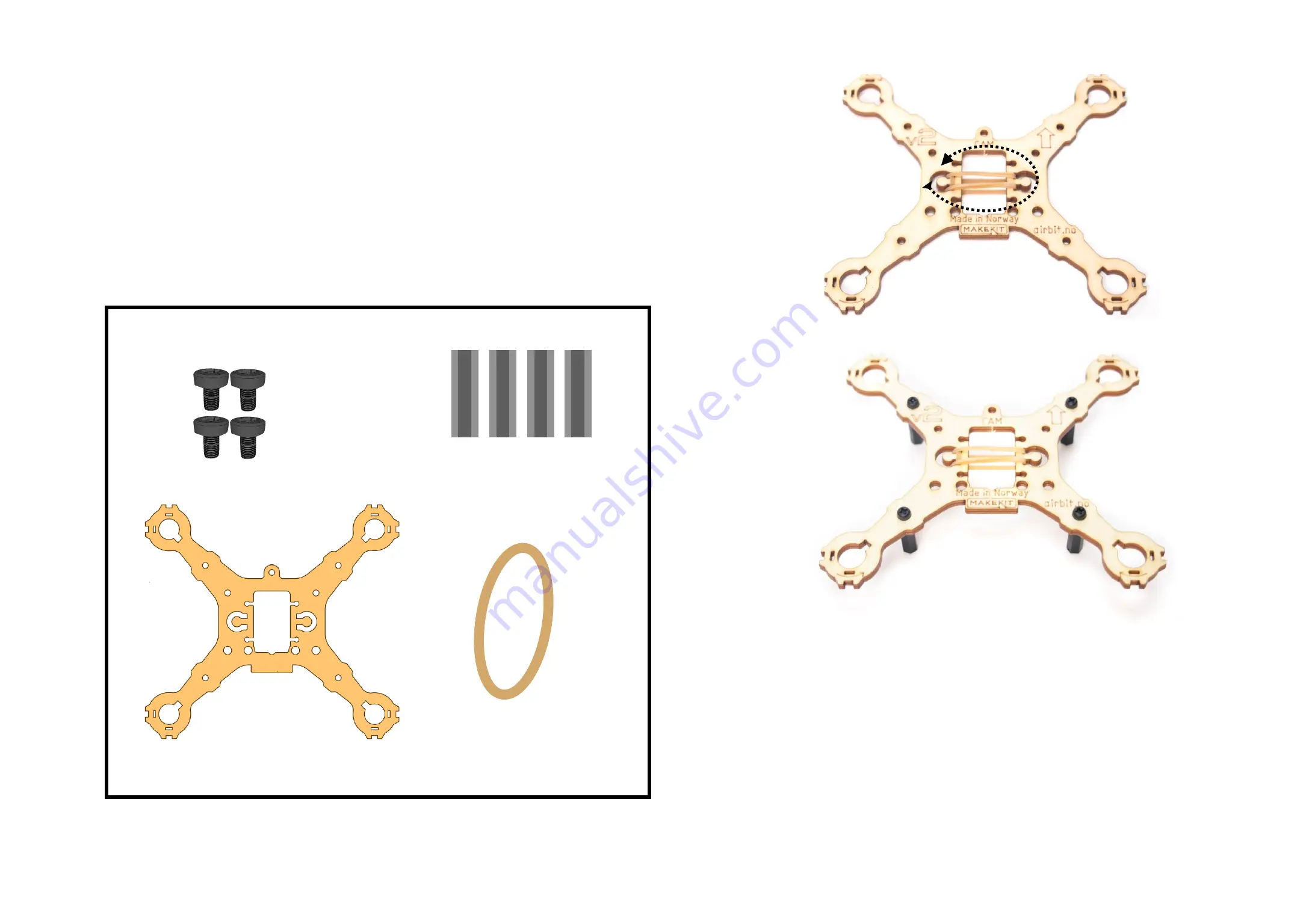
16
Mounting the frame
4 stk nylon screws m3x8
Center frame
Rubber band
Parts:
4 spacers
m3x20
Tools:
Philips Screwdriver
• Hook the rubber band from one knob, under the frame,
to the next hook, over the frame, and back.
• Mount the spacers with the screws. Notice, the text
should face up while the legs points down.
• The rubber band will be visible on both sides of the
frame
Summary of Contents for Air:bit 2
Page 1: ...Air bit 2 makekit no The micro bit drone...
Page 4: ...4 If you experience trouble getting the air bit to fl y please see page 61...
Page 12: ...Tools 12 Small philips screwdriver Socket wrenches 5 5mm included...
Page 14: ...14 Assembly...
Page 27: ...27 Ready for coding...
Page 28: ...Coding...
Page 29: ...29 PARTY Five values to control the drone...
Page 31: ...Start coding makecode microbit org...
Page 36: ...Code blocks We will be using these blocks 36...
Page 37: ...37 More blocks...
Page 39: ...39 Solution...
Page 41: ...41 Solution...
Page 43: ...43 Solution...
Page 46: ...46 Solution...
Page 48: ...48 Throttle 25 goes in the inner block Solution Pixel Y 4 throttle 25...
Page 52: ...52 Two solutions With mapping With functions...
Page 60: ...60 How to fl y video https youtu be VMF9uehLfg8...
Page 63: ...63 Yaw Solution...







































