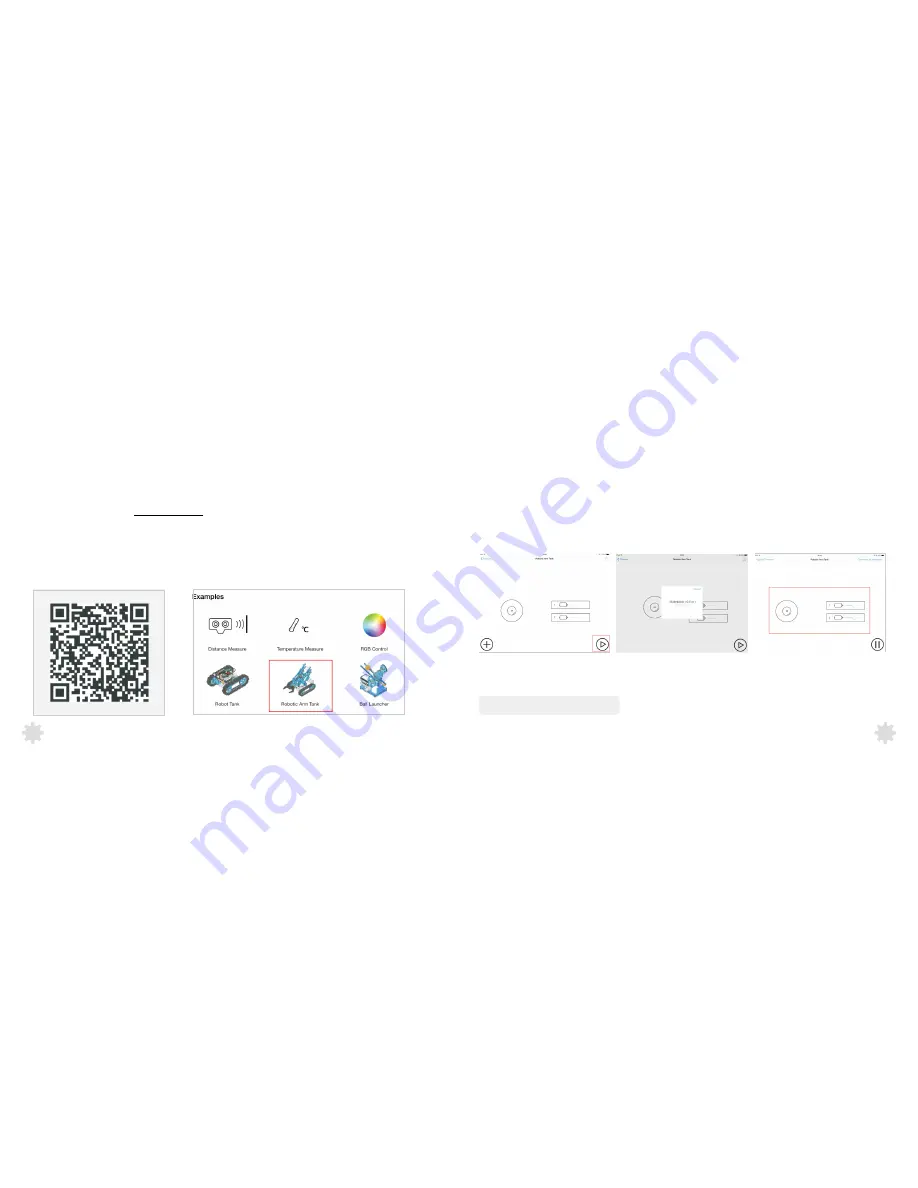
Control with App
1
、
Download and install Makeblock HD app
.
by either way below
A
.
Download
Makeblock
appat
http://app.makeblock.cc/
.
B
.
Scan QR
code
below
to
download
Makeblock
app
.
(Figure 1)
2
Check wiring
,
make
sure
everything is correct, and
then turn on the power of
your
robot
.
3
、
Turn on the Bluetooth of your smart device.
4
、
Run Makeblock app,select your robot
from
Examples.
(Figure 2)
、
Figure 1
Figure 2
5
Put your smart device close to robot, touch the play button
(Figure3)
to find Bluetooth device
,
and then connect
、
6
Control your robot by the direction button(direction) and slider(speed).
(Figure 5)
、
Figure 4
Figure 5
Figure 3
24
23
the robot to your smart device.
(Figure 4)
Now it’s time to play your robot!
















