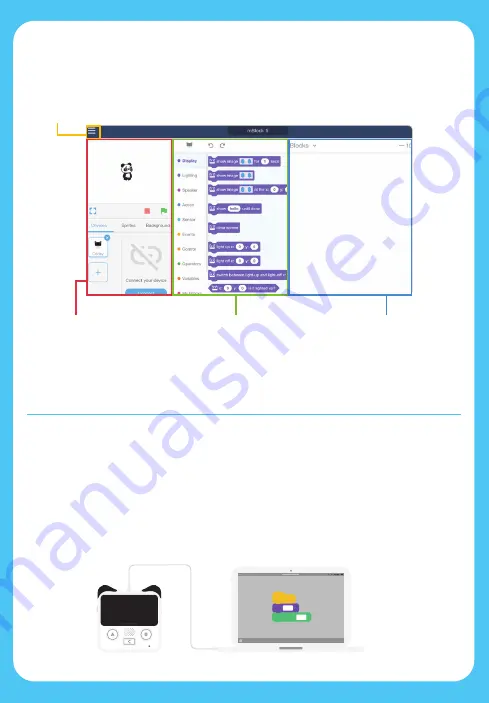
A Tour of the Interface
Connecting Codey Rocky to mBlock 5
iPad
Stage
Menu
Blocks Area
Script Area
You can show off your projects,
connect devices, set your
sprites and customize the
backgrounds here.
Switch languages (CH/EN), Open files, Save files, Example programs, Help, etc.
In this area, you are
able to find the blocks
you 'll need by category
or color.
This is the place where
you drag blocks to
write programs.
1.Open mBlock 5. Connect Codey to your computer using the USB cable.
(The on-screen instructions will tell you how to do when you are
connecting Codey to the mBlock app.)
-2-
Summary of Contents for Codey Rocky
Page 1: ...Code for Fun with Codey Rocky www makeblock com mBlock...
Page 19: ...Codey Turn Codey into a Musician Turn Codey into a Musician Scan the QR code to view the demo...
Page 24: ...Codey Scan the QR code to view the demo Make Codey Blink Eyes Make Codey Blink Eyes...
Page 51: ...Make a Number Bomb Game Make a Number Bomb Game CodeyRocky...



















