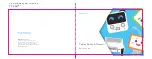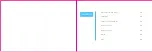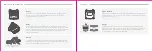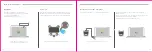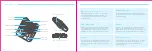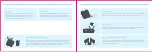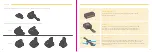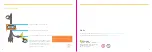09
10
Bluetooth
Codey can be connected to Bluetooth devices (phone or
tablet). So you can control Codey and upload programs via
Bluetooth. To wirelessly connect Codey to a computer, you
need to use the Makeblock Bluetooth dongle.
Wi-Fi Block
The built-in Wi-Fi block enables Codey to connect to wireless
network, which gives Codey the ability to receive data like
weather reports. You can also upload the data to the Internet.
Sound Sensor
The sound sensor is used to measure the volume of sounds in surrounding environments.
Apart from sounds, blowing and vibration can also lead to the changes in values.
Light Sensor
The light sensor is used to measure the intensity of lights in surrounding environments.
The detection range is as shown in the picture on the left hand side.
Gyroscope and Acceleration meter
The gyroscope and the acceleration meter are used to detect the motions and gestures
of Codey (E.g. tilt and shaking). By working with Rocky, they can also control the robot
to make turns by specific degrees.
IR Receiver and IR Transmitter
The IR transmitter should work with the IR receiver. The IR transmitter sends signals and
the IR receiver detects those signals. By programming, you are able to facilitate the
communications between two Codeys. In the ears of Codey, you can find the IR receivers.
There is one IR transmitter in the ear and one IR transmitter in the screen.
Z
Y
X
pitch
roll