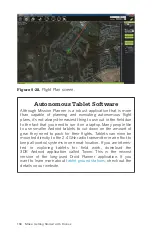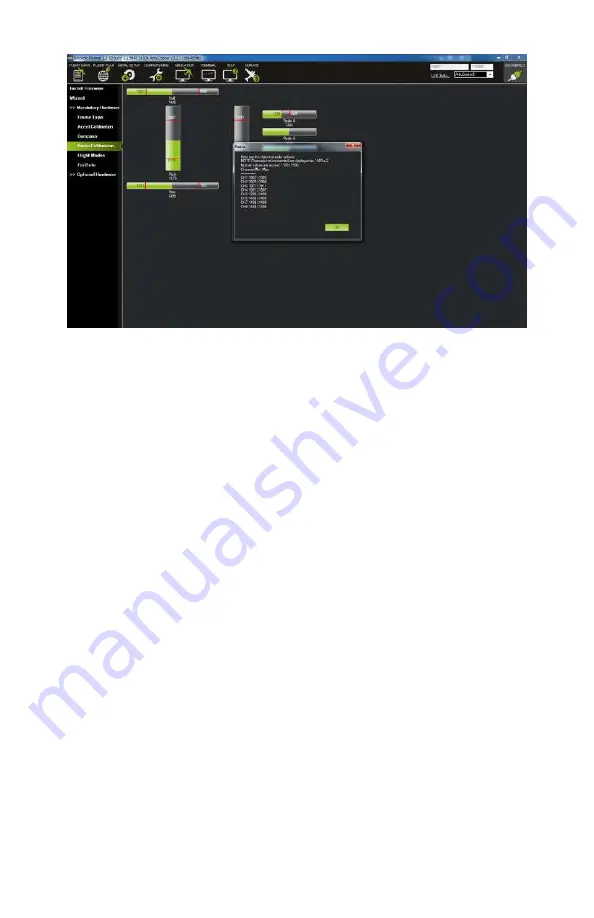
Figure 9-14.
Congrats! Your radio is calibrated.
Step 2.5: Set flight modes
Now that we have our radio calibrated, let’s set the appropriate
flight modes on our flight mode switch. To start this process,
click the Flight Modes button in the left-hand menu. This will
display the flight mode assignment view in the main application
window. We will use this to set our Loiter and Stabilize flight
modes. If you have a radio that has a three-position switch
(some only have two positions), then you can select one addi-
tional flight mode such as Auto (waypoint navigation) or RTH
(return to home):
a. With the radio powered on, toggle through the different posi-
tions on your flight mode switch while watching Mission
Planner. You will notice that each position on your switch will
light up a different flight mode menu green in the applica-
tion. Make note of which switch position lights up which
mode menu.
b. Use the drop down menu for each flight mode to assign the
desired mode to that switch position. For example, if you
have position 1 on your switch lighting up mode menu 2 in
the application, you can assign the Loiter flight mode to that
switch position by simply changing it in the drop-down menu
144 Make: Getting Started with Drones
Summary of Contents for Terry Kilby
Page 1: ......
Page 3: ...Make Getting Started with Drones Terry Kilby and Belinda Kilby...
Page 26: ......
Page 90: ......
Page 126: ......
Page 153: ...Figure 9 10 Compass setup Figure 9 11 Compass calibration ArduPilot Mega APM Setup 141...
Page 198: ......