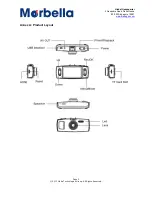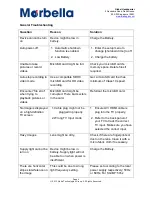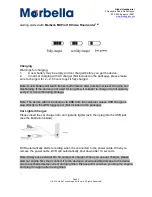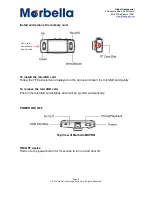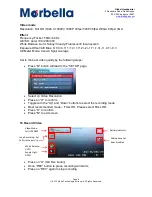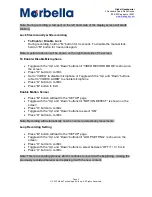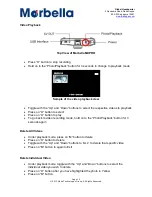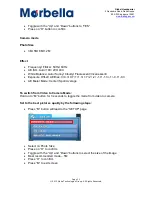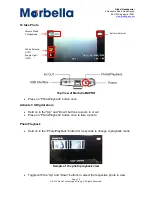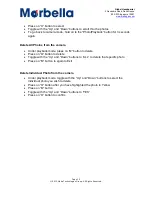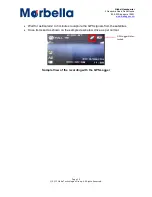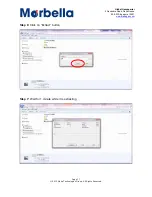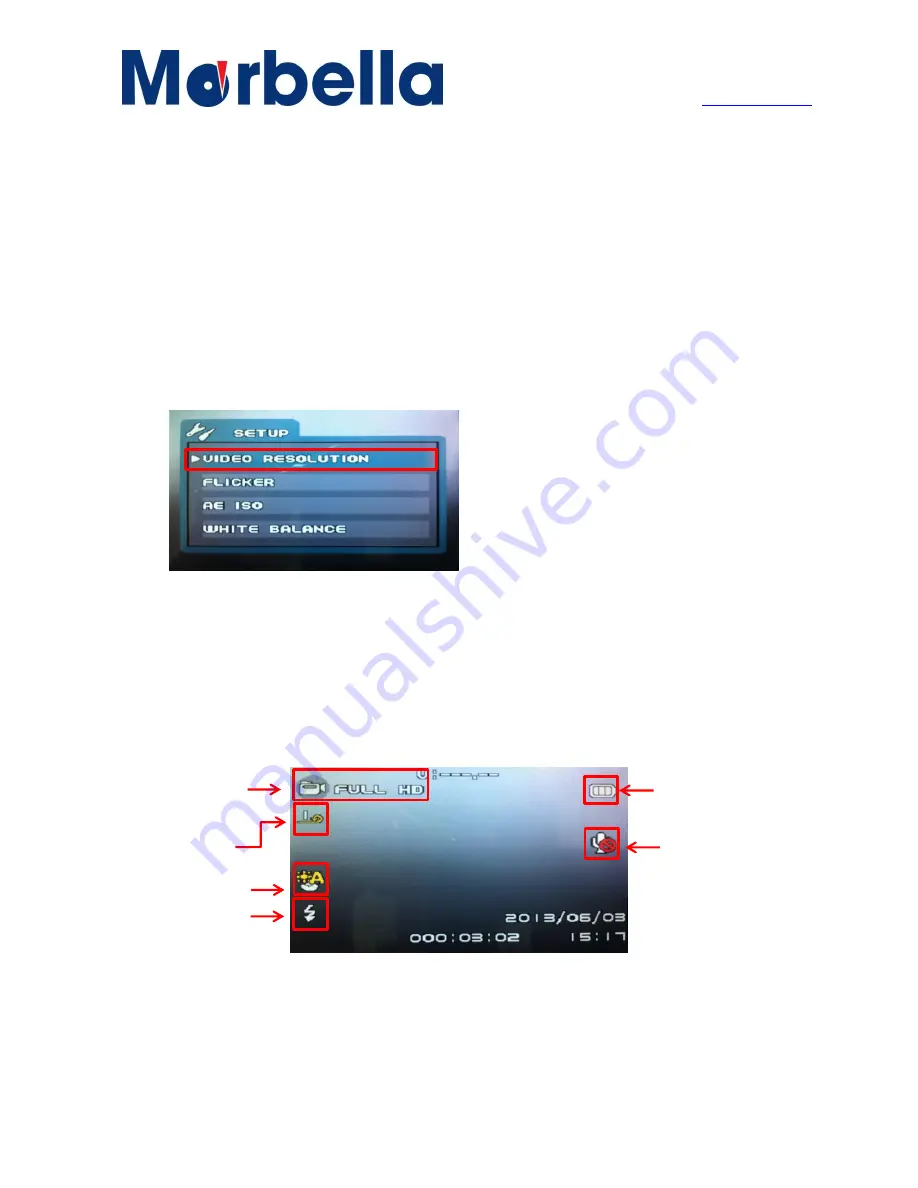
Page 8
© 2013 Maka Technologies Group. All Rights Reserved.
Global Headquarter
2 Alexandra Road, Delta House
#02-03 Singapore 15991
www.makagps.com
Video mode
Resolution: Full HD (1920 X 1080P)/ 1080P 30fps/ 720P 30fps/ WVGA 60fps/ VGA
Effect
Frequency/ Flicker: 50Hz/ 60Hz
AE ISO: Auto/ 100/ 200/ 400
White Balance: Auto/ Sunny/ Cloudy/ Fluorescent/ Incanescent/
Exposure Offset/ AE Bias: 0/ 0.3/ 0.7/ 1/ 1.3/ 1.7/ 2/ -2/ -1.7/ -1.3/ -1/ -0.7/ -0.3
AE Meter Mode: Center/ Spot/ Average
Set to the best video quality by the following steps:
Press “M” button will lead to the “SETUP” page
Select on Video Resolution
Press on “O” to confirm
Toggle with the “Up” and “Down” buttons to select the recording mode
Most recommended mode
– FULL HD. Please select FULL HD.
Pr
ess “O” to confirm
Press “M” to exit screen
To Record Video
Press on “O” (Ok/ Rec button)
Once “REC” button is press, recording will starts
Press on “REC” again to stop recording
Video Mode:
Full HD 1080P
Microphone has
been disabled
Battery indicator
Loop Recording: Set
to 1 minute per clip
White Balance:
AUTO
Supply Light:
OPEN