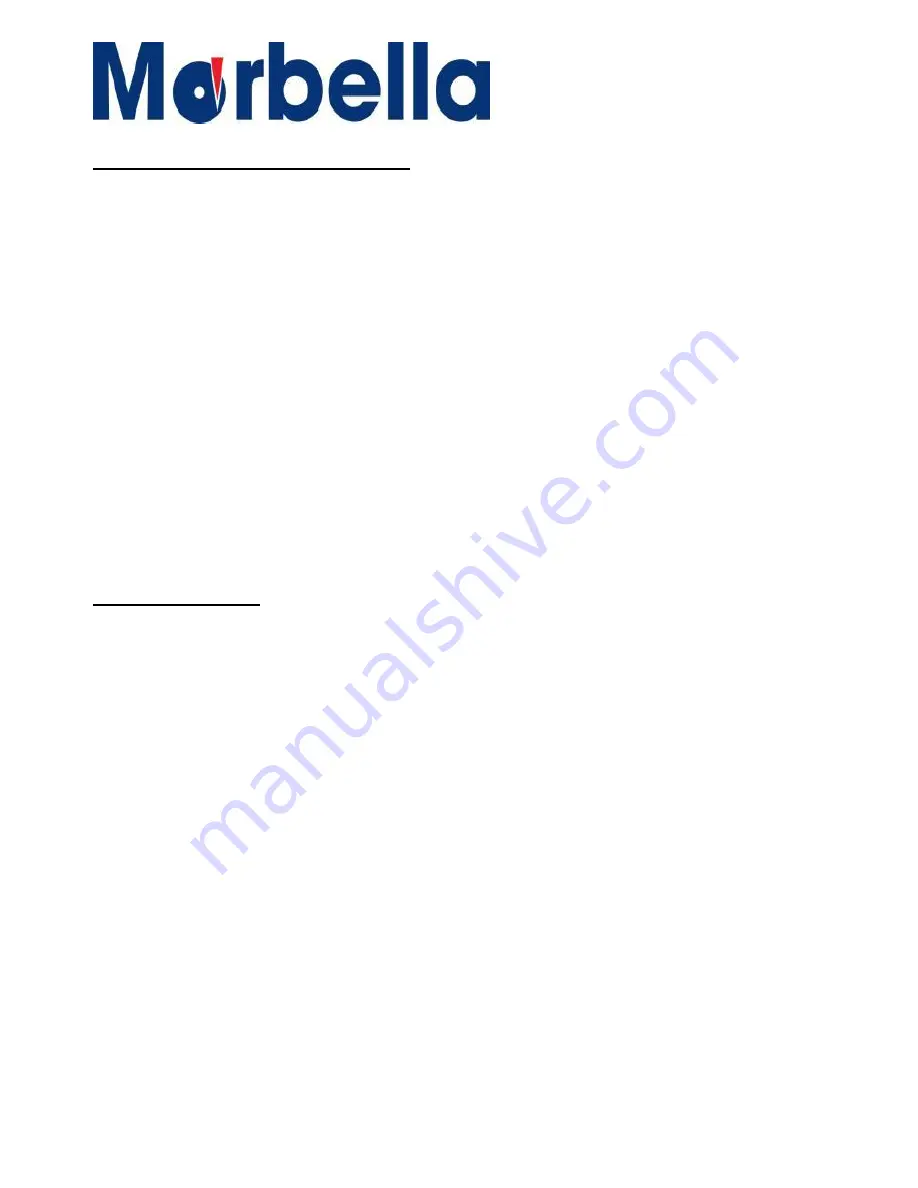
13
© 2016 Maka Technologies Group. All Rights Reserved
SYSTEM SETTING (Video/Photo)
Gravity Sensing (G Sensor)
30
Recording Sound
30-31
Volume
31
Keytone
32
Light Frequency
32
Card Info
33
Formatting
23
Language
33
Date/ Time Setup
34
Screen Switch (Saver)
34
Restore Factory Setting
35
Playback Mode
35
Delete Files
36
PHOTO SETTING
Photo Resolution
36
Photo Compression Quality
37
White Balance
37
Exposure
38
Photo Watermark
38
General
Troubleshooting
39-40
.




























