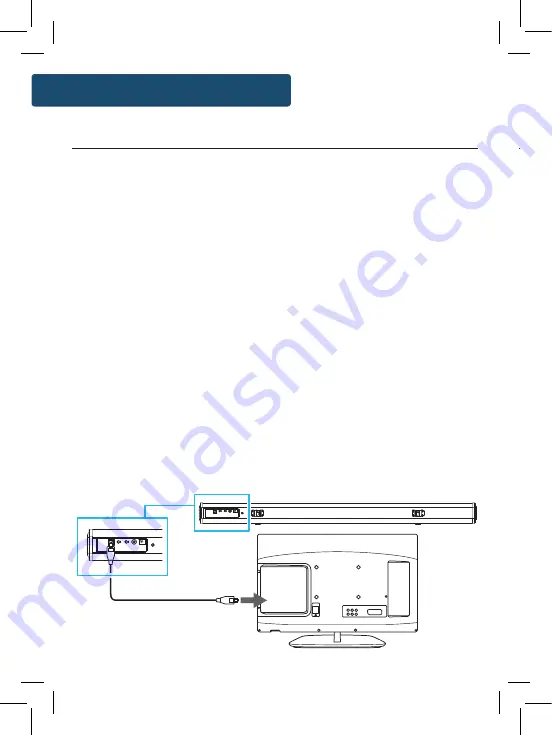
12
Instructions Guide
You will need: An audio source with an Optical Audio Output and a Digital
Optical Audio cable (not included)
Connect the Digital Optical Audio cable to the optical output on
the audio source and to the Optical Input on the speaker bar.
Press the POWER button on side panel (
Ref.4
) or POWER button
directly on the remote control (
Ref.11
) to switch on the unit.
Press INPUT button on the remote control (
Ref.21
) to switch
to Optical mode or press the SOURCE button on the soundbar
(
Ref.5
) repeatedly to select Optical mode. The mode indicator
LED will turn Yellow.
Using the native controls on your connected device, make
sure the audio settings are set to PCM or Optical Audio and are
turned On.
Audio from the connected audio source will now be played
through the speakers.
LINE IN
AUX IN
SW.OUT
DC 18V
OPTICAL
LINE IN
AUX IN
SW.OUT
DC 18V
OPTICAL
Rear view of the unit
OPTICAL cable
Using the Optical Input
Instructions Guide
Plug one end of a 3.5mm audio input cable (included) into the
Line in on the unit (
Ref.10
). Before use, disconnect any cables
connected to the Stereo RCA Inputs.
Plug the other end of the cable into the audio output/
headphone output on an MP3 player or other audio source.
Press the POWER button on side panel (
Ref.4
|) or POWER button
directly on the remote control (
Ref.11
) to switch on the unit.
Press INPUT button repeatedly on the remote control (
Ref.21
) or
press the SOURCE button on the soundbar (
Ref.5
) repeatedly to
enter LINE in mode. The mode indicator will turn green.
Audio played through the connected device will now be heard
through the speakers.
Using the MP3 LINK Connection (Line In)
























