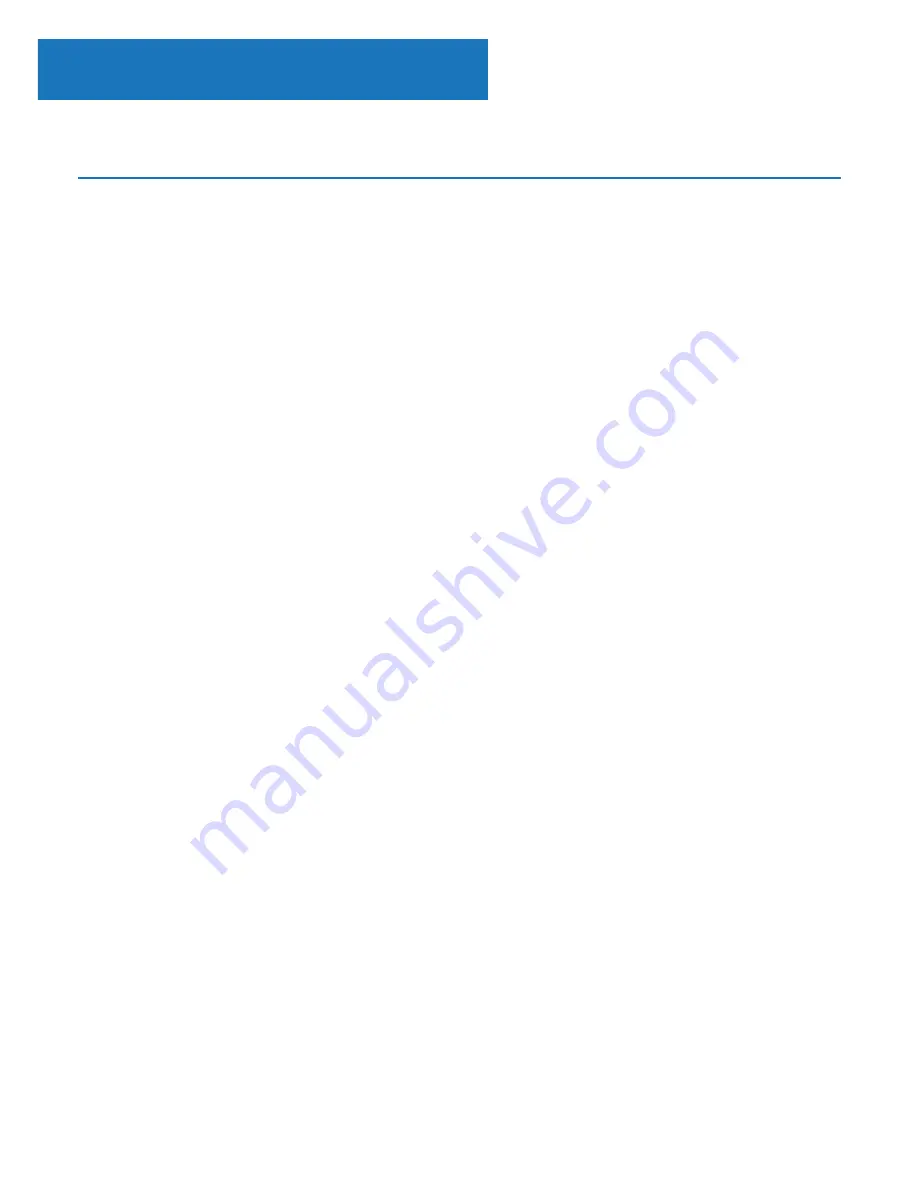
6
Navigation Settings
Instructions Guide
Standby button:
This should be used to turn your radio on
and off. The Standby screen will display the time, date and any
settings set such as alarms.
To turn off standby, press the Standby button to be taken to the
home screen, or last function that you were using before putting
into standby.
Select Dial/Volume:
Rotate the dial clockwise or
anticlockwise to scroll through choices and press down the dial
to confirm selections.
Change the volume when you are on the radio station playing
screen. The volume will not be altered when you are navigating
around the radio as it will begin to function as the Select dial.
Home button:
Select the Home button to browse through
your audio options such as Local Radio, Internet Radio, Media
Centre, Information Centre, AUX, Configuration Settings.
Use the Home button to cancel out of settings being made.
Dimmer:
Select Dimmer to choose between the two default
options. Alter dimmer’s brightness in Configuration settings.
< and > buttons:
Buttons used to alter settings. Use the
‘previous’ button to go back a step.























