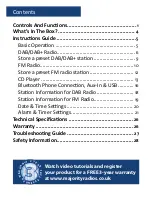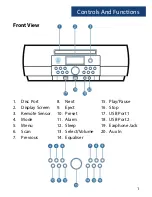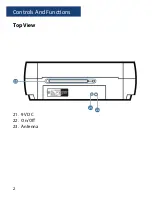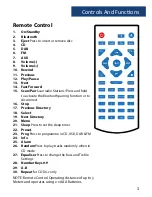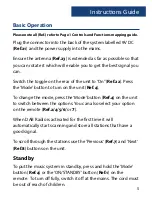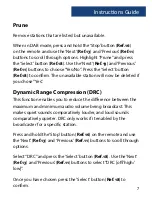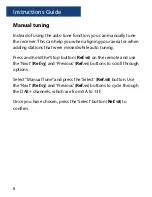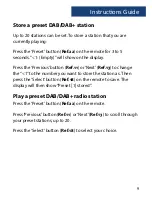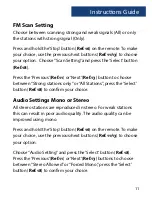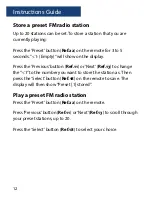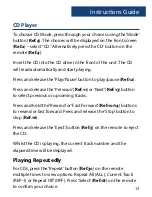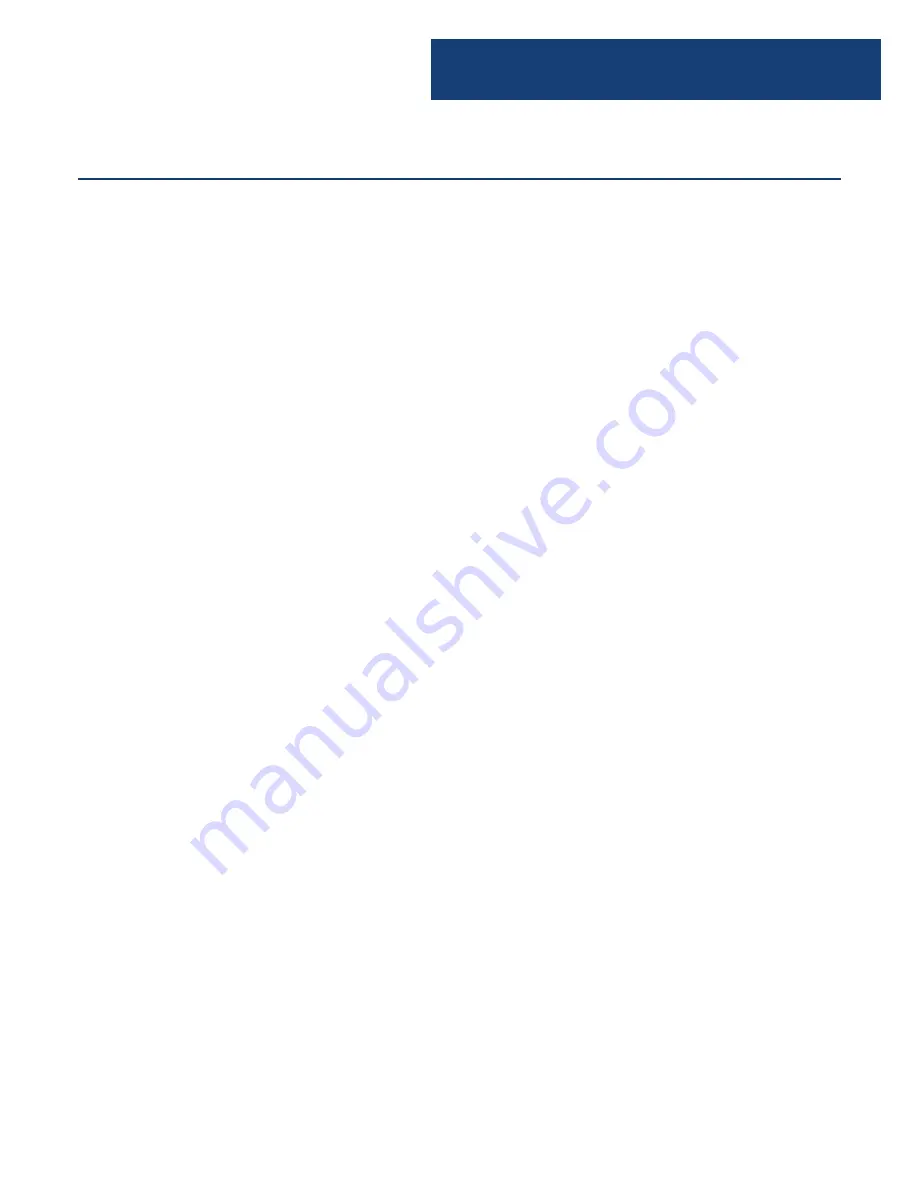
5
Please note all (Ref.) refer to Page 1 Controls and Functions mapping guide.
Basic Operation
Instructions Guide
Instructions Guide
Plug the connector into the back of the system labelled 9V DC
(
Ref.21
) and the power supply into the mains.
Ensure the antenna (
Ref.23
) is extended as far as possible so that
you can rotate it which will enable you to get the best signal you
can.
Switch the toggle on the rear of the unit to “On” (
Ref.22
). Press
the ‘Mode’ button to turn on the unit (
Ref.4
).
To change the mode, press the ‘Mode’ button (
Ref.4
) on the unit
to switch between the options. You can also select your option
on the remote (
Ref.2/4
/
5/6
/or
7
).
When DAB Radio is activated for the first time it will
automatically start scanning and store all stations that have a
good signal.
To scroll through the stations use the ‘Previous’ (
Ref.7
) and ‘Next’
(
Ref.8
) buttons on the unit.
Standby
To put the music system in standby, press and hold the ‘Mode’
button (
Ref.4
) or the ‘ON/STANDBY’ button (
Ref.1
) on the
remote. To turn off fully, switch it off at the mains. The cord must
be out of reach of children.