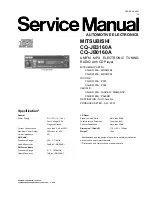13
Instructions Guide
Station Information for FM Radio
When you are listening to a FM station with good signal, you can
press the ‘OK’ button (
Ref.2
) repeatedly to show the different
programme information.
Radio Text:
Displays scrolling text information supplied by the
broadcaster.
Frequency:
Displays the station’s transmission frequency.
Programme Type:
Displays a description of the type of
programme provided by the broadcaster.
Audio Type:
Displays the audio type of the station you are
listening to. It will either be stereo or mono.
Time and Date:
Displays the time and the date.