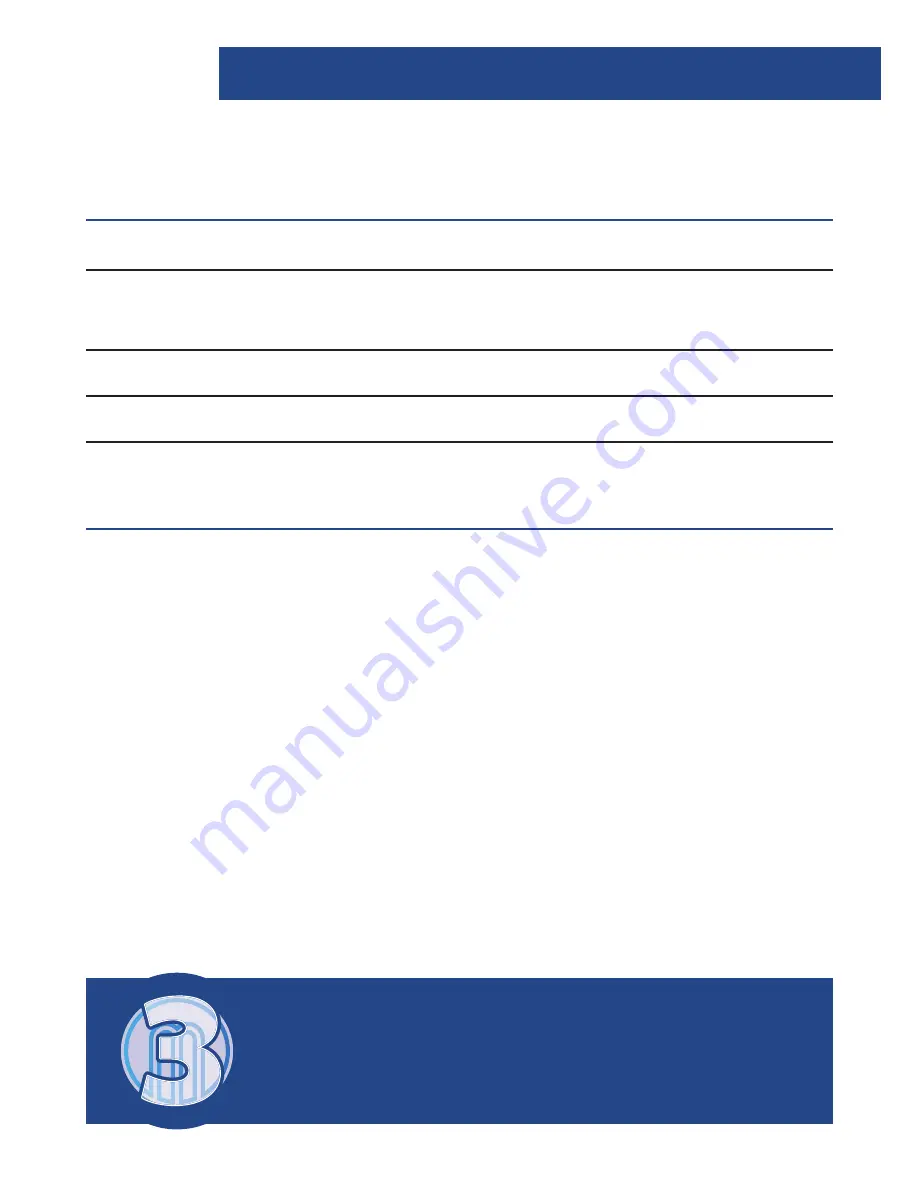
17
Technical Specifications
Power Supply
In-built Battery
Mode
FM (87 .5MHz – 108MHz) DAB
/
DAB+
(174 – 240MHz)
Output Connector
3 .5mm Earphone Socket
Aerial
Integral Telescopic Aerial
Warranty
All products come with a standard 12 month warranty .
All items must be registered on
www.majorityradios.co.uk
for the warranty to be valid . Once on the web page use the
menu to find “register your product” .
You will also be given the chance to extend your warranty for
an additional 24 months free of charge .
Watch video tutorials and register
your product for a FREE 3-year
warranty at
www.majorityradios.co.uk
3 Y E
A
R
F
R
E
E
EX
TE
ND
ED
W
A
R
R
A
N
T Y
Technical Specifications and Warranty
Summary of Contents for CB4-DAB-WHT
Page 1: ...Majority Chesterton DAB DAB FM Radio CB4 DAB WHT BLK User Guide...
Page 11: ...9 Instructions Guide Station Information for DAB and FM Radio...
Page 22: ...20...
Page 23: ...21...
Page 24: ...www majorityradios co uk...




















