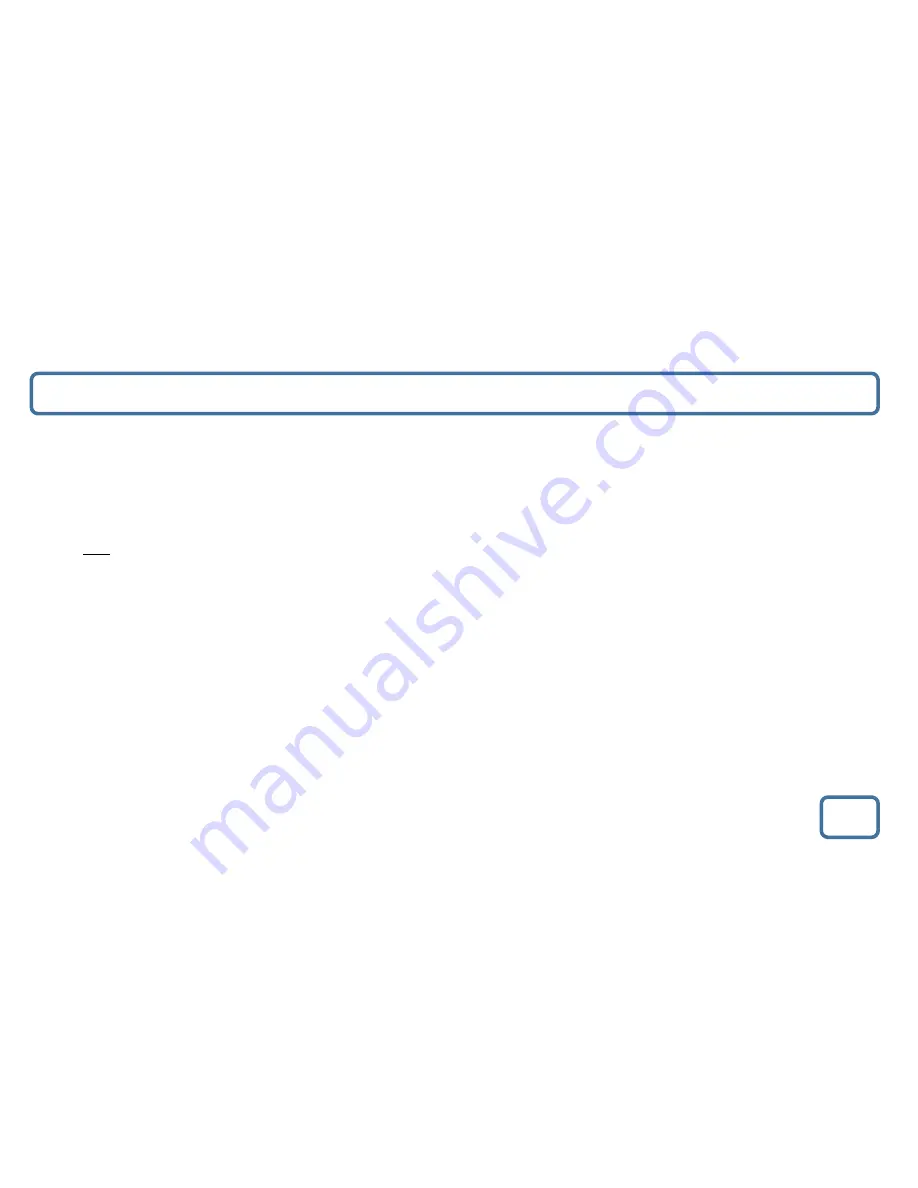
IMPORTANT
FM Radio Mode
6
FM Radio
•
Press the ‘Standby/Dimmer’ button (Ref.12).
•
Then press the ‘Mode’ button (Ref.7) to switch to “FM”. The first time you do this, FM frequency “87.5 MHz” will be displayed
on
the screen.
•
Pull up the antenna (Ref.17).
•
To auto-
scan press the ‘Scan’ button (Ref.13) to search stations. Scan will stop automatically and play the first station it fin
ds. Press
and hold
the ‘Scan’ button (Ref.13) to search for stations on a lower frequency.
•
In FM Mode press the ‘Info’ button (Ref.8) multiple times to display Radio Data System, audio type, station frequency, time a
nd
date, signal quality, program text and program type information.
•
In FM Mode, when receiving RDS information, the radio will synchronize with the time and date of the station automatically.
To tune a specific frequency
•
To listen to a specific frequency, press and hold ‘Next’ (Ref.16) to search forward quickly and ‘
Prev
’ (Ref.14) to search back quickly.
It will stop searching when the button is released. To do this slowly press the buttons multiple times rather than hold.
Mono and Auto
•
To change between Mono and Auto press the ‘Enter’ button (Ref.15).
IMPORTANT NOTE: PLEASE MAKE SURE YOU HAVE EXTENDED THE ANTENNA TO ITS FULL LENGTH (Ref.17).
THIS WILL ENABLE YOU TO ROTATE IT TO GET THE BEST SIGNAL.















