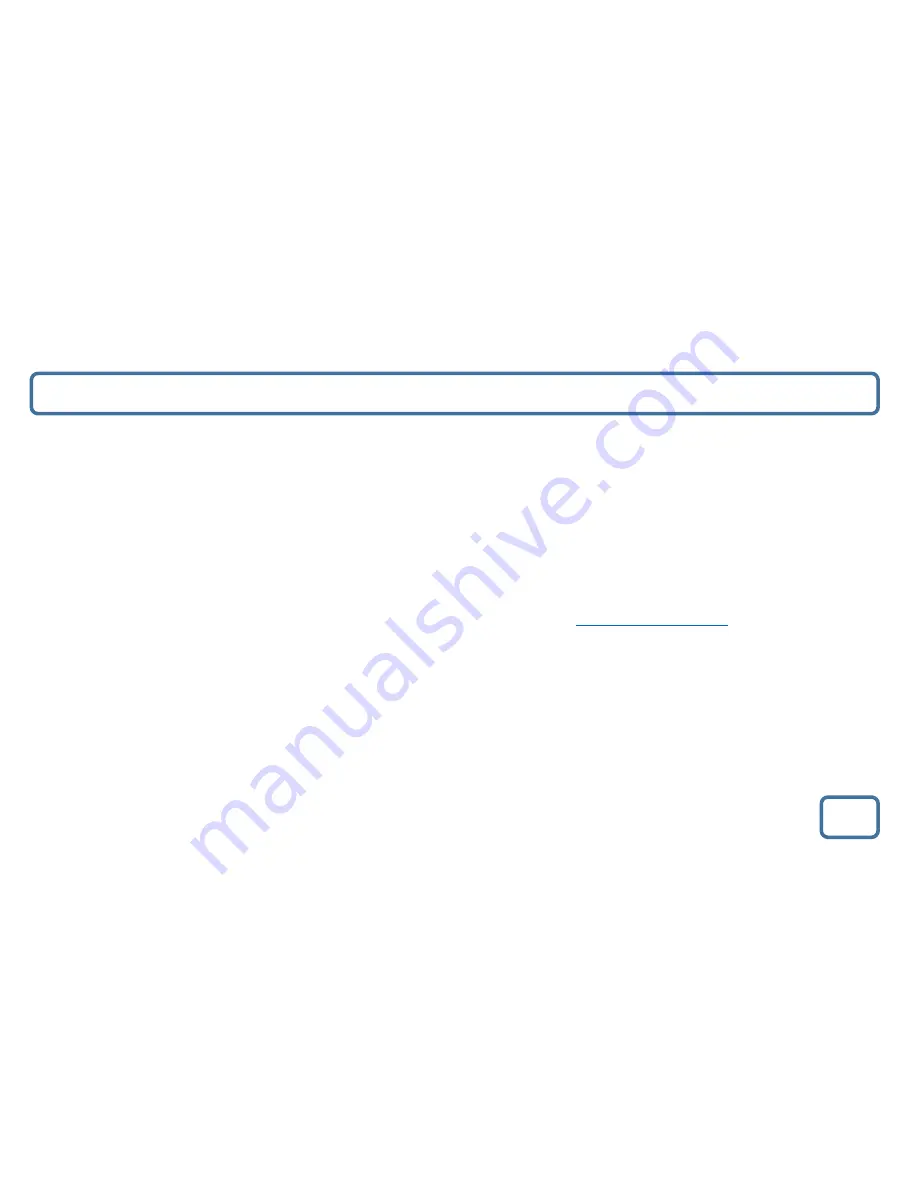
IMPORTANT
Technical Specification and Warranty
11
Technical Specification
Power supply: 100-240V AC INPUT DC_OUTPUT 5V/2.5A
Mode: FM(87.5MHz), Aux in.
Output Power:1.5W X 2
Standby Mode: Show Clock
LCD: Black background white fonts, negative LCD.
Warranty
All products come with a standard 12 month warranty. All items must be registered on
www.majoritytech.co.uk
for
the warranty to be valid. Once on the web page use the menu to find “register your product”. You will also be given
the chance to extend your warranty for an additional 12 months free of charge.































