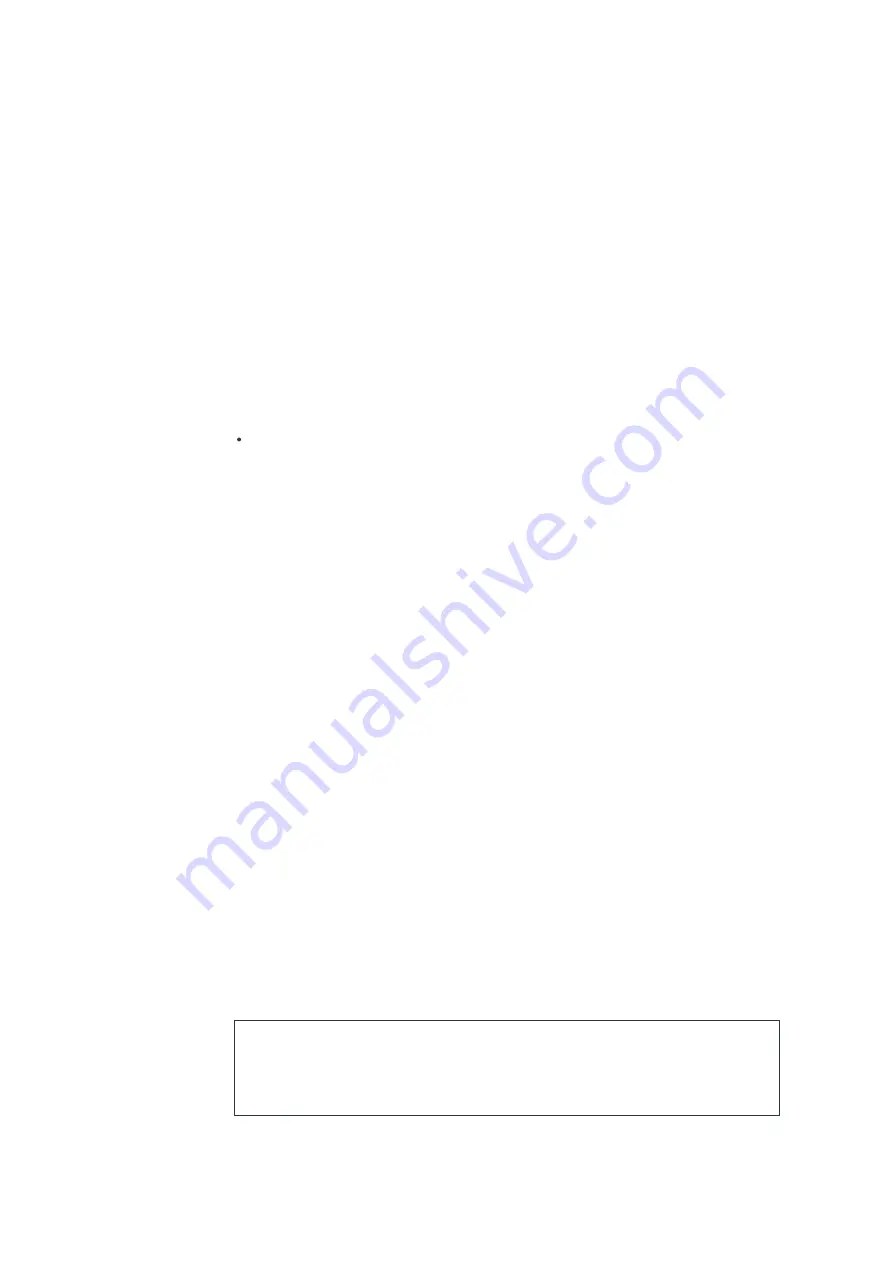
Instructions Guide
Standby Mode
Standby Mode is when the unit is rst plugged into an AC power source (display ashes and shows 00:00) or
after all the settings have been made and the time is showing on the display. Standby mode is also enabled
when the Button is pressed and all functions (Bluetooth/Radio/CD/AUX) are off, no buttons are pressed and
no alarms are sounding.
Turning ON/OFF the unit
The LED DISPLAY will ash 00:00 when the unit is plugged in for the rst time. The unit is now in standby
mode.
Turning the unit ON:
In Off (standby) mode, press the C) POWER/ STANDBY BUTTON on top of the main unit or on the remote
control to turn the unit ON. The last selected source icon will show on LED DISPLAY.
Turning the unit OFF:
To turn the unit OFF (standby mode), press the C)POWER/ STANDBY BUTTON on top of the main unit or on
the remote control to turn the unit OFF. The LED DISPLAY will dim and show the current time.
Setting the Clock
The LED DISPLAY will ash 00:00 when the unit is plugged in for the rst time. The unit is now in standby
mode.
Setting the Time:
1. In standby mode, press and hold the CLOCK button on the main unit or remote control, the unit defaults to
24 HOUR format and “24 H” shows on the display
2. Tap the
141
or 1 Button on either the main unit or remote control to change between 24 Hour mode “24-H”
and 12 Hour mode “12-H” if needed.
3. When “24H” is showing on the LED Display, press the CLOCK button on top of the main unit or remote
control to select 24 Hour clock format. The LED display will change to the time and the Hour digit will
begin ashing.
4. Tap the
141
or 1 Button on either the main unit or remote control to adjust the hour. Press and hold the
141
or•I buttons for fast advance/ reverse setting. Make sure the correct AM or PM time is selected when
setting the hour.
5. Press the CLOCK button to con rm the hour setting, the minute digits will begin ashing.
. Tap the
141
or•I Button on either the main unit or remote control to adjust the minutes. Press and hold the
141
or •1 buttons for fast advance/ reverse setting.
7. Press the CLOCK button to complete the time setting.
NOTE: The clock will need to be reset if the power is interrupted or in the event of a power
outage.”00:00″ will appear and start blinking on the LED display to notify you that the power was
interrupted, and the clock will need to be reset. Please follow steps 1-7 above to reset the clock.
CHECKING THE CLOCK via REMOTE CONTROL ONLY
The unit will show current time in standby mode. To check the current time in Power ON mode, tap the CLOCK
Button on remote control, the current time will show for 3 seconds and then return to the previous screen.











