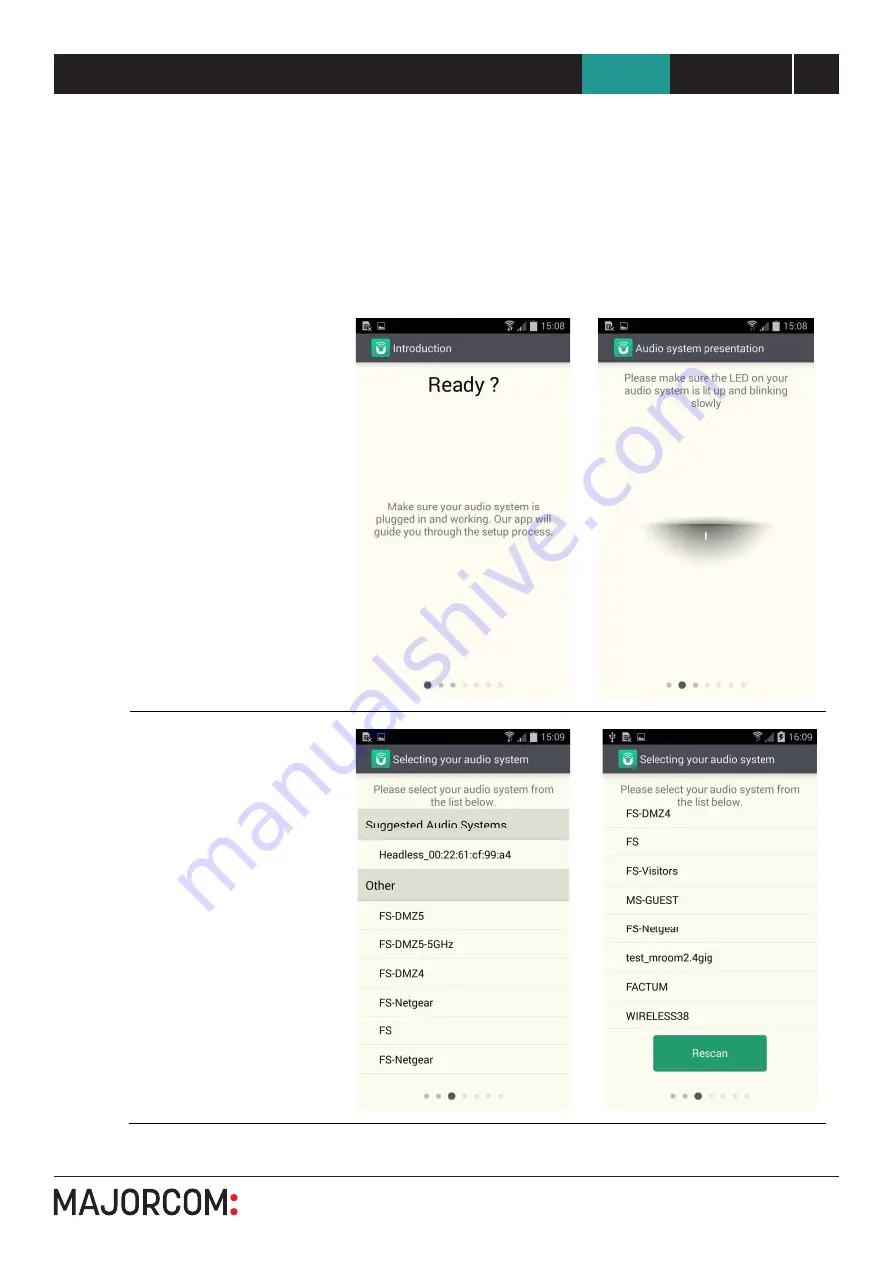
Android remote control application UNDOK
5 6 , c h e m i n d e l a Fl a m b è re · 3 1 3 0 0 To u l o u s e · F R A N C E · T é l . 3 3 ( 0 ) 5 6 1 3 1 8 6 8 7
F a x 3 3 ( 0 ) 5 6 1 3 1 8 7 7 3 · c o m m e r c i a l @ m a j o r c o m . f r · w w w . m a j o r c o m . f r
User manual
15
NTU-200
UNDOK
End-User Manual
9.2 Setup new speaker
The UNDOK speaker setup wizard helps configure a suitable audio device (or a Spotify adapter) to
connect to the user’s Wi-Fi network. The wizard is accessible from the Navigation Menu and Settings
screen.
A series of screens walks you through the various stages. To proceed to the next screen swipe from right
to left. Alternatively to go back a stage swipe from left to right.
You can abort the wizard at any stage by pressing the back button or exiting the App.
The Slow blinking LED on
your audio device should
indicate that the device is in
WPS or Connect mode, see
the User Guide for your
device for details.
Your audio device (in WPS or
Connect mode) should
appear under Suggested
Audio Systems. Listed under
Other will be available Wi-Fi
networks as well as potential
audio devices.
If your device does not
appear in either list; check it
is switched on and in the
correct connection mode.
To rescan for potential
devices/networks the Rescan
option is available at the
bottom of the Other list.
15




















