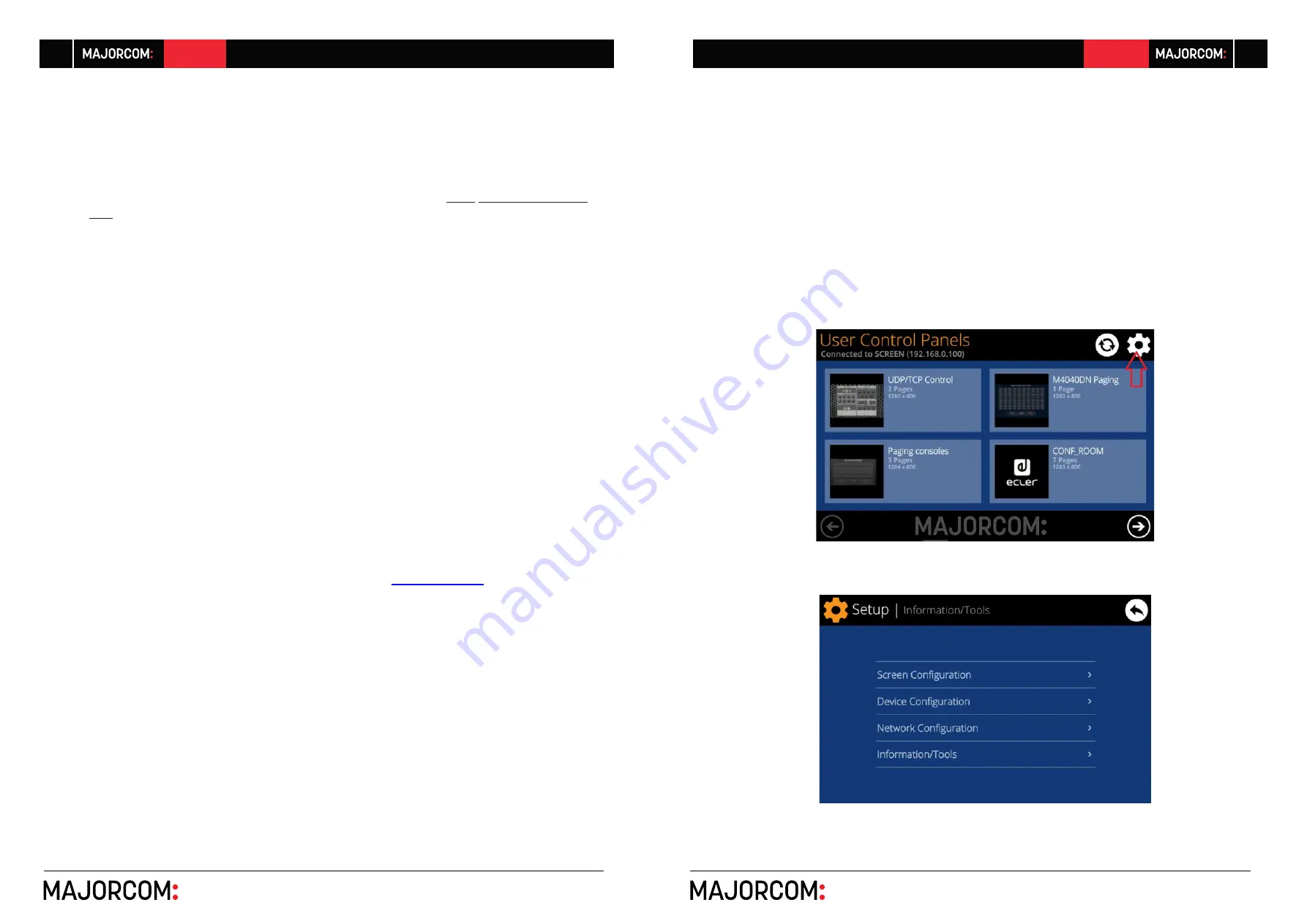
56, chemin de la Flambère · 31300 Toulouse · FRANCE · T é l . 3 3 ( 0 ) 5 6 1 3 1 8 6 8 7
F a x 3 3 ( 0 ) 5 6 1 3 1 8 7 7 3 · [email protected] · www.majorcom.fr
56, chemin de la Flambère · 31300 Toulouse · FRANCE · T é l . 3 3 ( 0 ) 5 6 1 3 1 8 6 8 7
F a x 3 3 ( 0 ) 5 6 1 3 1 8 7 7 3 · [email protected] · www.majorcom.fr
8
9
EMAGP16
EMAGP16
Usermanual V1.1
Usermanual V1.1
Note:
It is important to note that just one of these devices running the MajorcomNetManager
application and the same project can exist in a same network, and
never more than one at a
time
, whatever the type, since all would simultaneously “fight” and try to take control of the
hardware devices (PXN88, etc.) included in the project
As for the web clients, they can be of the following types:
•
The main EW-SCREEN or W-SCREEN itself (if existing) that acts as a web server can be its
own web client.
•
Additional EW-SCREEN / W-SCREEN units enabled as web clients
•
The PC (if existing) that acts as a web server can be its own web client
•
Computers, tablets and the like, running an Internet browser (Internet Explorer, Google
Chrome, Mozilla Firefox, etc.)
•
Devices with Android operating system (tablets, smartphones), running MAJORCOM
UCP v2 app
•
Devices with Apple iOS (iPad, iPhone, etc.), running MAJORCOM UCP v2 app
Any of them can recover and operate UCPs pointing to the web server’s IP address.
Different web clients can simultaneously load different UCPs and operate the project at the
same time, each one controlling a part of the system.
Note:
please consult the user manual (chapters 10 and 11) of your MajorcomNetManager ap
-
plication for more information about programming UCP panels and the EW-SCREEN
Note:
the Majorcom NetManager application is available on
www.majorcom.fr
7.
LOCAL CONFIGURATION OF THE UNIT
EW-SCREEN settings and configuration menus can be accessed locally from the touch screen of
the device itself. The same settings are remotely accessible when the screen is under the control
of a remote computer running the Majorcom NetManager application.
Local access to the configuration menus can be done by clicking on the SETUP icon, from the
home page of the unit:
The available configuration menus are the following:











