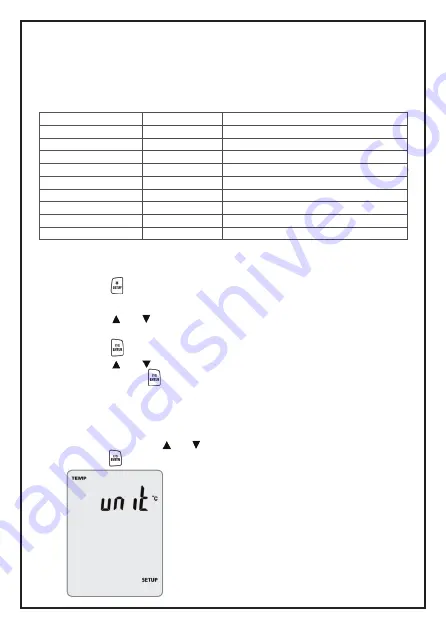
Use Setup to choose Temperature, Light, Sound, Air Velocity, Air Flow,
Area, K-Type offset and sleep mode setting. The meter stores the settings
in its memory.
Function
Temperature Unit
Function
Function
TEMP Unit
Set Temperature Unit (°C or °F)
Light Unit
LIGHT Unit
Set Light Unit (LUX or FC)
Sound Unit
SOUND Unit
Set Sound Unit (dBA or dBC)
Offset
K-Type OFFSET
K-type Temperature offset
Units of velocity
VEL Unit
Set Velocity Unit(five unit)
Units of Flow
FLOW Unit
Set Flow Unit (CFM or CMM)
Units of Area
AREA Unit
Set Area Of Unit (in² or cm² or ft²)
Size of Area
AREA Size
Set Area Of Measuring Air Flow
Sleep Mode
SLP
Yes or No
7.2. Entering or Exiting Setup
7. Changing Setup Options
7.1. Setup Options
When the meter is in Setup mode, the display shows SETUP
Press the button for 2 seconds to start or exit Setup.
7.3. Changing a Setup Option
7.4. Temperature Unit
To change the temperature unit, enter TEMP Unit setup
operation. Press the or button until the display show °C or °F.
Press the button, to store the new setting in the memory.
1. Press the or button to scroll to the setup option you want to
change.
2. Press the button to change the setting.
3. Press the or button until the setting you want to use appears on
the display. Press to store the new setting in the memory.
Note
: Setup is disabled in MIN MAX/AVG mode.
8
Summary of Contents for MT941
Page 1: ...MT941 Professional Multifunction Enviroment Meter ...
Page 2: ...2 ...
Page 15: ...15 ...


































