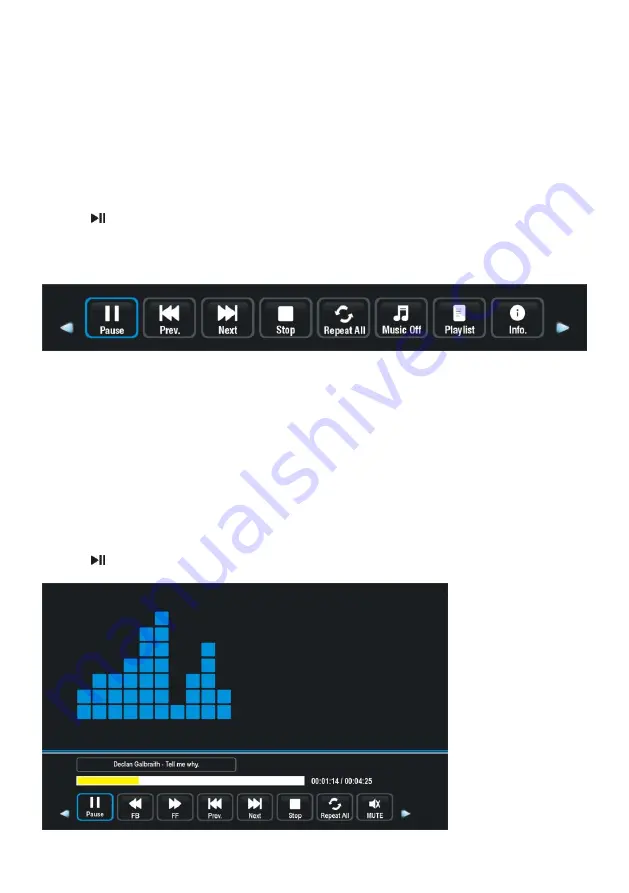
17
1. PHOTO
- Press LEFT/RIGHT navigation button to select Photo in the main menu and press OK
button to enter it.
- Use navigation buttons to select desired folder or file.
- When selecting files, press RED button to enter submenu and you can delete a file
accordingly.
- Use navigation buttons to select a file and press OK button to add to play list.
- Press
button to start playback.
- Press DISPLAY button to call out the tool bar. Use navigation buttons to select desired
option and press OK to confirm it.
- Press EXIT button to dismiss the tool bar.
2. MUSIC
- Press LEFT/RIGHT navigation button to select Music in the main menu and press OK
button to enter it.
- Use navigation buttons to select desired folder or file.
- When selecting files, press RED button to enter submenu and you can delete a file
accordingly.
- Use navigation buttons to select a file and press OK button to add to play list.
- Press
button to start playback.






























