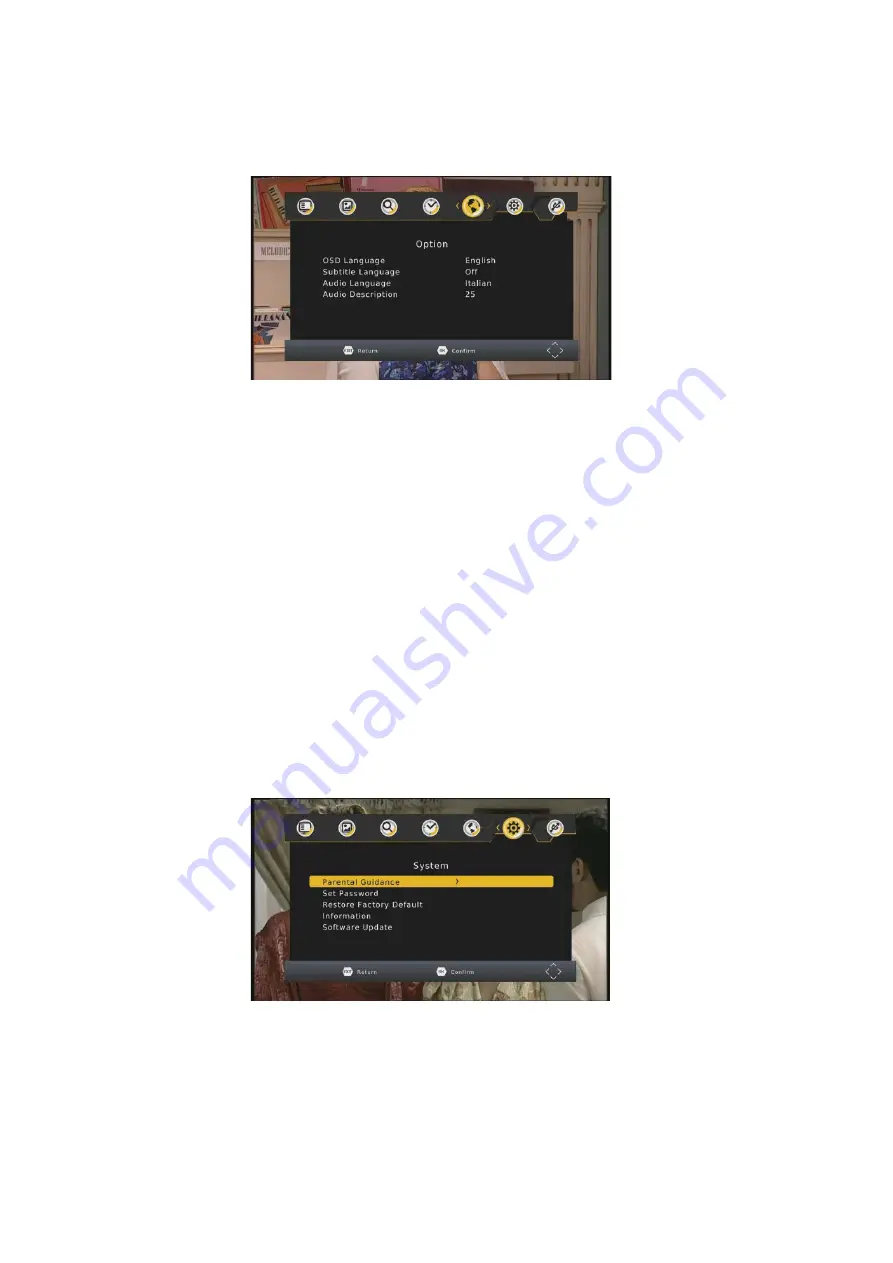
To access the Menu, press MENU and select [Option] using the RIGHT/LEFT keys. The menu provides
options to adjust the OSD Language, Subtitle Language and Audio Language.
Select an option and press RIGHT/LEFT to adjust the setting. Press EXIT to exit the Menu.
Select an OSD language.
Select the preferred subtitle language (if available - depends on broadcasting)
.
Select the preferred audio language for watching TV channels.
If the language is not available, the default program language will be used.
Set audio description volume (if available-depends on broadcasting).
To access the Menu, press MENU and select [System] using the RIGHT/LEFT keys. The menu
provides options to adjust the system settings.
Press the UP/DOWN key to select an option and press RIGHT/LEFT to adjust the setting.
Press EXIT to exit the Menu.
When DVB-T box is used by children it is possible to block certain programs, which are for adults.
NOTE: this function must be supported by the channel.
Set or change the password for locked programs. Enter your old password or the default password
'000000'. You will then be asked to enter your new password. Press OK button to confirm your new
password. Once it is confirmed, press EXIT to exit the Menu. The master unlock password is '888888'.
(5).Option
(a)OSD (On Screen Display) Language
(b)Subtitle Language
(c)Audio Language
(d)Audio Description
(6).System Setting
(a)Parental control
(b)Set Password
11
Summary of Contents for TVD 935
Page 12: ... J 5 7 5 G75 7B GJB 8 F 8 J J 5 7 F 7B 9 ...
Page 13: ... U BQ 8 9 7 U J 5 7 5 G75 7B 8 8 9 9 99 BFL 7 9 9 7 Q 5 7B 9 8 99 7 9 8 Q 9 9 10 ...
Page 21: ...Dolby Dolby Audio and the double D symbol are trademarks of Dolby Laboratories ...
Page 24: ...1 ...
Page 25: ...2 ...
Page 26: ...ok Record Zoom in Media Player Repeat Media Player Video Format Aspect Ratio Timer Schedule 3 ...
Page 27: ...TV 3 60 60 60 4 ...
Page 39: ...5 16 ...
Page 41: ...4 6 23 9 ...






















