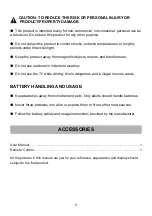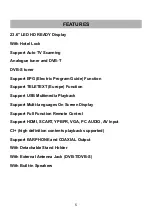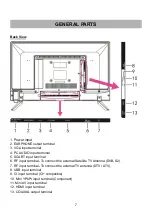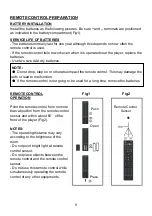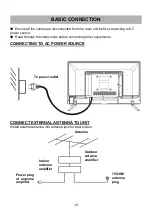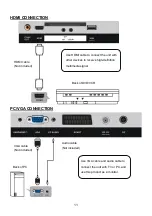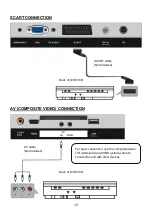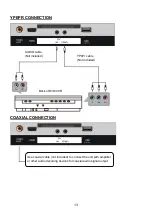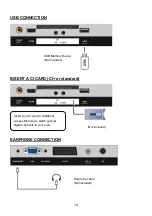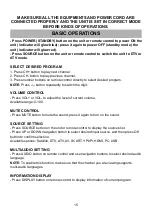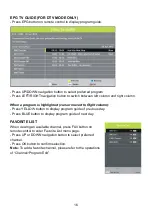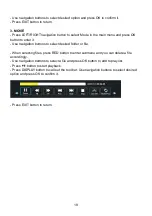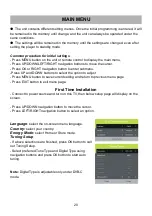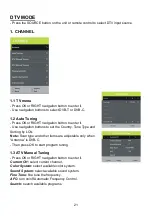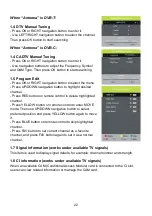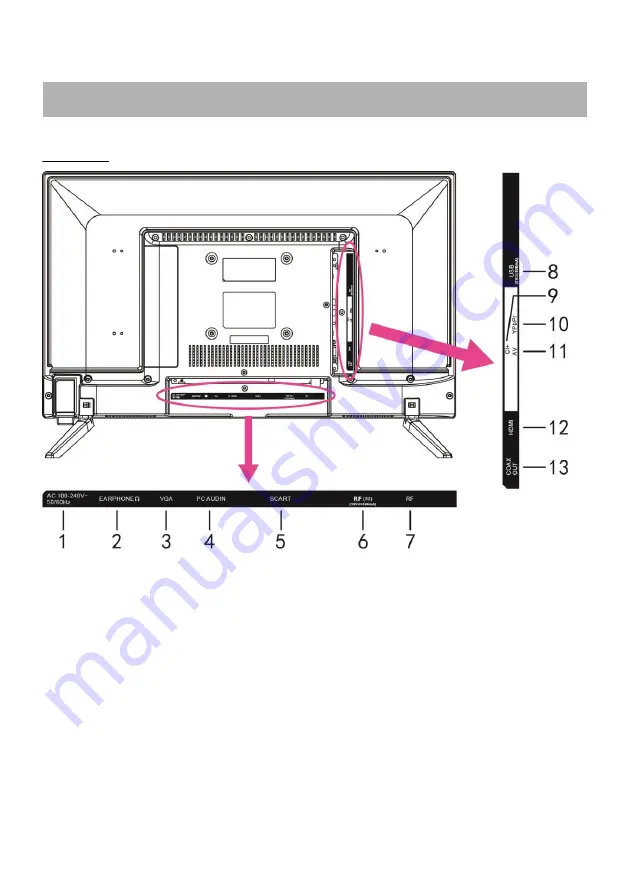
7
1. Power input
2. EARPHONE output terminal
3. VGA input terminal
4. PC AUDIO input terminal
5. SCART input terminal
6. RF input terminal- To connect the external Satellite TV Antenna (DVB-S2).
7. RF input terminal- To connect the external TV antenna (DTV \ ATV).
8. USB input terminal
9. CI input terminal (CI+ compatible)
10. Mini YPbPr input terminal (Component)
11. Mini AV input terminal
12. HDMI input terminal
13. COAXIAL output terminal
GENERAL PARTS
Back View