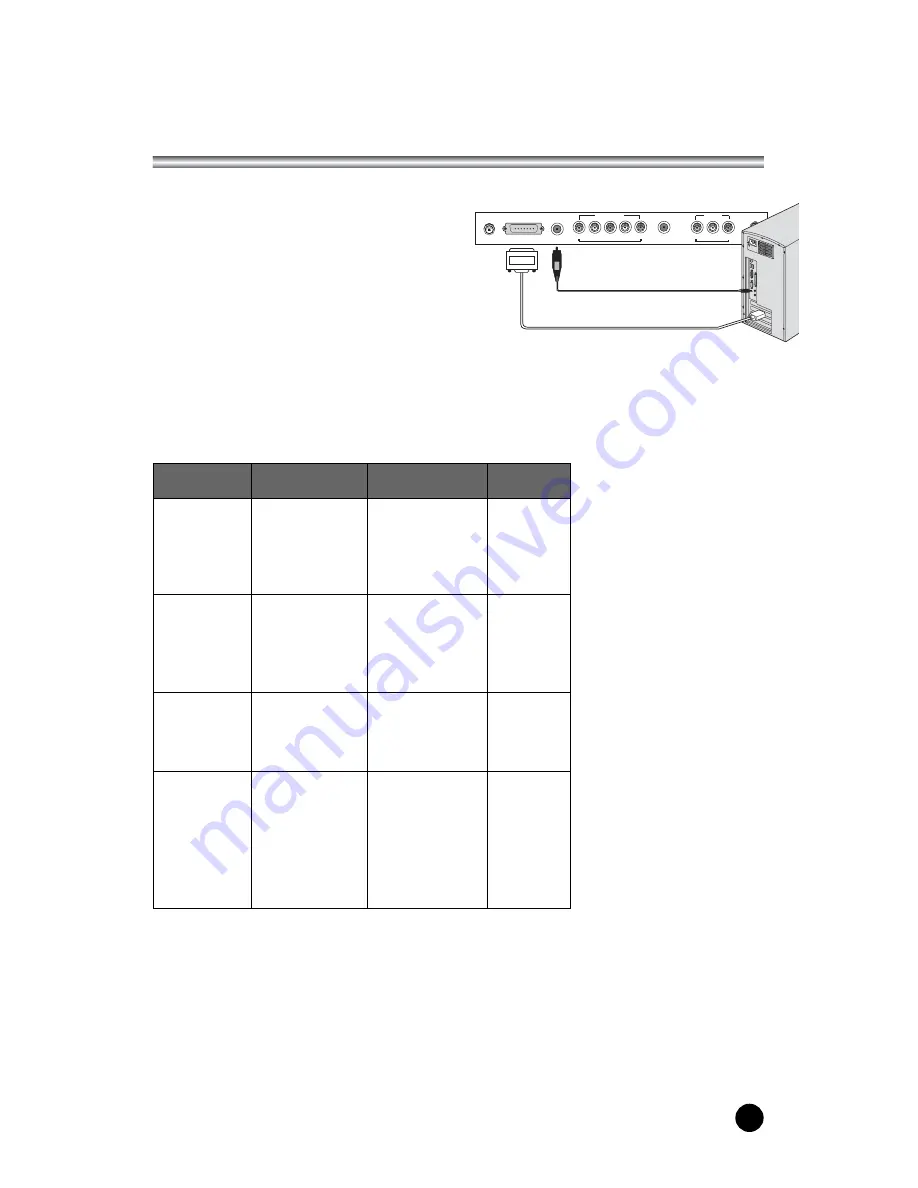
27
Connecting the PC as a monitor
The set can be operated as the PC monitor.
Note:
a. If the set is cold, there may be a small “flicker” when the set is switched on.
This is normal, there is nothing wrong with the set.
b. Some dot defects may appear on the screen, like Red, Green or Blue spots.
However, this will have no impact or effect on the monitor performance.
c.Press the Q.VIEW button to switch the 640x480 60Hz to 720x480P 60Hz.
DC12V
PC-ANALOG
PC-AUDIO IN
COMPONENT
Y
Pb(Cb) Pr(Cr) L(MONO)
R
H/P
A/V IN
VIDEO L(MONO) R
ANT
PC INPUT
1. Connect the PC IN cable (D sub jack)
from the monitor output socket of the
PC to the PC input socket of the set.
2. Connect the PC Audio IN cable from the
PC to the
PC AUDIO IN
of the set.
3. Press the
TV/AV
or
PC
button to select
PC
mode.
4. Switch on the PC, and the PC screen
appears on the set.
Resolution
640 x 480
31.5 KHz
60 Hz
640 x 480
37.9 KHz
72 Hz
640 x 480
37.5 KHz
75 Hz
720 x 400
31.4 KHz
70 Hz
800 x 600
35.1 KHz
56 Hz
800 x 600
37.9 KHz
60 Hz
800 x 600
48.1 KHz
72 Hz
800 x 600
46.9 KHz
75 Hz
1024 x 768
48.4 KHz
60 Hz
1024 x 768
56.5 KHz
70 Hz
1024 x 768
60.0 KHz
75 Hz
720 x 480p
31.5 KHz
60 Hz
720 x 576p
31.2 KHz
50 Hz
1280 x 720p
45.0 KHz
60 Hz
1280 x 720p
37.5 KHz
50 Hz
1920 x 1080i
33.7 KHz
60 Hz
1920 x 1080i
28.1 KHz
50 Hz
VGA
SVGA
XGA
DTV
Mode
Resolution
Horizontal
frequency(KHz)
Vertical
frequency(Hz)



















