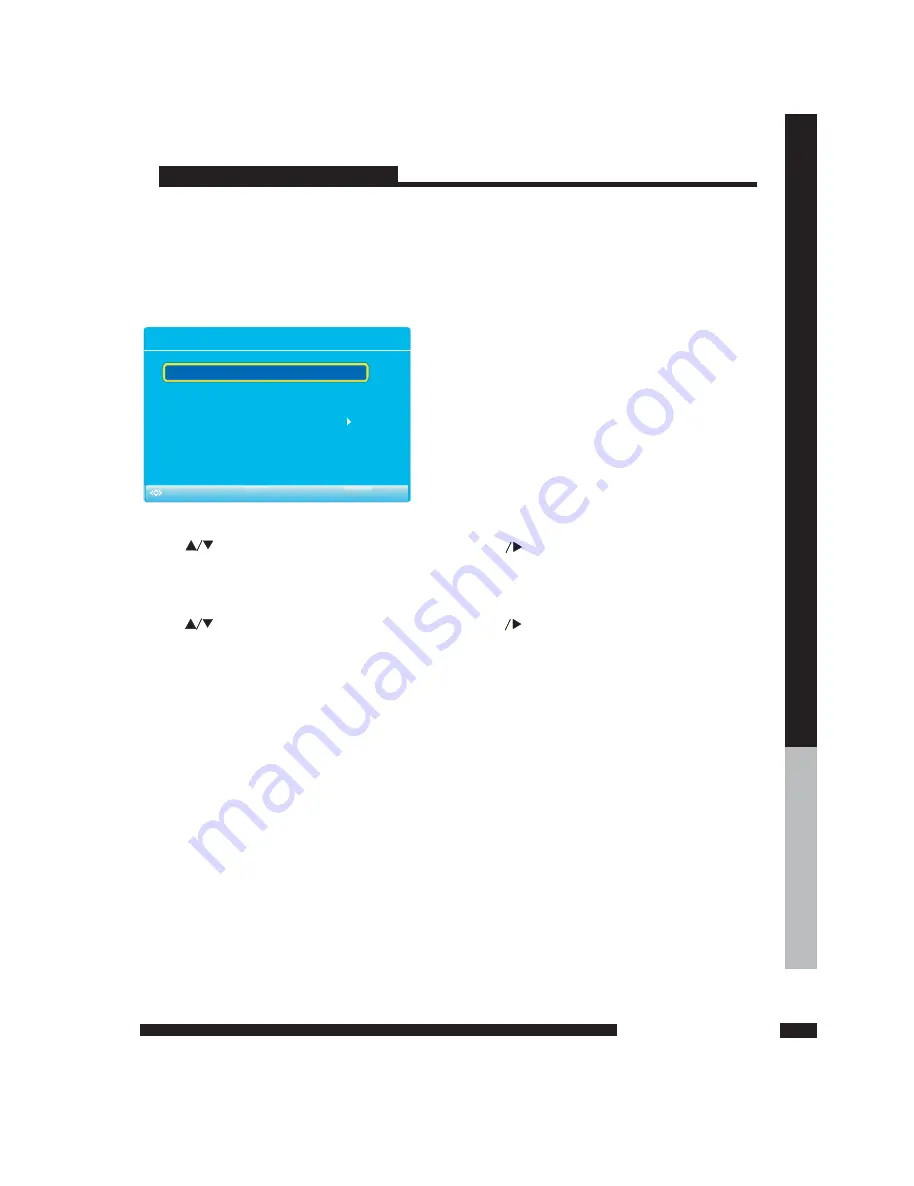
First Time Installation
NOTE If this is the first time you run the LCD TV
the Initial Setup Menu will appear in the picture
and the items of this menu also exist in other
menus so you are able to change the values arter
you set them up
:
,
,
,
.
Tu n in g Ban d
Init ial Se tup Me nu
Auto C ha nn el Sea rch
Air
Me nu L ang ua ge
Eng li sh
To
Move
To
Exit
To Select
ENTER
M
U
EN
Menu language
Note After select the digit button the digit will be memorized
:
,
.
Menu Operation
Basic operation
Initial Setup Menu
Choosing a TV channel
Tuning Band
Auto Channel Search
Press
button
then press
botton to select the OSD language
,
.
to select this item
Select
mode
Available tuning band mode
If sets Air the range of channel is 2 69 and if sets Cable the range of channel is 1 135
.(
:
,
).
,
-
,
,
-
.
Tuning Band
Air cable
Note
The OSD On Screen Display function enables you to adjust the screen status
conveniently since it provides graphical presentation
:
(
)
.
Press
button
then press
botton to enter the Auto
Channel Search Program.
,
to select this item
ENTER
ENTER
1
CH
CH
button on the front panel of on the remote contrl
.
+/
-
.
Press
2
0 9 buttons and 10
button
.
-
+/-
.
Press
3 Example
.
:
+
.
CH
button for the next channel
Press
.
You can select the channel by pressing 0 to 9 buttons directly for the channel you want
-
-
( . .
):
.
To select 1 digit channel e g Channel 5
Press the 5 and ENTER button
-
-
( . .
):
,
.
To select 2 digit channel e g Channel 20
Press the 2 and 0 buttons then press
ENTER button
-
-
( . .
):
,
.
To select 3 digit channel e g Channel 103
Press the 1 and 0 and 3 buttons then press
ENTER button
-
.
CH
button for the prevous channel
Press
+/-
,
.
You can select the DTV channel by pressing 10
button then press 0 to 9 buttons
directly for the channel you want
15
USING
T
HE
FEA
T
URES
USING THE FEATURES
12
12
All manuals and user guides at all-guides.com




























