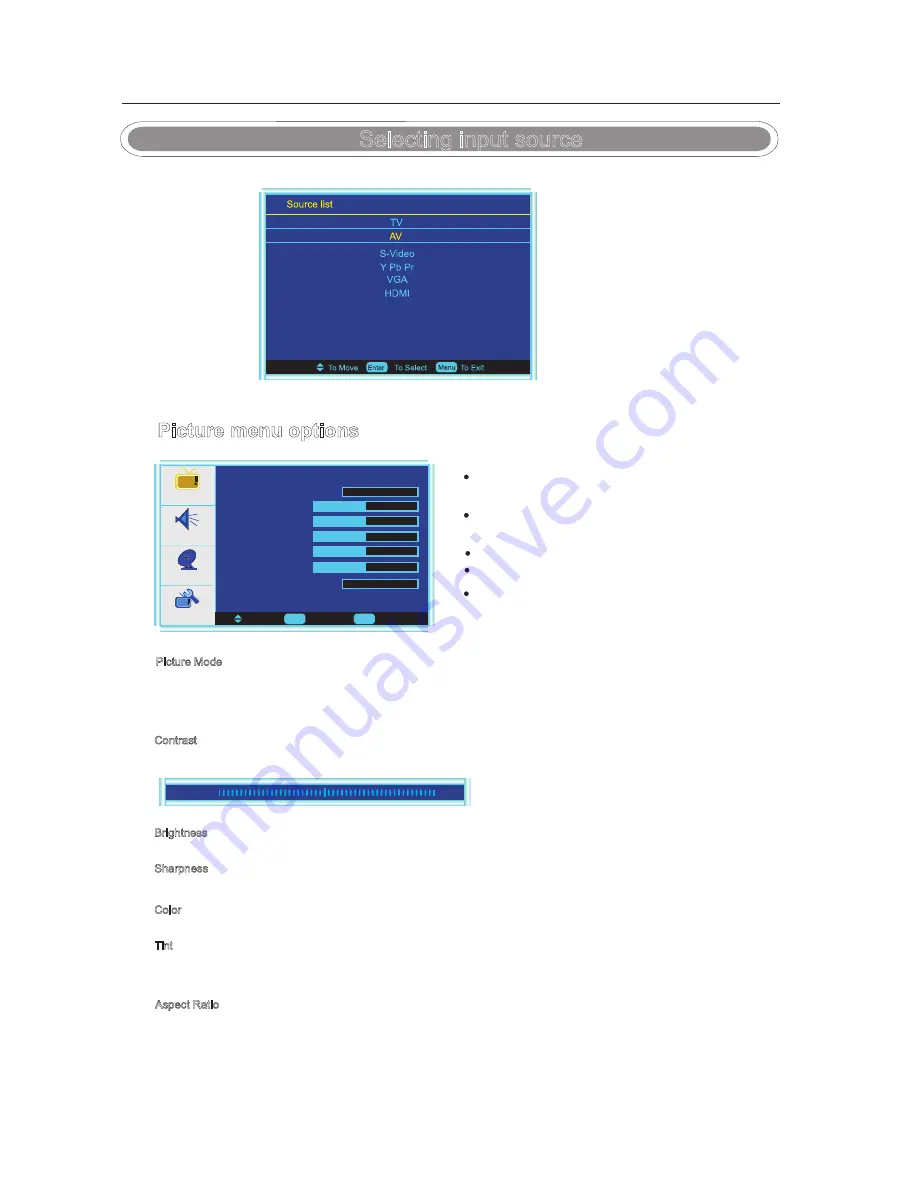
Menu Operation
Picture menu options
Contrast
Press
▼
/
▲
button to select this item, then press
ENTER
/► button to adjust the contrast of the picture.
Brightness
Press
▼
/
▲
button to select this item, then press
ENTER
/► button to adjust the brightness of the picture.
Sharpness
Color
Press
▼
/
▲
button to select this item, then press
ENTER
/► button to adjust the color saturation of the picture.
Press
▼
/
▲
button to select this item, then press
ENTER
/► button to adjust the sharpness of the picture.
Select
Picture Mode
in
PICTURE
menu. (Available picture mode:
Standard, Vivid, Bright, User
.)
You should set the Picture Mode to “User” first if you want to change the value of Contrast/Brightness/Sharpness/Color/Tint,
TIPS:
you can select the picture mode directly by pressing
PMODE
button repeatedly.
Picture Mode
Tint
Press
▼
/
▲
button to select this item, then press
ENTER
/► button to adjust the tint of the picture.
Aspect Ratio
Press
▼
/
▲
button to select this item, then press
ENTER
/► button to adjust the aspect
the aspect ratio of the picture.
(Available aspect ratio:
FullScreen, Normal, Zoom, Wide, Cinema, Waterglass.
)
NOTE:
The Tint item is not available but in NTSC color system.
Press
MENU
button on the front panel or the remote control to
display the main menu.
Press
▲
/
▼
button
to select the
PICTURE
menu, then press
► button for the submenu.
Press
▲
/
▼
button
to select the item you want to adjust.
Press
ENTER
/► button repeatedly to adjust the value.
When you are satisfied with your choice, press ◄ button to go
to the previous menu, or press
MENU
/
EXIT
button to exit.
Picture
Audio
Setup
Feature
To Move
To Select
To Exit
Enter
Picture Mode
Menu
Contrast 50
Brightness 50
Sharpness 50
Color 50
Tint 50
Aspect Ratio
Standard
Full Screen
Contrast
50
Selecting input source
You can select the input source by pressing
input
button
on the remote control or on the front panel.
9
DVD
Summary of Contents for TD1920USA
Page 1: ...TD1920USA INSTRUCTION MANUAL ...
Page 19: ...DVD Operation 17 Connect the DVD player With ...
Page 20: ...DVD Operation 18 ...
Page 21: ...DVD Operation 19 ...
Page 22: ...VIDEO SETUP DVD Operation 20 ...
Page 23: ...FRONT LARGE SMALL DOWNMIX FRONT DVD Operation 21 ...
Page 24: ...DVD Operation 22 ...
Page 25: ...help HELP 23 a ...


























