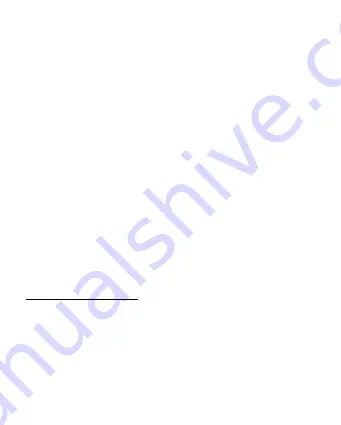
14
Touch Screen
The touch screen responds to finger touch.
Note: don’t place any object on the touch screen for it may damage or crush the
screen.
Single Click: single click one icon to choose the icon or option you want.
Long Press: press and hold one icon to make appear a menu related to the
executed function (if available).
Drag: press the icon and drag it to a different screen.
How to connect with computer
Note: Turn on your Tablet before connect the Tablet to PC by USB cable.
1 Use USB cable to connect tablet with computer. System will notice USB
connected on top of screen.
2 The PC will detect an external disc named “mid”; this is the internal memory of
the tablet.
3 Then the USB connection has been successfully.
Connection to Internet
Wireless:
1 Select “ Settings”
2 Select “Wi-Fi” and slide OFF to ON status.
3 All detected wireless networks in the area will be listed, Click to select desired
wireless connection.
4 Enter network key if necessary.
5 Once connected to a wireless network, settings will be saved
6 Wireless icon will appear on the taskbar when connected successfully.
Summary of Contents for TAB 527 3G
Page 1: ...TAB 527 3G Tablet PC Android 4 4 2 Manuale Utente ...
Page 2: ......
Page 6: ...3 Descrizione delle parti ...
Page 7: ...4 ...
Page 15: ...12 ...
Page 19: ...16 ...
Page 28: ......
Page 29: ...TAB 527 3G Tablet PC Android 4 4 2 User Manual ...
Page 33: ...3 Tablet Part ...
Page 34: ...4 ...
Page 42: ...12 ...
Page 46: ...16 ...
Page 51: ......
Page 52: ......
Page 53: ......
























