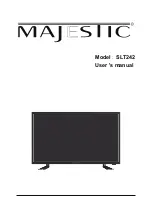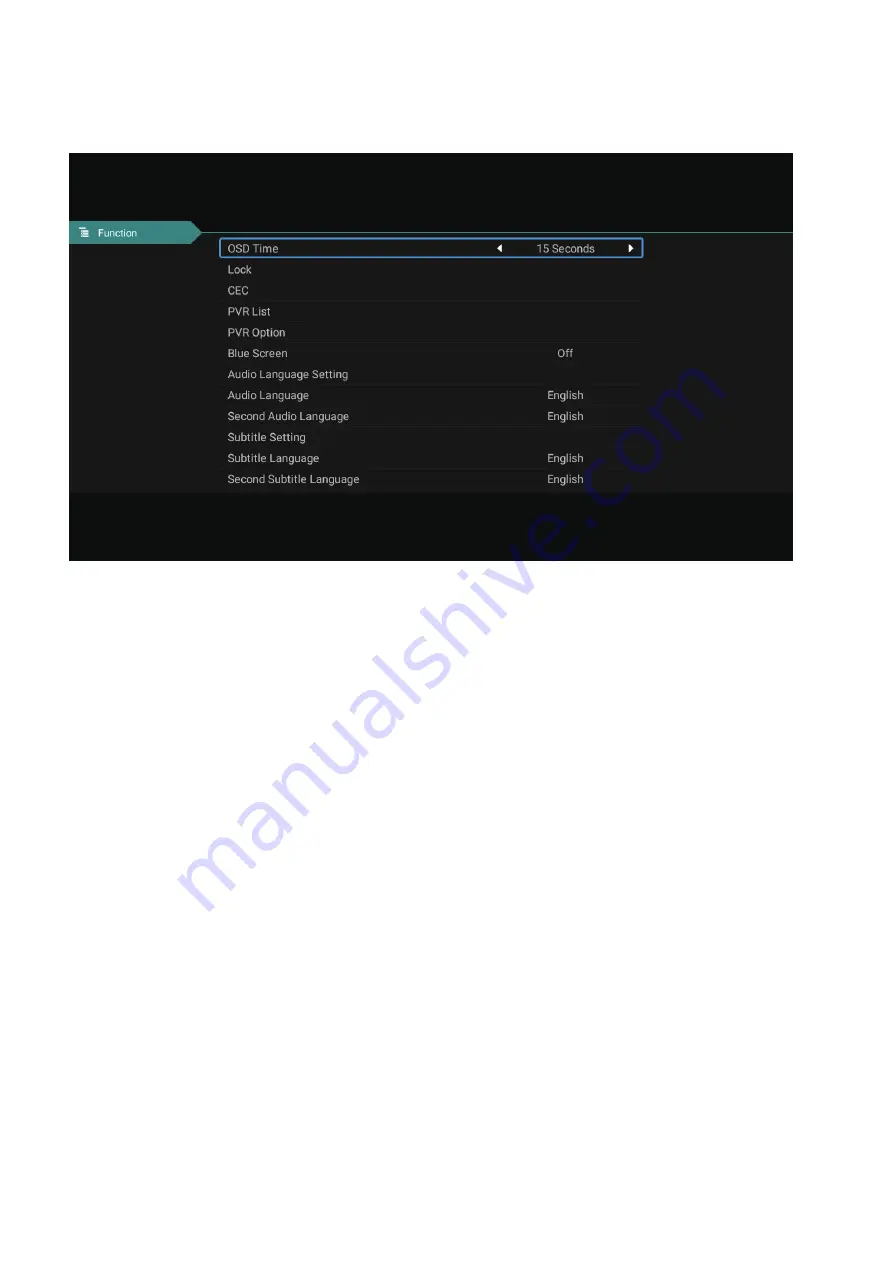
11
Function
OSD Time:
Press the "menu display time" option, through the left and right direction keys can be changed to 5
seconds, 10 seconds, 15 seconds,30 seconds, always optional.
CEC:
Press the up and down keys to select the option, and then press the OK key to open the CEC function. When
CEC is turned on, you can choose to turn on or off Auto Standby, Auto Power on, ARC, Auto Standby. When the TV
is turned off, the CEC device will be automatically turned off. When Auto Power on is turned on, when the HDMI
connected device is turned on, the TV will automatically turn on. Open the Device list to display the connected drive
device.
Audio Language:
Select Audio Language Setting will enter the audio selection list, generally can choose Dolby and
other sound effects. Audio Language can switch the first audio language through the left and right direction keys, the
default is English. Second Audio Language can switch the second audio language through the left and right direction
keys, the default is English.
Subtitle:
Select Subtitle Setting will enter the subtitle selection list, you can switch weak listening subtitles or normal
subtitles or close subtitles. Subtitle Language can be used to select the subtitle language, and Second Subtitle
Language can be used to set the second subtitle language.
Blue Screen:
Turn on / off no signal blue screen.
Reset:
Select the "restore default settings" option by using the up and down keys, and then click OK to enter the
next window. Can choose to confirm or cancel, choose to confirm the television will restart, the menu data will
restore the initial data, choose to cancel also back to the menu interface.
PVR:
You can check the recording history and change PVR setting as your demand.
Summary of Contents for SLT242
Page 1: ...Model SLT242 User s manual...
Page 2: ...Use and Maintenance...
Page 5: ...Remote Control 04...