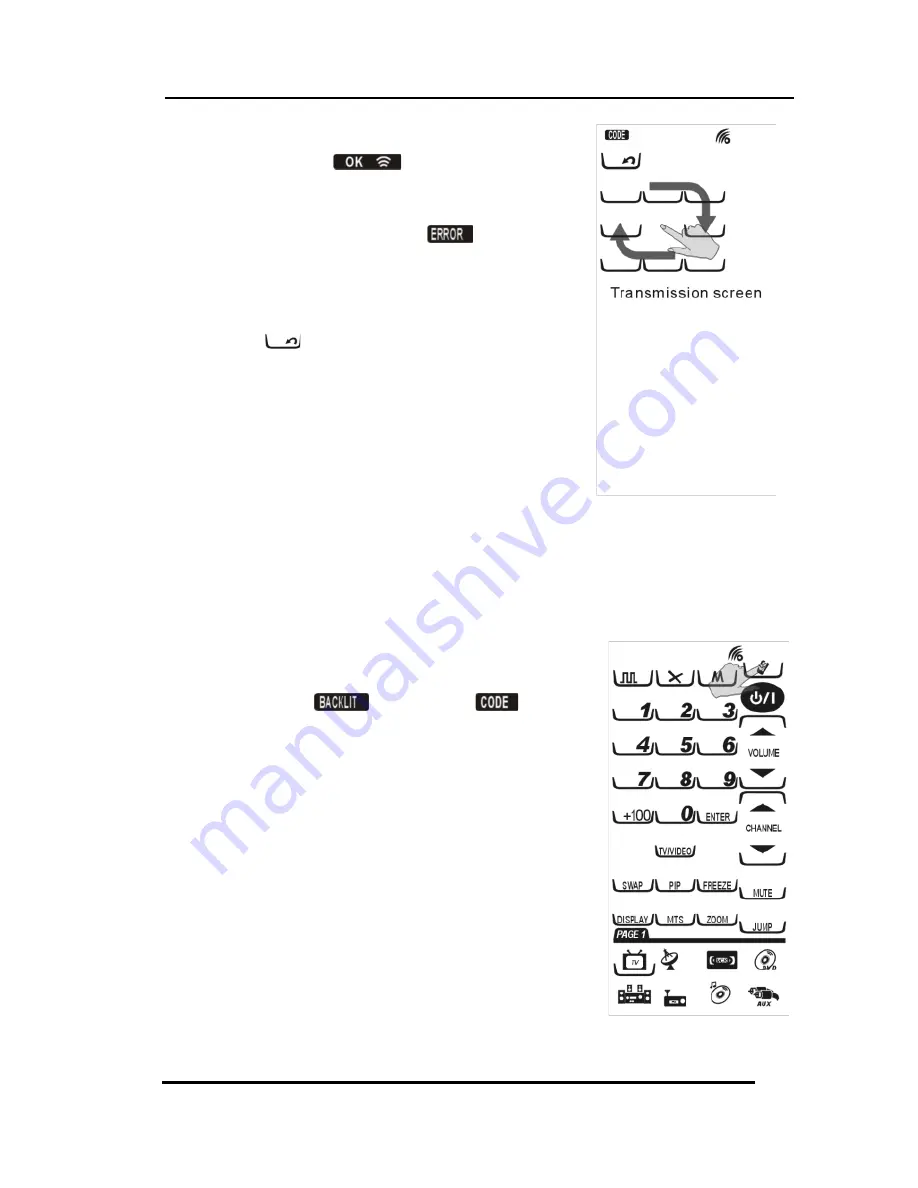
RM-900 User’s Manual
26
When the transmission is
completed,
is
displayed on the LCD. If
there is an error in
transmitting the data,
is
displayed.
5.
For a double transmission,
repeat Step 3.
6.
Press
to cancel the
transmission.
NOTE:
Ensure that both RM-900
remote controls have fresh
batteries and are turned on, and
then connect the transmission
wire to transmit the data.
Setting the Backlight Mode
Set Backlight On Mode
1.
Follow the steps shown in
the Transmission section Steps 1-2,
but select
instead of
.
2.
Press a numerical key 1-6 to
select the time that the backlight
stays on after pressing a key.
NOTE:
The backlight ON time can be
set from 10 to 60 seconds in 10-second
increments, '1' for 10 seconds, '2' for 20
seconds, and so on.



























