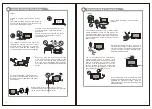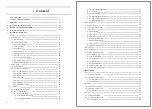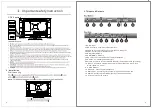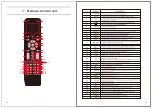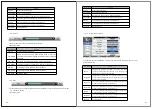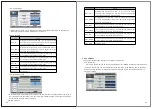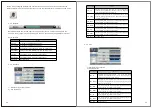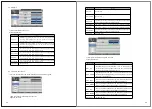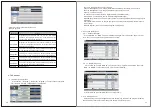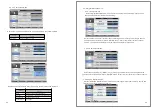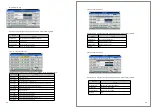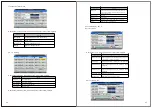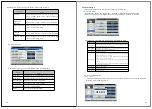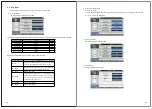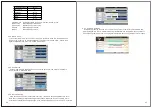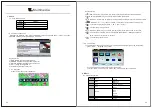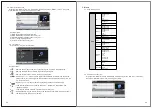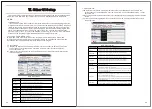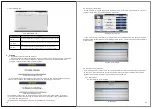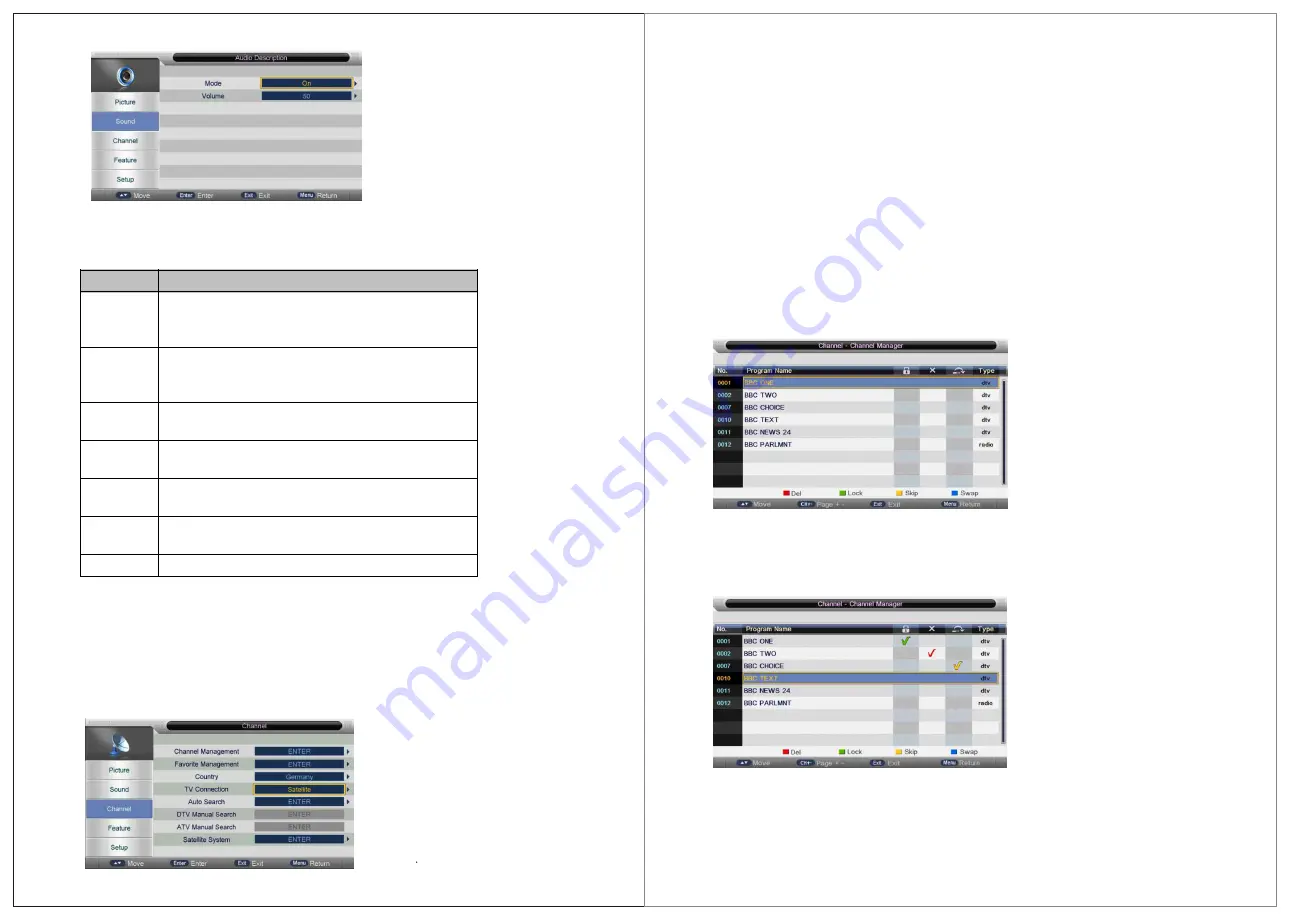
1) Switch for Audio Description function
2) Key Operation
Key Stroke
Act ion
KEY_UP
Highlight the previous sub item. If it is the first button
currently, then highlight the last one in the list. Adjust the
current value and save it momentarily.
KEY_DOWN
Highlight the next sub item. If it is the last button in the list
currently, then highlight the first one. Adjust the current value
and save it momentarily.
KEY_LEFT
The current focused value will be selected and popup menu
will be cleaned, then back to Sound menu.
KEY_RIGHT
In mode,it will enter sub menu to swith the mode of Audio
Description.In volume,it will enter sub menu to adjust volume.
KEY_OK
In mode,it will enter sub menu to swith the mode of Audio
Description.In volume,it will enter sub menu to adjust volume.
KEY_MENU
The current focused value will be selected and popup menu
will be cleaned, then back to Sound menu.
KEY_EXIT
Exit Main Menu.
3. TV Channel
3.1 Channel User Interface
Press “Menu” “Down(▼)” “Down(▼)” “Right(►)” to enter channel operation
user interface in ATV/DTV/Radio Source as follows:
There are following functions in this page:
Channel Management: To manage (Delete/Rename/Swap/Lock/Skip) all channels;
Favorite Management: To manage (Add/Delete) Favorite channels;
Country: To select country;
TV connection: To select the DTV signal mode(Air/Cable/Satellite);
Auto Search: To select auto search mode (All/Digital/Analogue);
Digital Manual Search: To search digital channel by entering parameters manually(only for
Air/Cable);
Analogue Manual Search: To search analogue channel by entering parameters manually
(only for ATV);
Satellite System: To enter the satellite system setting menu.
3.2 Function Description
3.2.1 Channel Manager
Press “ENTER” or “RIGHT” key on “Channel management” of “Channel” page in ATV or
DTV source. The operation interface shows as follow:
3.2.1.1 Delete/Skip/Lock
1) Press “UP (▲)” and “DOWN (▼)” key to select the programs to be deleted and press
“RED”, “GREEN” or “YELLOW” key to mark them as following:
2) After marking press “MENU” key to save the result.
3.2.1.2 Swap Channel
Select the program to be swapped and press “BLUE” key, the selected program will Blink
and them select another program and press “BLUE” key to swap them.
31
30
Summary of Contents for LED222GS
Page 1: ...USER S MANUAL LED TV INSTRUCTION MANUAL Model LED222GS ...
Page 43: ...82 83 ...
Page 44: ...85 84 ...
Page 45: ...x Troubleshooting 87 86 ...