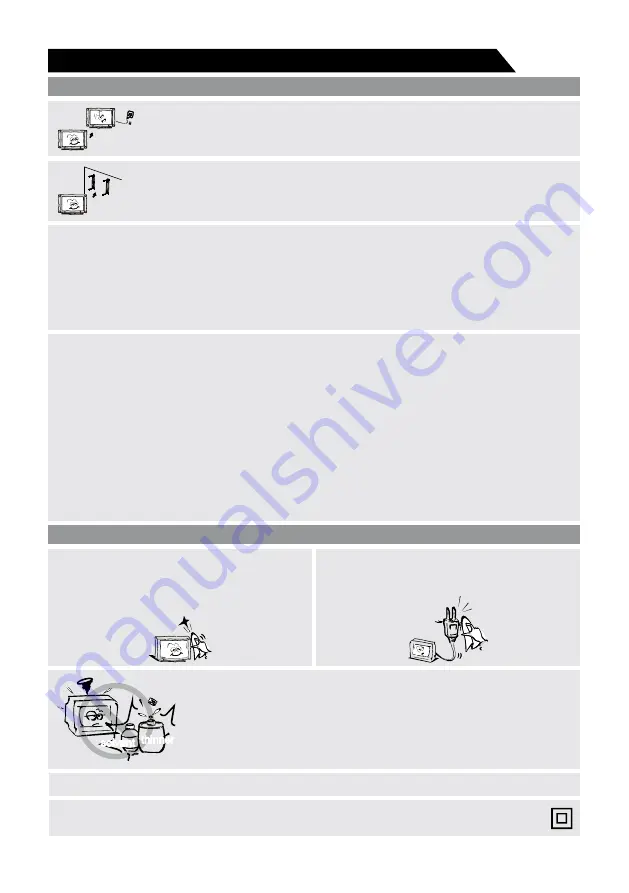
solvent thinner
Important Safety Instructions and Maintenance
3
Installation
Move
When the TV being moved in from cold place, it needs some right time for dew
inside unit evaporating fully before turn on the unit;
To prevent injury, this apparatus must be securely attached to the floor/wall in
accordance with the installation instructions.
LED Screen
Although the LED screen is made with high precision technology and 99.99% or more of the
pixels are effective, black dots may appear or bright points of light (red, blue or green) may
appear constantly on the LED screen. This is a structural property of the LED screen and is not
a malfunction.If the surface of the LED panel cracks, do not touch it until you have unplugged
the AC power cord. Otherwise electric shock may result. Do not throw anything at the TV set.
The LED panel may break from the impact and cause serious injury.
Precautions When Displaying a Still Image
A still image may cause permanent damage to the TV screen.
Do not display still images and partially still images on the LED panel for more than 2 hours as it
can cause screen image retention. This image retention is also known as "screen burn". To
avoid such image retention, reduce the degree of brightness and contrast of the screen when
displaying a still image.
Watching the LED TV in 4:3 format for a long period of time may leave traces of borders
displayed on the left, right and centre of the screen caused by the difference of light emission on
the screen. Playing a DVD or a game console may cause a similar effect to the screen.
Damages caused by the above effect are not covered by the Warranty.
Displaying still images from Video games and PC for longer than a certain period of time may
produce partial after-images. To prevent this effect, reduce the 'brightness' and 'contrast' when
displaying still images.
Cleaning
Cleaning and handling the screen surface
and cabinet. Disconnect the unit from the AC
outlet before cleaning. To remove dust, wipe
gently with a soft, lint free cloth. If required
use a slightly damp cloth.
MAINS PLUG
Wipe the mains plug with a dry cloth at
regular intervals. Moisture and dust may lead
to fire or electrical shock.
Use care not to subject the TV's surfaces to detergent. (A liquid inside
the TV could lead to product failure, fire or electrical shock.)
Use care not to subject surfaces to bug repellent, solvent, thinner, or
other volatile substances as this may deteriorate the surface and finish
of the cabinet.
Attention should be drawn to the environmental aspects of battery disposal;
This equipment is a Class II or double insulated electrical appliance. It has been designed
in such a way that it does not require a safety connection to electrical earth.





































