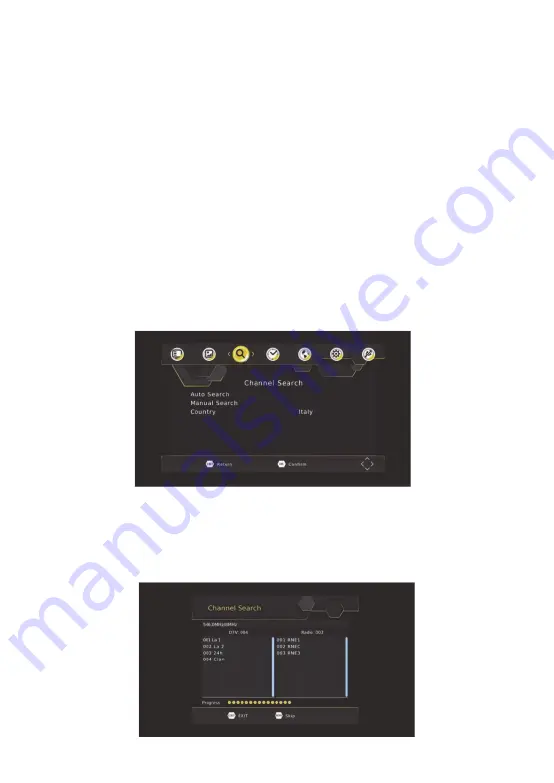
18
[1080P(50HZ)]: for NTSC or PAL TV system.
[1080P(60HZ)]: for NTSC system.
(c) TV Format
If the picture does not appear to be correct you can change this setting.
This should match the most common setting for TVs in your country.
[NTSC]: for NTSC system TV.
[PAL]: for PAL system TV.
(d) Picture Setting
Set the picture is Default or Users. Select “Users” and press OK to modify the value of
saturation, contrast, brightness, hue, sharpness.
(3). Channel Search
To access the menu, press SETUP select [Search Channel] using the RIGHT/LEFT keys.
This Menu provides options to adjust the Search Channel settings.
Press UP/DOWN to select an option and press RIGHT/LEFT to adjust the setting .
Press EXIT to exit the Menu.
(a) Auto Search
This option will automatically search for channels and save them once the scanning is
complete. All previously saved channels and settings will be deleted.
1. Select [Auto Search] and press OK or RIGHT to start channel search.
2. To cancel channel search, press EXIT. Any channels that have been found will be saved.


























