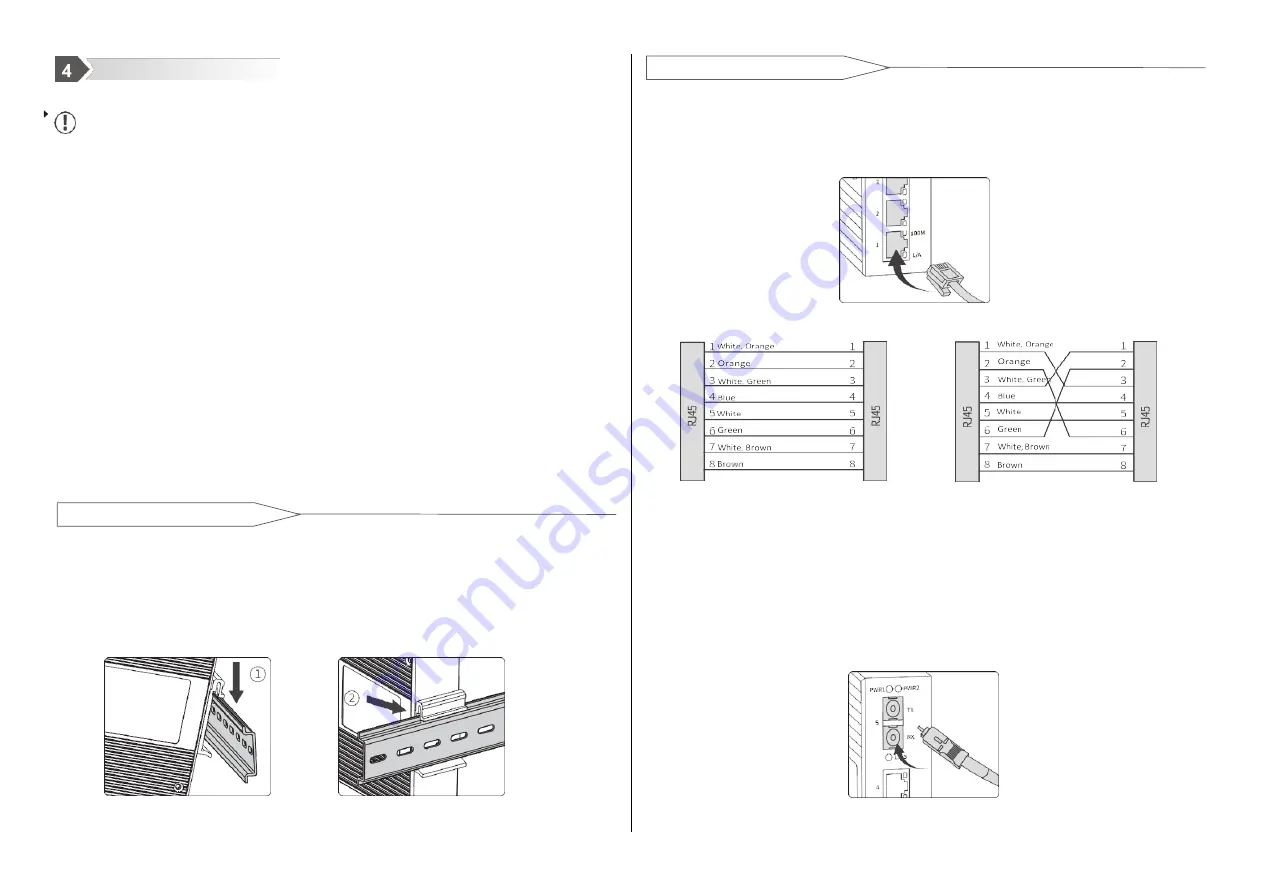
Installation Precautions
To prevent equipment damage or personal injury caused by improper use, observe
the following precautions:
During the installation process, you need to wear anti-static gloves or anti-static
gloves, and power-off the switch.
Please make sure that the input voltage is within the input voltage range marked
on the switch.
The transmission distance has a certain relationship with the connected wire. It
is recommended to use a standard Cat5e/6 network cable.
The equipment must be grounded for lightning protection, otherwise the
protection level of the equipment will be greatly reduced; please use a wire of No.
20 or more to connect the grounding terminal to the ground.
The power line, ground line and signal line are laid out separately and the
distance is not less than 5cm.
Tilt the switch upwards so that the upper end of the buckle is fastened to the
upper end of the DIN rail.
The lower end of the back buckle is buckled into the DIN rail.
Network cables connection
Connect the optical fiber and network cable to the port in the correct
Catagory5 direct connection
Catagory5 crossover connection
Optical fiber connection
Connect the optical fiber to the corresponding optical fiber interface. The optical
fiber interface is used in pairs (TX and RX as a pair), TX is optical receiver, RX is
optical sender.
Indicator lights
Status
Definition
System Status LED
PWR1/PWR2
O
n
The power is connected and operating normally
O
ff
The power is not connected or the system is not operating
normally
RUN
F
lashing
The system is operating normally (some models are always
on to indicate normal)
Off
The system is not working properly
Fiber Port Status LED
LINK
On
The port has established a valid network connection
Flashing
There is network activity on the port
Off
No valid network connection is established on the port
RJ45 Port Status LED
Each RJ45 port has two indicator lights, the yellow light is the port plastic rate indicator, the green light is the
port connection status indicator.
10
/
100M
(Y
ellow)
On
100M working state (namely 100Base-TX)
O
ff
10M working status (namely 10Base-T)
Link
/
Act
(Green)
O
n
The port has established a valid network connection
F
lashing
There is network activity on the port
Off
No valid network connection is established on the port
Hardware installation
Device installation
Device connection























