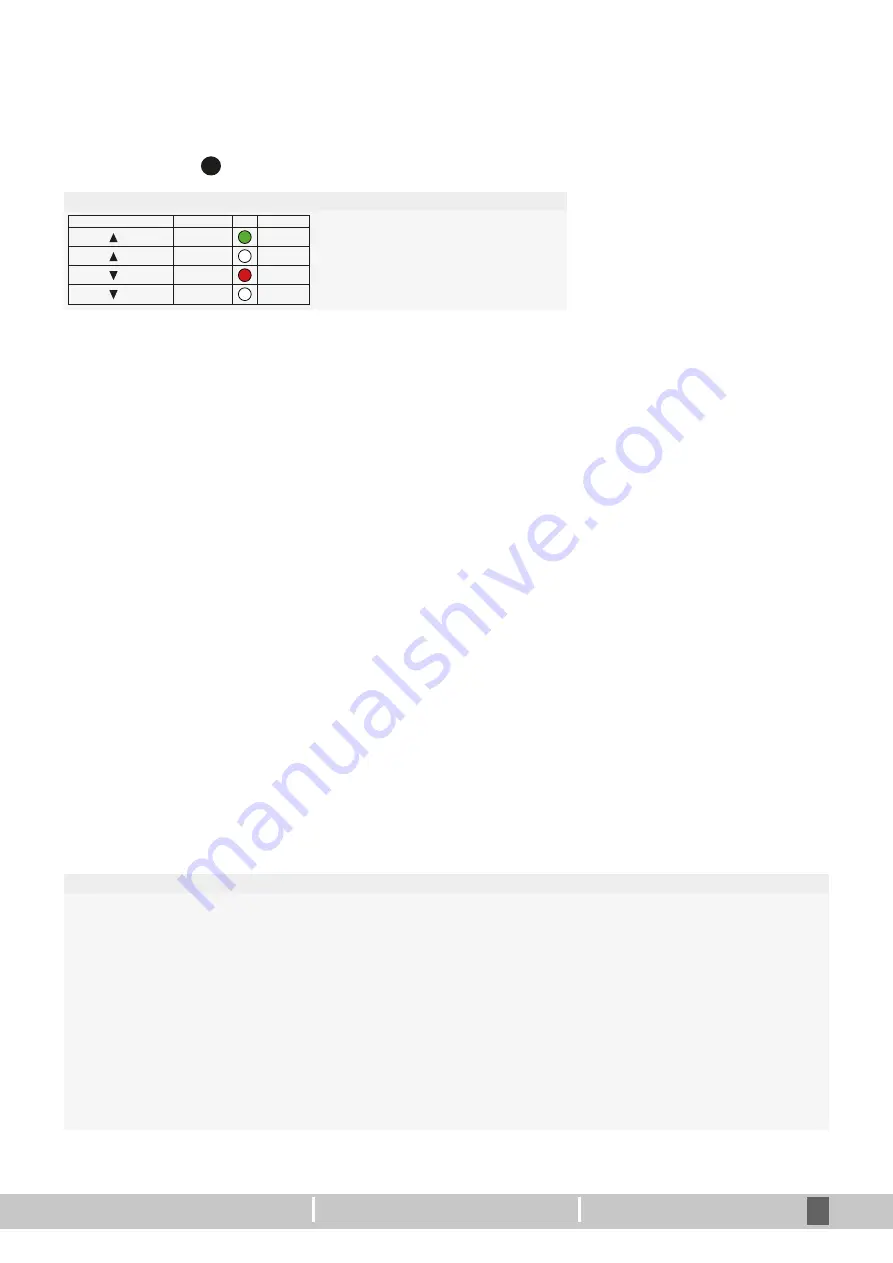
www.maintronic.de
18
5. Operation
5.1 Operation with device button
The device button
1
has the same priority as the Casambi APP, the last one wins.
Function device button
Keystroke
Switching pattern
LED
Relais
UP
green
Relais
STOP
off
Relais
DOWN
red
Relais
STOP
off
Short press
5.2 Operation with pushbutton input T1 / T2 (only 10.752)
The functionality of the push button inputs is defi
-
ned by a parameter. Before the button inputs are
configured, a push button mode must be selected.
5.3 Push Button mode
In order to change the Push Button mode, pro
-
ceed as shown on the right.
Push Button mode - Possible parameters
Casambi
Standard Casambi Push button input
Button
Function as push button - push=active; release=off
Button command processing internally in MTC controller
Group Button
Function as group button - push=on; release=off
If several blind actuators are combined as a group, one device of the group must be defined as the master. For
the desired master, the push button style must be set to Group Button.
The other maintronic devices in the group are automatically slaves and the function of the master takes place.
Switch
Function as a switch - 1x push = on - 1x push = off)
release is ignored
Group Switch
Function as a group switch - 1x push = on - 1x push = off
If several blind actuators are combined as a group, one device of the group must be defined as the master. For
the desired master, the push button style must be set to Group Switch.
The other maintronic devices in the group are automatically slaves and the function of the master takes place.
Enabled with 2 programmable inputs, local con
-
trol is so much easier. These inputs can used as
a direct preconfigured Up-Down pushbutton or
control any casambi enabled device over Casambi
input control. It‘s just a change of an parameter in
the app.
1. Open Casambi app
2. Double tap on the device
3. Scroll to the item parameter
4.
Tap on Push Button mode
5. Select parameters
(See the list below)

















