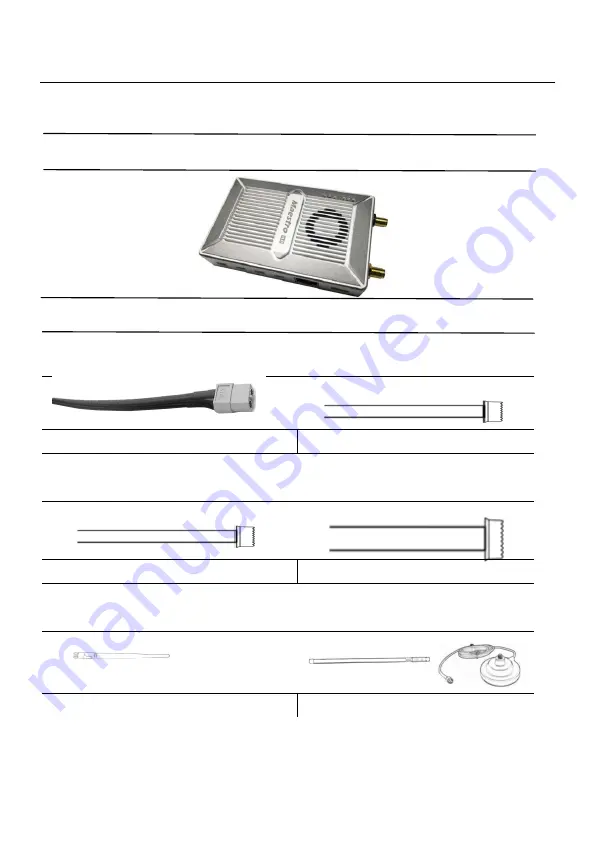
Version
:
V1.0
(
2020.02
)
Copyright © 2020 Mainlink All Rights Reserved
6
Packing list
Device X 2
Accessories
2Pin XT30 cable
X 2
3Pin cable
X 6
For Power
For UART and SBUS
4Pin cable
X 2
7Pin cable
X 2
For Ethernet
For Ethernet and Power_Out
Antenna
X 2
Fiber-glass antenna
X 2
For air unit
For ground unit






































