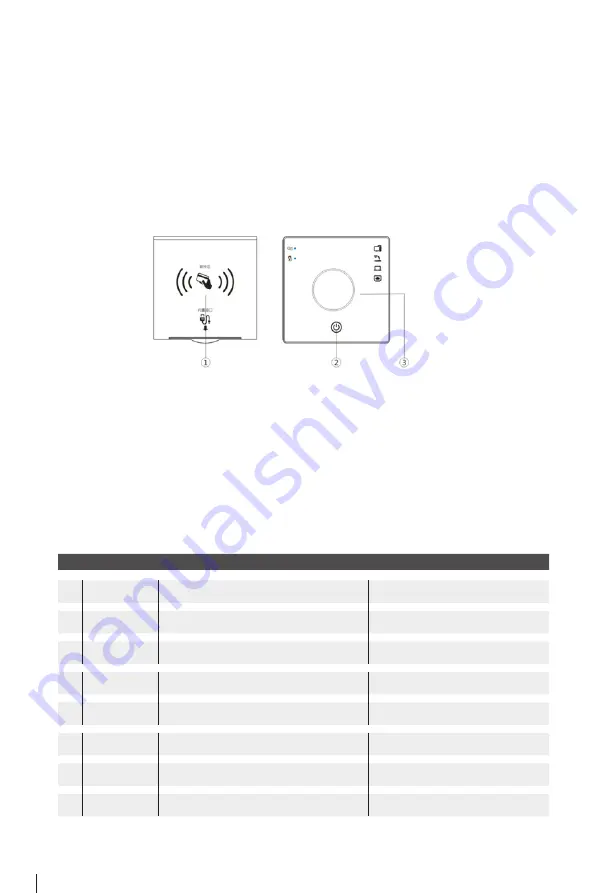
PAGE 07
4. Troubleshooting
2
3
1
3.31 Boot and shutdown
Boot: Place the IC card in the swiping area (see the figure below) for 2-3 seconds
or long time, the power indicator on the panel flashes and then disappears (see the
figure below), with the “system startup” sound, it means the boot is successful.
Shutdown: Press and hold the knob button (see the figure below) for more than 3
seconds, until you hear the sound ”shutdown”, and the power indicator on the panel
lights up, it means the shutdown is successful.
1. Swiping area 2. Power indicator light 3. Knob button
3.32 Turn signal switch
Turn the knob button to the right to get wireless projection among local computer,
notebook and Visual presenter.
3.33 Volume adjustment control
Turn the volume adjustment knob to the left to decrease the sound, turn to the right
to increase the sound, and tap the knob to mute.
3.3 Knob Control Panel operation steps
The
microphone
has no sound
No video
output
No power
Make sure the microphone power has
turned on
Did you press the transmitter mute
button?
The frequency is not successful (the red/
green lights flash alternately)
Is the projector HDMI cable connected
properly?
Does the signal source connect to input
device normally?
Is the power cord plugged in?
Is the socket fuse blown?
Pressed the lock button
Turn on the microphone power
Press the transmitter mute button
again
Close to the All In One Teaching System,
turn on the transmitter power again
Check power cord connection to see if
you need to change a fuse
Turn on the PC and switch to the PC
source
Check HDMI cable connection
Pressed the lock button again
Check the power cord






















