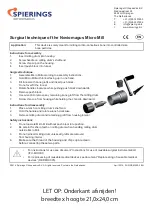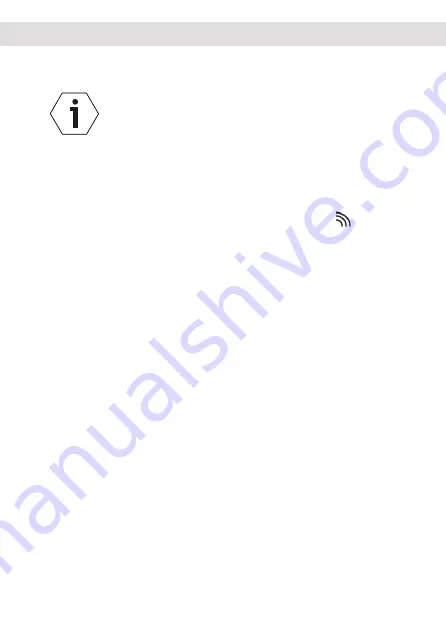
Home Grinder
X54
42
Activating/deactivating the WiFi signal
Useful software updates for the grinder can
be easily installed when the WiFi is activated.
You can also retrieve usage statistics, error
messages and other data about your grinder
online. Detailed information can also be found
in the videos about the X54 on Mahlkönig’s
YouTube channel
[see „Maintenance and service“]
.
When the WiFi signal is activated, the symbol
lights up in the display
(27)
.
1. Turn the controller (
Jogdial
)
(26)
to select the WiFi ON/
OFF option in the display
(27)
.
2. Press and hold down the controller (
Jogdial
) (approx.
2-3 seconds) to enter the setting mode for the WiFi
signal.
3. Turn the controller (
Jogdial
) clockwise or anticlockwise
to select the desired setting option for the WiFi signal.
Possible setting options for the WiFi signal:
ON
(=WiFi switched on),
OFF
(=WiFi switched off),
rSEt
.
rSET resets the WiFi settings to the factory settings
(WiFi symbol is greyed out).
4. Press and hold down the controller (
Jogdial
) (approx.
2-3 seconds) to confirm the selected setting option
for the WiFi signal.
Summary of Contents for X54
Page 1: ...Home Grinder X54 Original instructions www mahlkoenig de...
Page 2: ......
Page 5: ...5 Home Grinder X54 15 16 17 1 2 3 8 11 4 12 14 5 7 6 13 10 9 A...
Page 6: ...Home Grinder X54 6 19 21 22 18 20 B 3 1 C 3 1 D 3 1 E...
Page 7: ...7 Home Grinder X54 25 21 I 24 18 H F 24 23 G...
Page 8: ...Home Grinder X54 8 14 26 28 27 L 11 12 12 18 J 11 12 22 21 22 K...
Page 59: ......