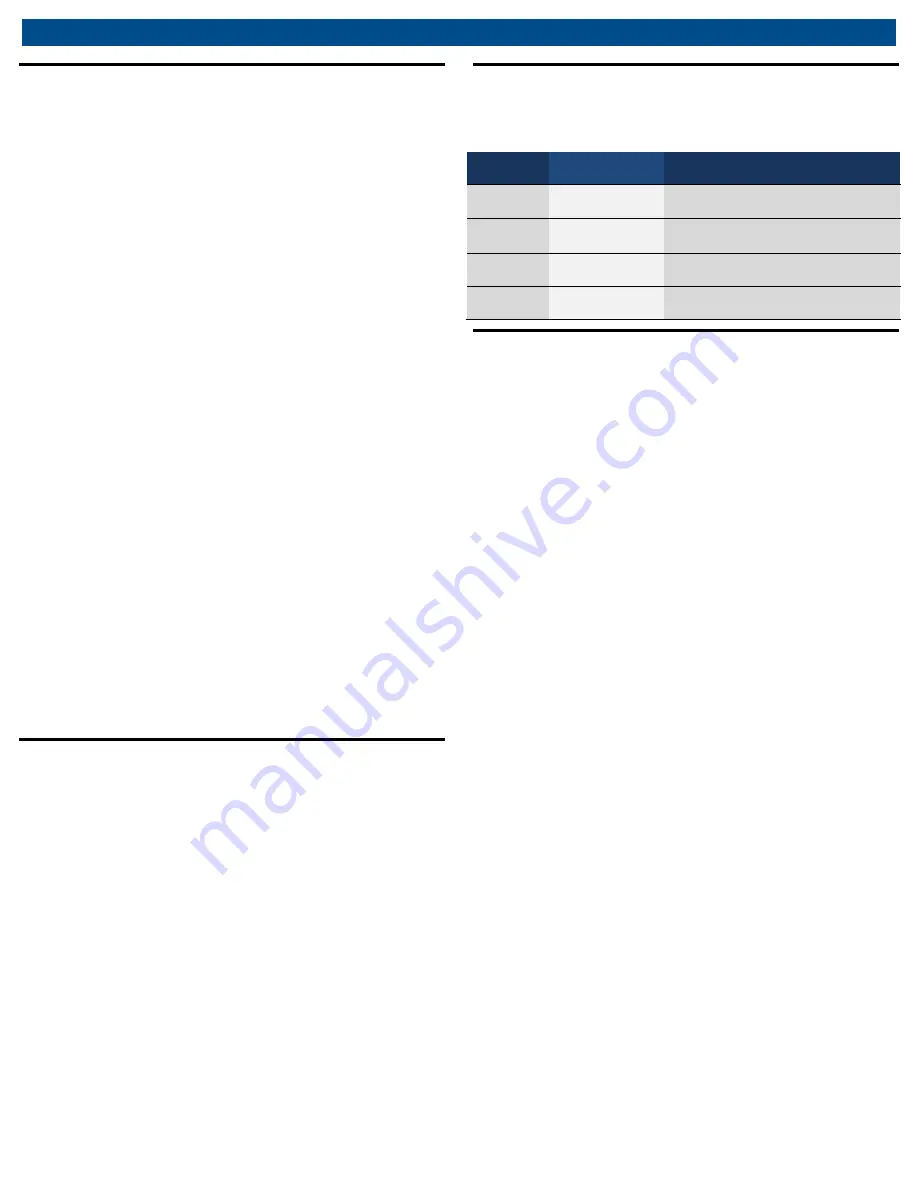
en
|
16
|
CWL-20E
Operation
8.10
Park mode
If desired, the load on the lift table can be transferred
from the air cylinder to the mechanical down stop
system by activating Park mode. Park mode also
automatically pins the lifts so that they act as stands.
The following steps explain how to activate Park mode.
1.
Follow the steps in Section 8.7 to position the vehicle
at the desired working height.
2.
Push and release the
ENABLE
button and within 5
seconds, push and release the
PARK
button. The lift
system will now lower until the down stop catch pawl
is supported on the down stop lug and the pin is
inserted on all lift units in the system.
NOTE
NOTE
NOTE
NOTE: The lifts will only park if they are all above the
same down stop lug. If they are not all above the
same down stop lug, the “park window error” will be
indicated and the lifts will have to be Raised or
Lowered until all the lifts are above the same down
stop lug.
3.
Once all the units in the system have Parked, the
PARKED
indicator will turn blue. The
LOWER
button
will also disappear since the vehicle will need to be
raised off the down stop lugs before it can be
lowered.
4.
To exit Park mode, simply push and release the
ENABLE
button and then within 5 seconds push and
hold the
RAISE
button until the
PARKED
indicator
light turns off. The vehicle can now be raised or
lowered normally.
8.11
Options
The
OPTIONS
button displays additional buttons that
are normally hidden from view on the screen. Pushing
the
OPTIONS
button displays a panel on the left side of
the screen that includes the
LOCK
button and the
ABOUT
button. To hide the panel that is displayed when
the
OPTIONS
button is pushed, push the
OPTIONS
button again.
The
LOCK
button is used as described in Section 8.7 to
lock the system from operating. Pushing the
ABOUT
button brings up a screen showing the contact
information for the lift manufacturer and the software
versions currently installed. To exit the About screen,
push the
ABOUT
button again.
8.12
Status indicators
Shown below are the functions of the Status indicators
during operation of the lift system.
LED Color
LED State
Meaning
Green
Solid
•
The lift is set up
Green
Blinking
•
This lift is in communication with
the touch screen controller
Red
Solid
•
There is a fault in the system
Red
Blinking
•
There is a fault with this lift unit
8.13
Changing the touch screen frequency
on the lift units
1.
In order to change the touch screen frequency on a lift
unit, the Communication Button must be held while
the master on/off switch is turned to
ON
.
2.
When the Status Indicators rapidly flash, the
Communication Button should be released.
3.
When the Status Indicators stop rapidly flashing, the
lift unit is ready to change frequency. The current
frequency is indicated by the blink pattern shown with
the Status Indicators.
4.
The number of successive blinks between breaks is
the current frequency.
5.
Push the Communication Button to advance the
frequency to the desired frequency. Each push of the
button advances the frequency by one. If the
Communication Button is pushed when the frequency
is on 12, the frequency will jump back to 1.
6.
Make sure the desired frequency is chosen by
observing a full blink pattern. Once the desired
frequency is chosen, hold the Communication Button
until the Status Indicators rapidly flash and then
release the Communication Button.
7.
After the Status Indicators stop flashing, the
frequency is set and the lift is ready to be initialized.
The frequency blink pattern will continue to be
indicated until the Communication Button is pushed
to initialize the lift unit.






























