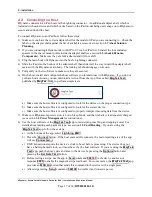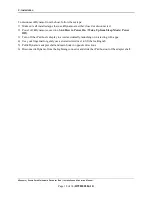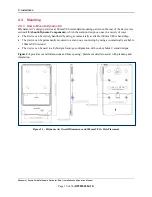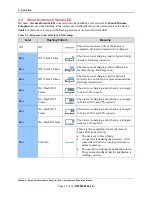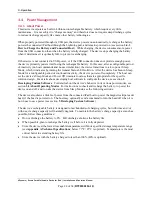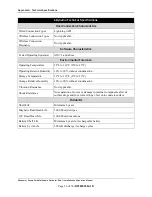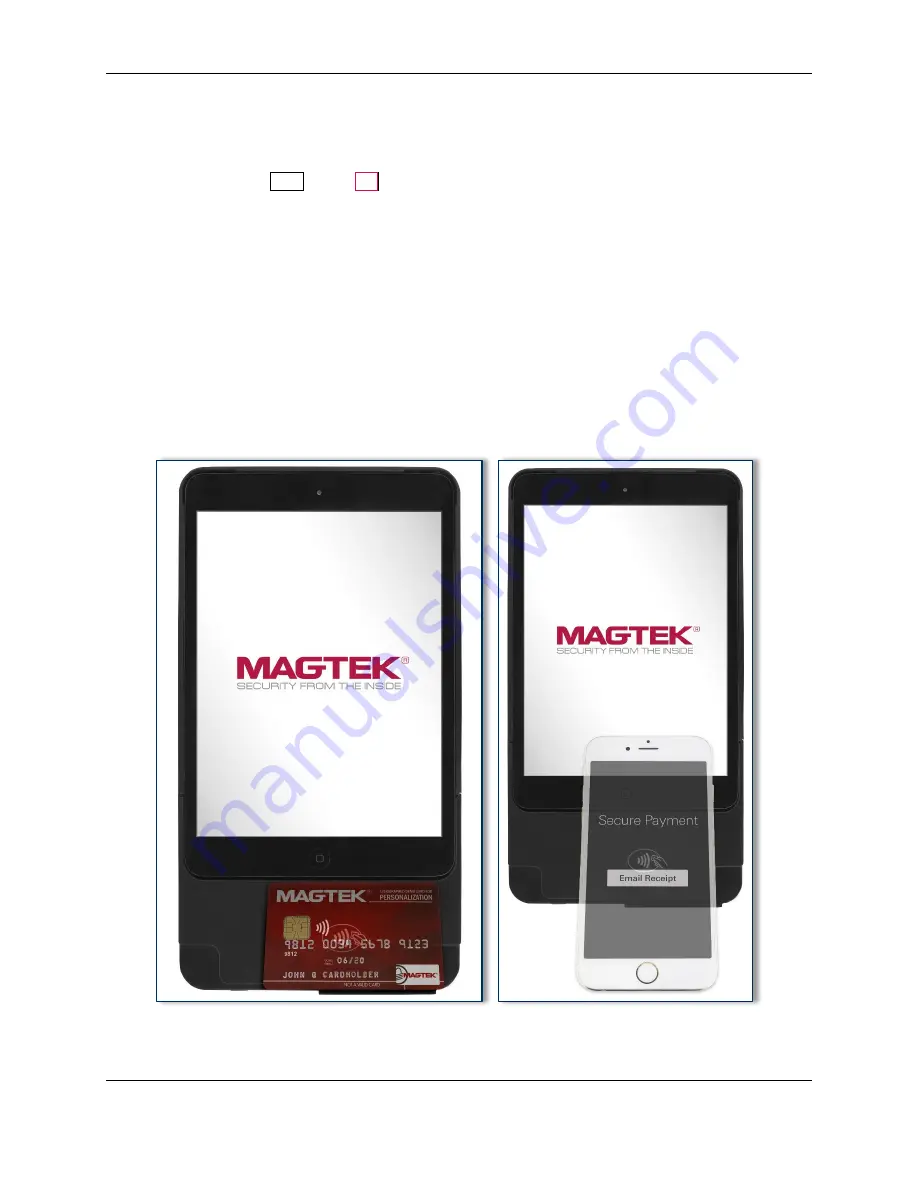
3 - Operation
kDynamo| Secure Card Multimedia Device for iPad | Installation and Operation Manual
Page 29 of 34 (
D998200284-10
)
3.5.4
How to Tap Contactless Cards / Devices
To tap a contactless card or electronic payment device, cardholders should do the following:
1)
If the cardholder is using an electronic payment device, such as a smart phone, make sure the
payment device has
NFC
turned
On
and has a payment app configured to process transactions. For
details, see the documentation provided by the smart phone manufacturer and payment app publisher.
2)
Wait until the host software indicates it is ready for a tap.
3)
Tap the card or electronic payment device on the contactless landing zone, indicated by the EMVCo
Contactless Indicator on the device’s face (see
). The card or device must be centered over
the contactless landing zone, and the long edge of cards must be parallel / aligned with the long edge
of kDynamo. Cards rotated the wrong way may not read correctly.
4)
Wait for the device to beep. The host software may also display progress showing whether the tap
succeeded or failed. Because each smart phone model may have its NFC antenna placed differently,
the ideal tap position may vary by make and model. For example, Samsung users may need to center
the phone on the contactless landing zone, while iPhone users may need to tap the top of the phone on
the contactless landing zone.
5)
Remove the card or electronic payment device from the contactless landing zone.
Figure 3-3 - Tapping a Contactless Card or Smart Phone On kDynamo