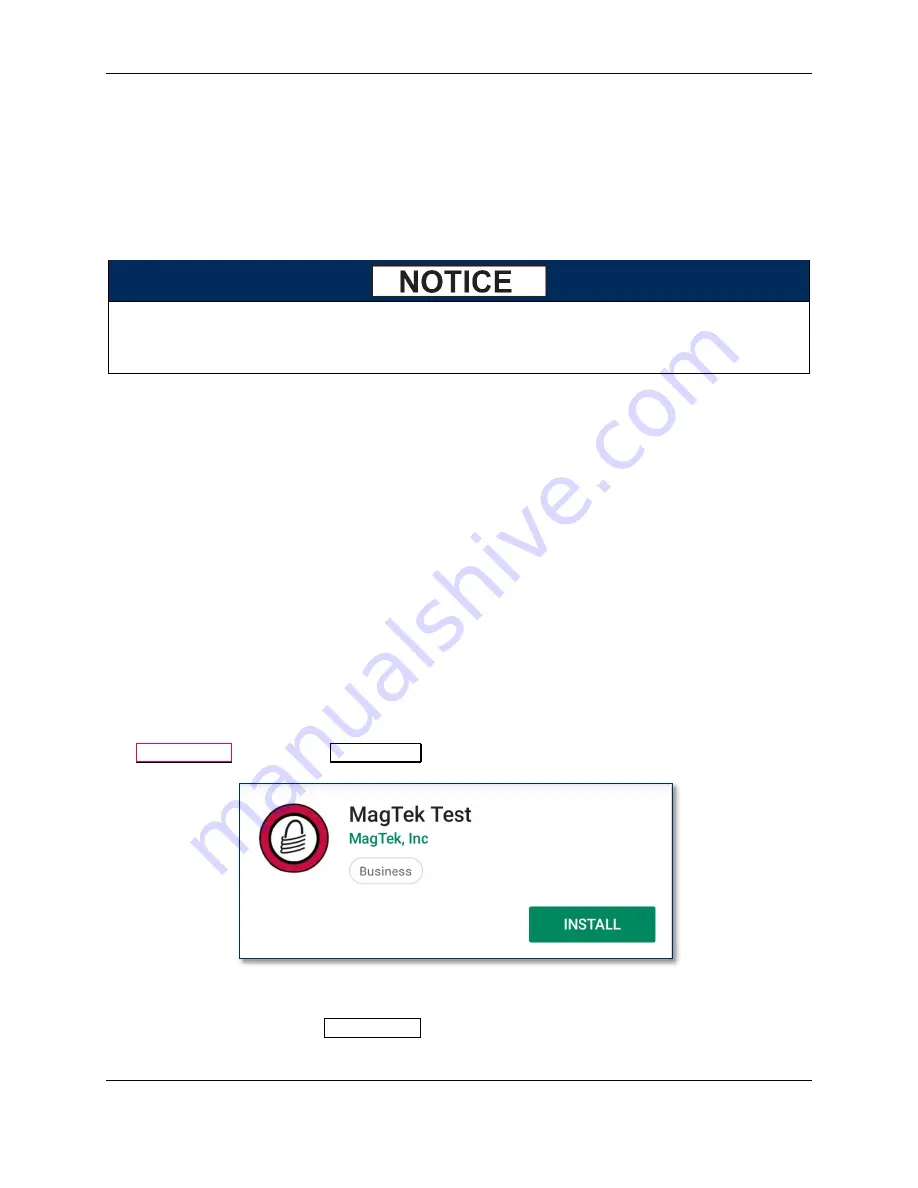
2 - Installation
iDynamo 6| Secure Card Reader Authenticator | Installation and Operation Manual
Page 24 of 41 (
D998200321-20
)
2.6
How to Connect to an Android Host
2.6.1
About Connecting to an Android Host
Various models of iDynamo 6 can connect to Android hosts via the USB-C connector, Micro-USB B
connector, or USB-C receptacle, depending on which connector the chosen Android host provides. For
details about connection capabilities of each model of iDynamo 6, see
2.6.2
How to Connect to an Android Host Using the USB-C Receptacle
For a host to use the USB-C receptacle to communicate with models of iDynamo 6 that
provide a USB plug for the host connection, iDynamo 6 must first be explicitly configured
to use the USB-C receptacle as its primary connection.
To connect iDynamo 6 to an Android host that supports USB On-The-Go using the USB-C receptacle,
follow these steps (to use the USB-C plug or Micro-USB B plug, see subsequent sections):
1)
Make sure you are using a model of iDynamo 6 that supports communication and power through the
USB-C receptacle. Models with Lightning are not designed for this mode of use, and can not draw
operating power from the USB-C receptacle (it is for battery pack / host charging only). See
for details about connection capabilities of each model.
2)
Make sure iDynamo 6 is configured to use the USB-C receptacle as its primary connection. If it is
configured to use another connection, use that connection first to change the configuration. For more
information about configuring the device, see section
3)
If you will be using iDynamo 6 to receive contactless payments in handheld mode (not connected to a
USB-C cable), install the battery pack. See section
2.3 How to Install the Battery Pack
sure the battery pack is adequately charged.
4)
If you will be using the mounting bracket, install it. See section
2.4 How to Install the Mounting
5)
Power on the Android host.
6)
On the Android host, install and configure the host software you intend to use with iDynamo 6. If
you do not yet have that software, you can download a test tool from the Google Play store called
MagTek Test
, published by
MagTek, Inc
.
7)
Connect a cable between iDynamo 6’s USB-C receptacle and the host’s USB connector. Make sure
all components are seated firmly.
8)
Use the host software or the
MagTek Test
app to connect to the device and to test swiping, inserting,
and tapping a card. For details about reading each payment type, see section






























