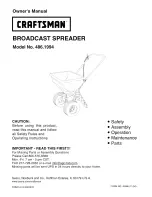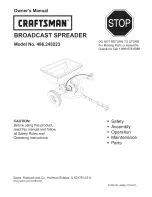BulleT MagneSafe Swipe Reader
8
rapidly flash red until the battery voltage is high enough for normal operation (this may take a
few minutes).
If enabled to operate with authentication (Security Level 4) and when the host completes
Authentication successfully, the LED will blink green; the reader is now armed to read a card. If
the host fails an Authentication sequence, the LED will turn solid red and stay red until either the
host completes Authentication successfully or the reader is powered down.
When a card is being swiped, the LED will turn off temporarily until the swipe is completed. If
there are no errors after decoding the card data, then the LED will turn green for approximately
two seconds to indicate a successful read and flash green once as the reader powers down. If
there are any errors after decoding the card data, the LED will turn red for approximately two
seconds to indicate that an error occurred and then turn solid green to indicate that the card can
be swiped again for another try; the retries can go on indefinitely until a good read or until power
goes off.
After a card swipe, when data should be transmitted on the Bluetooth connection, if the
connection is not available, the green LED will blink rapidly (10 times a second) until the
connection becomes available (when data is transmitted), the user holds the user switch down for
three seconds, the reader times out, or the battery power is too low. If the connection is
established, the data will be transmitted and the LED goes green or red to indicate transmission
of good or bad data.
Table 3-1. LED Status
LED
Color
LED
Condition
USB
Connection
Meaning
Off
n/a
No power
Green
Steady On
--
Ready to read a card—after power button pushed
Green
Rapid Flashing
No
Searching for Bluetooth connection
Green
Slow Blinking
--
Authentication has been established; ready to read a card
Green
On 2 seconds
--
Good Read
Amber
Steady On
Yes
Battery fully charged
Amber
Short Flash
No
After power button is pushed
Amber
Slow Blinking
Yes
Battery charging
Red
Steady On
--
Authentication failed
Red
Short Flash
--
Following amber after power button is pushed
Red
Rapid Flashing
Yes
Battery voltage too low to operate normally
Red
On 2 seconds
--
Bad card swipe
CARD READ
A card may be swiped through the Reader slot when the LED is solid green or flashing green.
The magnetic stripe must face toward the LED and may be swiped in either direction. If there is
data encoded on the card, the reader will attempt to read the data, encrypt it, and then send the
encrypted results to the host. After the results are sent to the host, the reader will automatically
turn off. This is the default setting of the reader and is configurable to allow the reader to remain
on, thus eliminating the requirement to
pair
the reader after each valid card swipe.