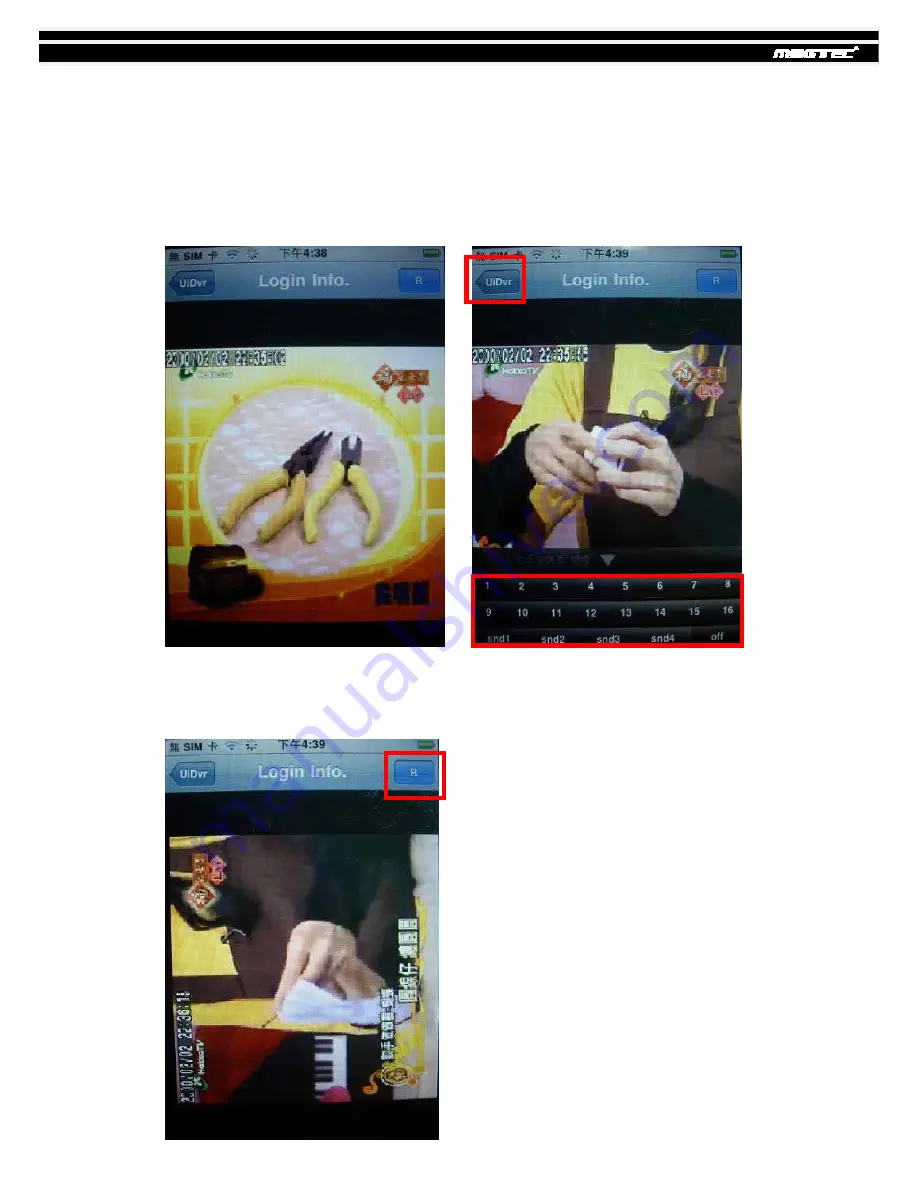
MAGTEC MT854 4 channel DVR User Manual V1.0
82
8-5.5 How to use ScDvr to Live monitor.
8.5.5.1 Live display
When Live view, click the lower window. A control table will appear. You can switch the
Live View from CH1~CH4 and on/off the voice. Press the “Uidvr”. You can back to the
previous page.
8.5.5.2 Rotate the display
You can choose the live view display with original angle or 90/ 180/ 270 rotation angle f
rom anti-clock direction when you press the “R” button right of the corner,
















































