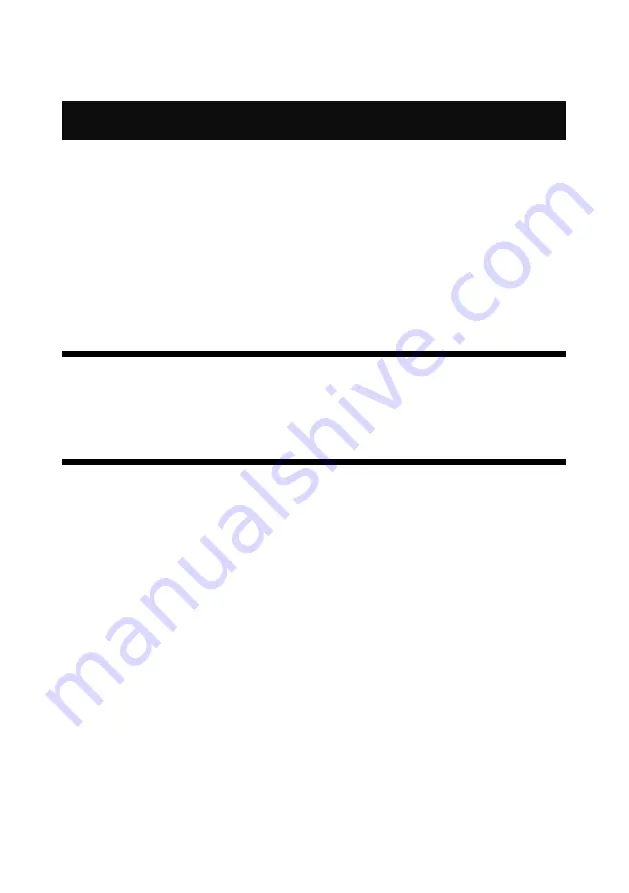
1
Briefs
Thanks for your purchasing our MIG-F4 video mosaic box. Do hope you can
enjoy the experience of the product performance. The design of the video
mosaic box conforms to international and industry standards. But if with
improper operation, there will be a personal injury and property damage. In
order to avoid the danger, please obey the relevant instructions when you
install and operate the product.
About Software
Do not change, decompile, disassemble, decrypt or reverse engineer the
software installed in the product, these acts are illegal.
Features
4 Screens Splicing in 1 box:
2 DP inputs,2 HDMI inputs.
Single input supports 4K×2K/60Hz input, 8K×1K/60Hz input.
EDID management.
Output support DVI×4 or HDMI×4
Supports customized output resolution
A single unit uploads 9,000,000 pixels
Supports input backup function
Multiple cascade synchronization
Presets saving&loading function
Image crop,layer zoom function
Edge blending function
Computer host control, Android&apple app wireless control
WIFI module attached
Summary of Contents for MIG-F4
Page 11: ...8 Installing processing...



















