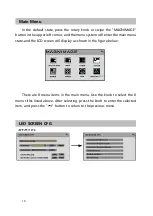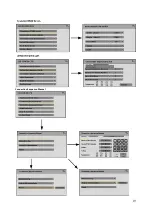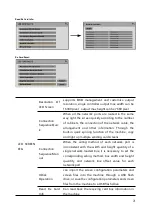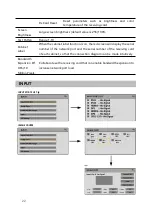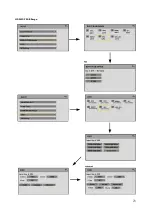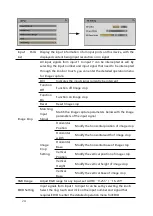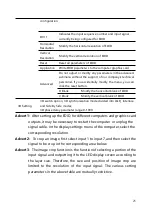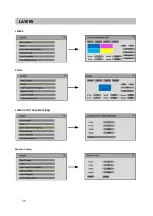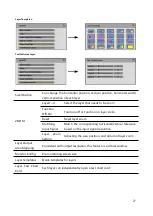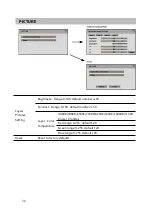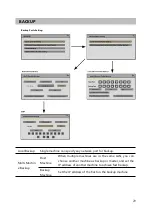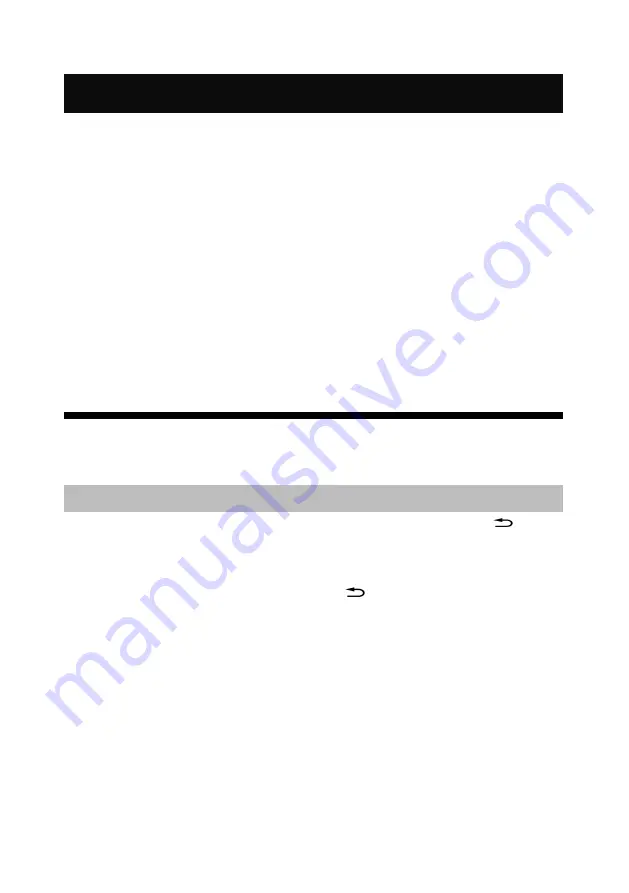
14
Use Menu
Using the product menu system can easily and intuitively set the machine
to meet the user's use requirements
The all-in-one video controller uses a full-color LCD display to display the
entire user menu. When the user does not operate or the operation times out,
the default state will be displayed on the LCD screen. If you use the buttons on
the front panel of the machine to set the machine, the LCD screen will display
the corresponding menu according to the user's operation to prompt the user
to operate better, faster and more intuitively.
The following will combine the button functions and the display of the
LCD screen to introduce the menu system of the all-in-one video controller in
detail.
How to use the buttons
The front panel button of controller divide to 3 areas, MENU、LAYER、
INPUT
MENU Area:
This area contains 1 buttons and a knob that can be pressed;
button
and a knob.
Short press the "knob", its function is the same as the confirmation
button(OK) ; when press the return button(
) , the menu system will return
to the previous menu in turn, until it returns to the default state.
In the main menu, the enter button can also used for switch between
browsing mode and setting mode, for example:
Summary of Contents for LED-F816-3D
Page 10: ...10 Back Panel LED F816 3D LED F816DS 3D LED F816S 3D...
Page 11: ...11 Back Panel LED F816D 3D LED F816H 3D...
Page 19: ...19 Connection Sequence Manual...
Page 20: ...20 Udisk Operation Manual Files By Local Flash...
Page 23: ...23 HDMI DP RGB Range...
Page 26: ...26 LAYERS LAYERS ZOOM LAYER OUTPUT AREA MAPPING Monitor Config...
Page 32: ...32 PRESETS...
Page 35: ...35 MISC Video Processor Fiber Converter...
Page 36: ...36 Label Sync Lock Setting Screen Touch...
Page 38: ...38 Status Info...