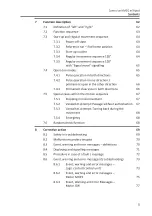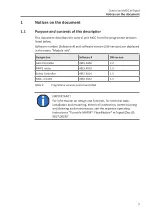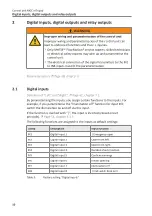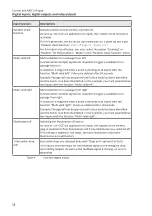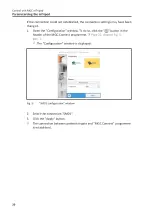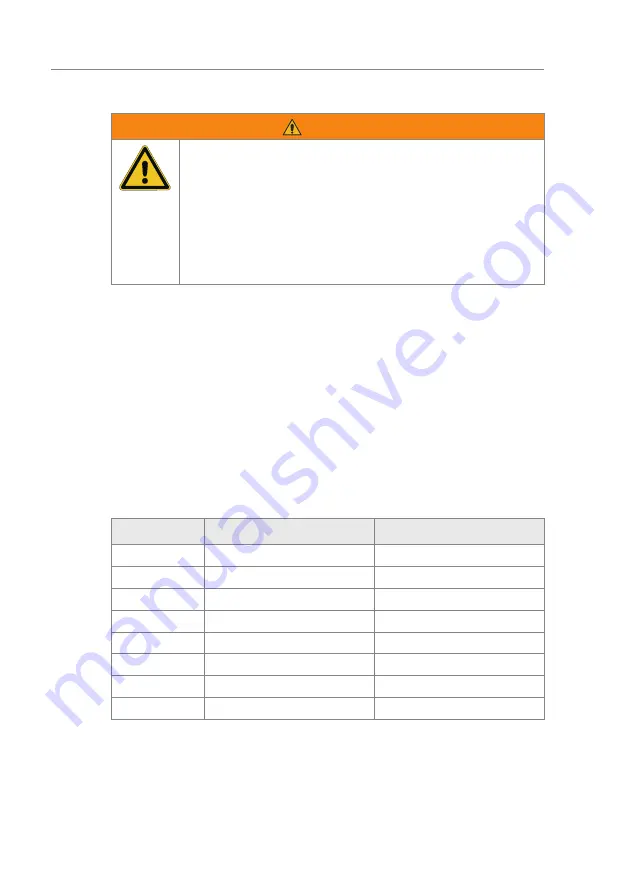
10
Control unit MGC mTripod
Digital inputs, digital outputs and relay outputs
2
Digital inputs, digital outputs and relay outputs
WARNING
Improper wiring and parameterisation of the control unit!
Improper wiring and parameterisation of the control unit can
lead to undesired functions and thus to injuries.
›
Only MHTM™ FlowMotion® service experts, skilled technicians
or electrical safety experts may wire up and parameterise the
control unit.
›
The electrical connection of the signal transmitters to the IN1
to IN8 inputs must fit the parameterisation.
Parameterisation:
2.1
Digital inputs
Definition of "Left" and "Right":
By parameterising the inputs, you assign certain functions to the inputs. For
example, if you parameterise the "Illumination off" function for input IN7,
switch the illumination on and off via this input.
If the function is marked with "|", the input is inverted (closed-circuit
principle).
The following functions are assigned to the inputs as default settings:
Clamp
Description
Input function
IN1
Digital input 1
| Emergency open
IN2
Digital input 2
Open from left
IN3
Digital input 3
Open from right
IN4
Digital input 4
Random check function
IN5
Digital input 5
Confirm warnings
IN6
Digital input 6
Inhibit opening
IN7
Digital input 7
Illumination off
IN8
Digital input 8
| End switch drop arm
Table 3:
Factory setting "Digital inputs"
Summary of Contents for mTripod
Page 86: ...86 Control unit MGC mTripod...
Page 90: ...90 Control unit MGC mTripod...
Page 91: ...91 Control unit MGC mTripod...