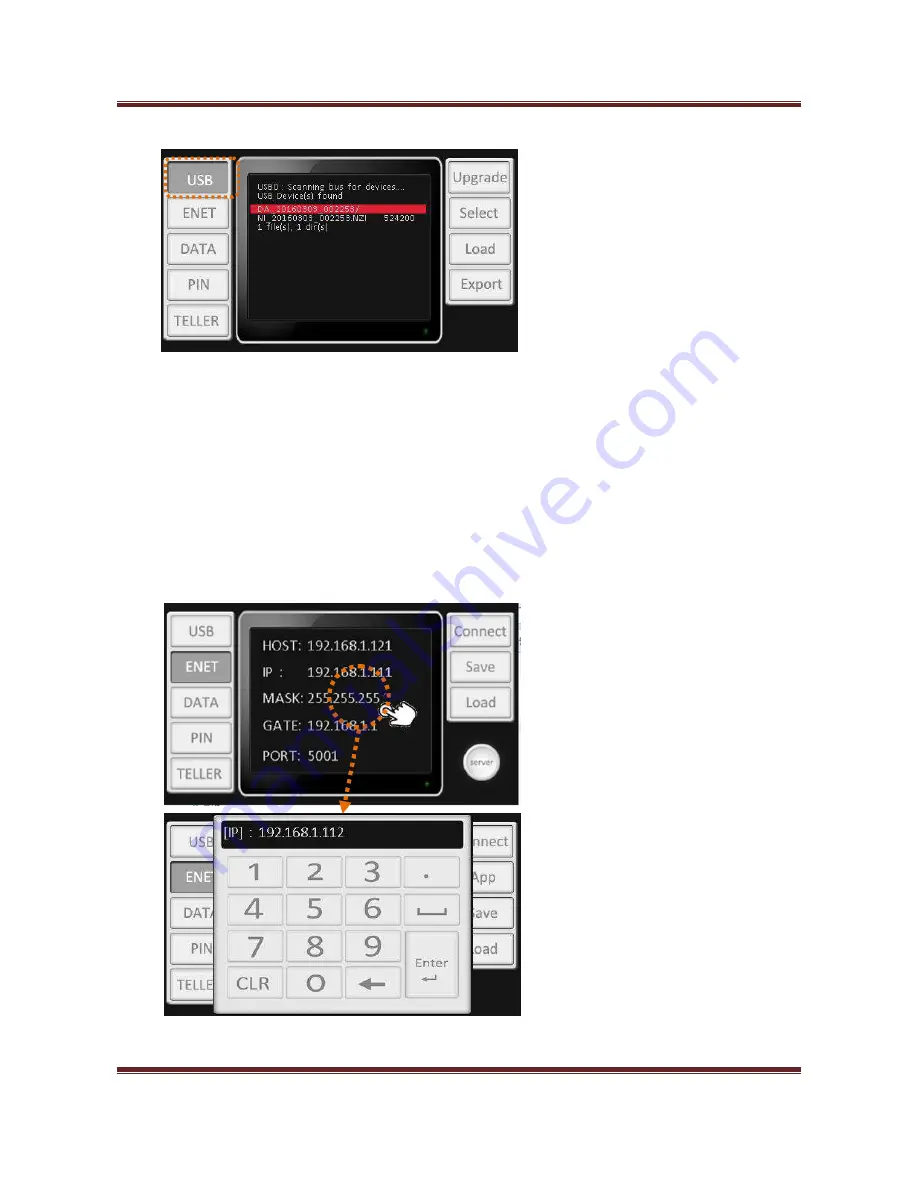
Magner165 User Guide
SEETECH
36
1) USB
2) ENET
①
Upgrade
– Upgrade the machine.
②
Select
– Select the file for special upgrading.
③
Load
– Load data and settings from USB to Machine.
For example, User Info, Exported data and etc.
④
Export
–
Export data to USB.
①
③
④
②
①
③
④
②