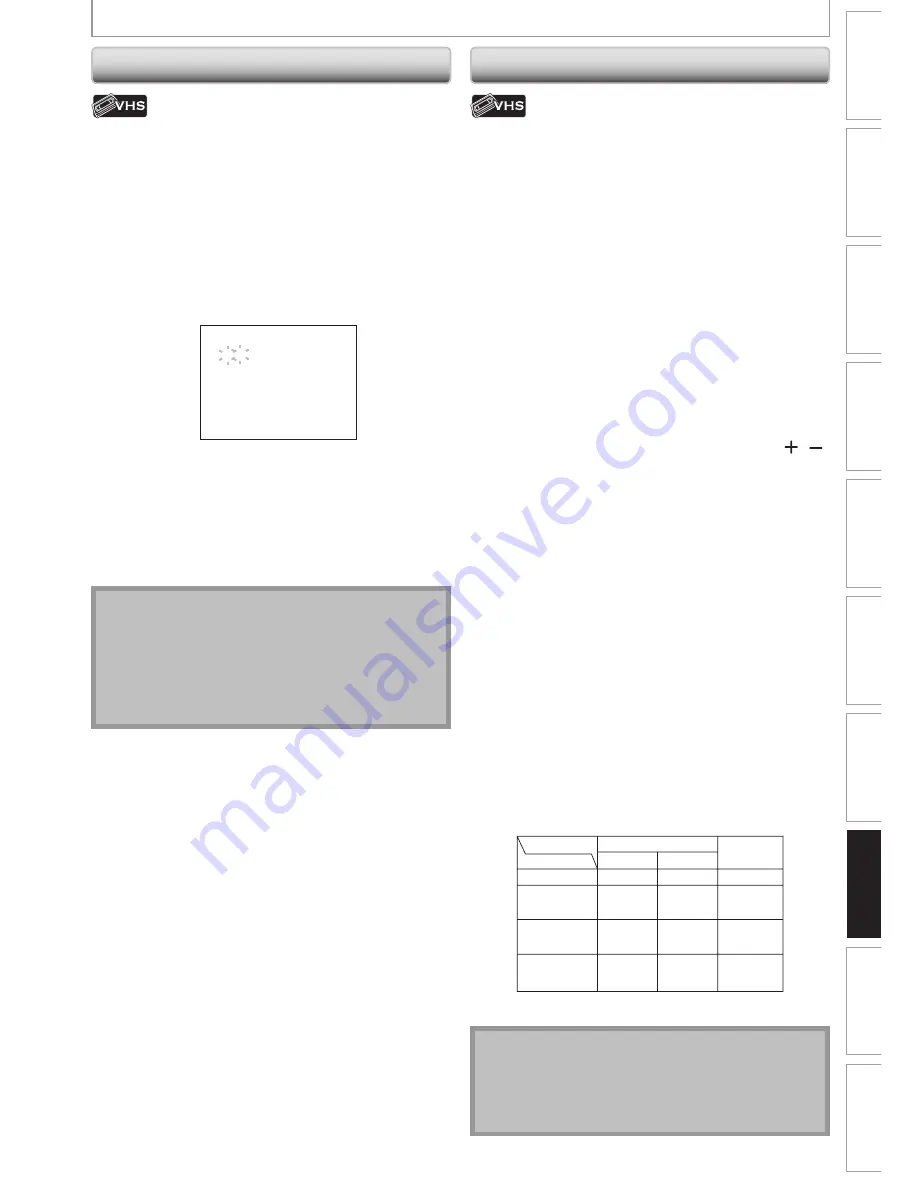
9
5
EN
9
5
EN
Recording
Playback
Editing
Introduction
Connections
Basic Setup
Function Setup
VCR Functions
Others
Español
VCR FUNCTIONS
Time Search
Other Operations
This feature allows you to go to a specific point on a
cassette tape by entering the exact amount of time you
wish to skip in order to reach the point.
Press [VCR] first.
1) Press [SEARCH] repeatedly so that “TIME SEARCH”
menu appears.
2) Using [the Number buttons], enter your desired
time to skip within 30 seconds.
You can set the time up to 9:59.
TIME SEARCH
2:50
3) Press [
E
], [
D
] to start time search.
If you want to go in the forward direction, press
[
D
]
.
If you want to go in the reverse direction, press
[
E
]
.
After time search, the unit will play back the cassette
tape automatically.
Note
• Index search and time search are not available
during recording.
• Press
[STOP
C
]
to stop the search.
• If the end of the cassette tape is reached during
search, this unit will cancel the search and rewind the
cassette tape.
Press [VCR] first.
Fast forward:
When the unit is in stop mode, press
[
D
]
to fast forward
the cassette tape.
Rewind:
When the unit is in stop mode, press
[
E
]
to rewind the
cassette tape.
To cue or review picture during playback (picture search):
Press
[
E
]
,
[
D
]
during playback.
Press it again and the unit will search in super high
speed. (in the SLP mode only)
To freeze the picture on TV screen during playback
(still mode):
Press
[PAUSE
F
]
. Each time you press the button, the
picture will be forwarded by one frame.
If the picture begins to vibrate vertically during the still
mode, stabilize the picture by pressing
[CHANNEL
/
]
on remote control.
If the picture is distorted or rolling vertically, adjust the
vertical hold control on your TV, if equipped.
Counter reset:
Press
[CLEAR]
to reset the counter to “0:00:00”.
To playback in slow motion:
Press
[PAUSE
F
]
during playback, then press
[
D
]
.
Press
[
D
]
or
[
E
]
repeatedly to select the desired
speed.
Automatic rewind:
When a cassette tape is played back or fast forwarded to its
end, the cassette tape will rewind to the beginning, stop
and eject itself.
When you playback a cassette tape recorded in Hi-Fi
stereo:
Press
[AUDIO]
on the remote control to select Hi-Fi or
MONO for playback sound mode.
• If you have connected a stereo TV to this unit, select “HIFI”.
• If you have connected a monaural TV to this unit, select
“MONO”.
HIFI
Your Selection
Type of recorded tape
non Hi-Fi tapes
Hi-Fi tapes
recorded in
Hi-Fi stereo
Hi-Fi tapes
recorded second
audio program
Hi-Fi tapes
recorded main
audio program
MONO
Monaural
L+R
Main audio
program
Second audio
program
Monaural
R-channel
L-channel
R
Main audio
program
Second audio
program
Monaural
L
Main audio
program
Second audio
program
Note
• Still/slow mode will stop after 5 minutes to prevent
damage to the cassette tape and the video head.
• To return to playback from the picture search/still/
slow mode, press
[PLAY
B
]
.
E9M81UD_ZV457MG9.indd 95
2008/05/15 14:32:10




























